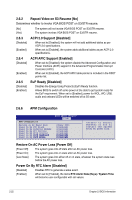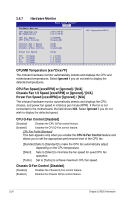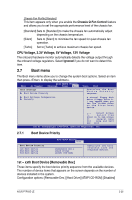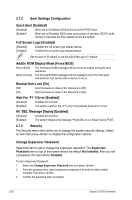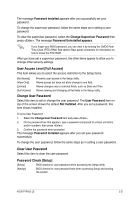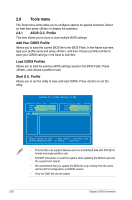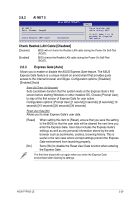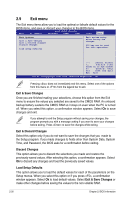Asus P7P55D LE User Manual - Page 65
User Access Level [Full Access], Change User Password, Clear User Password, Password Check [Setup]
 |
View all Asus P7P55D LE manuals
Add to My Manuals
Save this manual to your list of manuals |
Page 65 highlights
The message Password Installed appears after you successfully set your password. To change the supervisor password, follow the same steps as in setting a user password. To clear the supervisor password, select the Change Supervisor Password then press . The message Password Uninstalled appears. If you forget your BIOS password, you can clear it by erasing the CMOS Real Time Clock (RTC) RAM. See section Rear panel connectors for information on how to erase the RTC RAM. After you have set a supervisor password, the other items appear to allow you to change other security settings. User Access Level [Full Access] This item allows you to select the access restriction to the Setup items. [No Access] Prevents user access to the Setup utility. [View Only] Allows access but does not allow change to any field. [Limited] Allows changes only to selected fields, such as Date and Time. [Full Access] Allows viewing and changing all the fields in the Setup utility. Change User Password Select this item to set or change the user password. The User Password item on top of the screen shows the default Not Installed. After you set a password, this item shows Installed. To set a User Password: 1. Select the Change User Password item and press . 2. On the password box that appears, type a password composed of at least six letters and/or numbers, then press . 3. Confirm the password when prompted. The message Password Installed appears after you set your password successfully. To change the user password, follow the same steps as in setting a user password. Clear User Password Select this item to clear the user password. Password Check [Setup] [Setup] BIOS checks for user password when accessing the Setup utility. [Always] BIOS checks for user password both when accessing Setup and booting the system. ASUS P7P55D LE 2-27