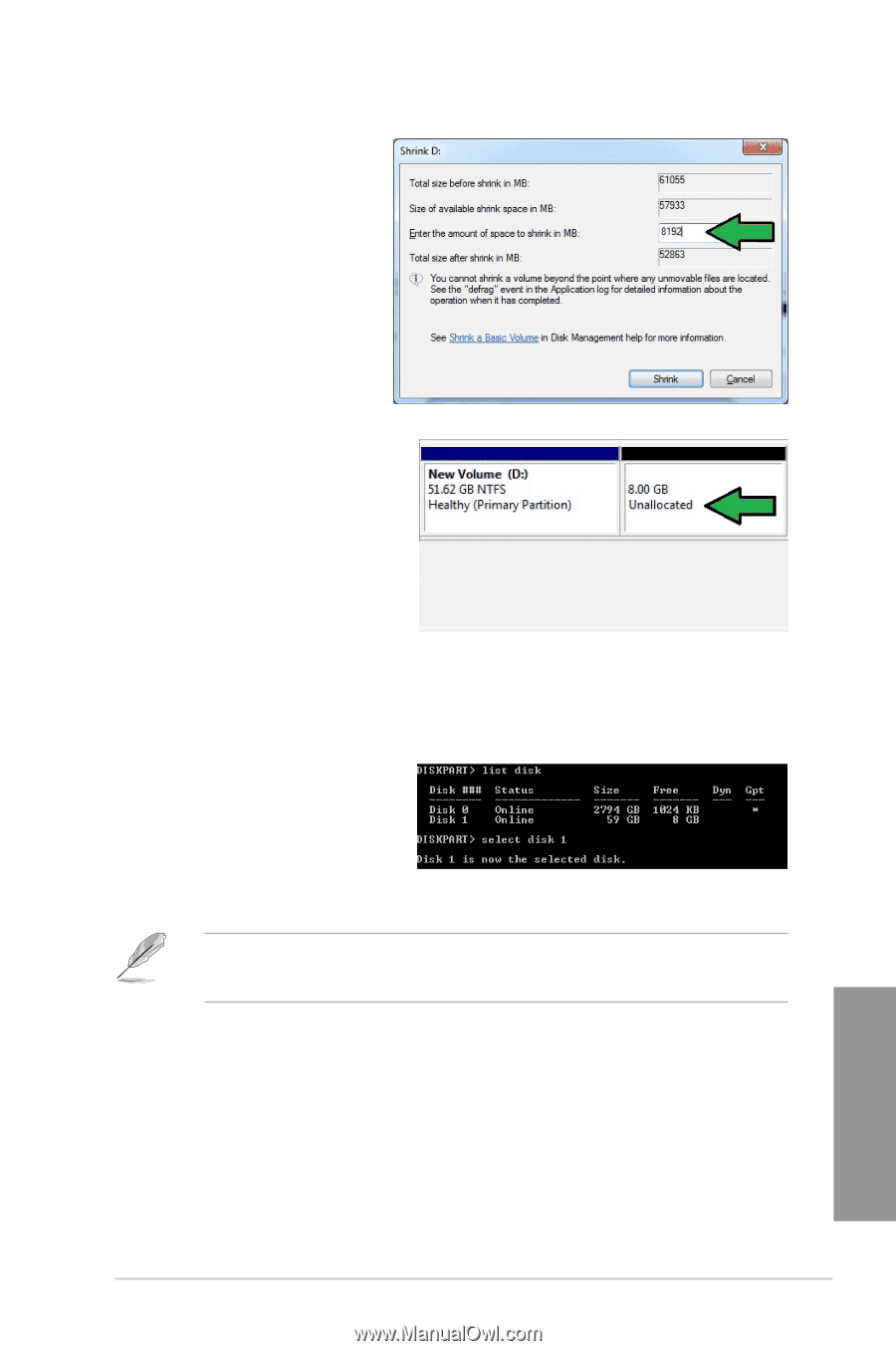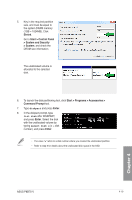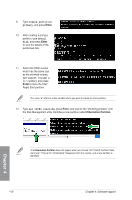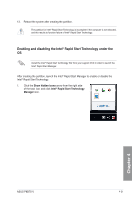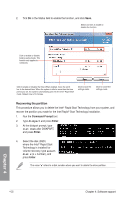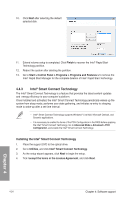Asus P8B75-V P8B75-V User's Manual - Page 116
Shrink, Start > Control Panel, > System and Security, > System
 |
View all Asus P8B75-V manuals
Add to My Manuals
Save this manual to your list of manuals |
Page 116 highlights
5. Key in the required partition size, and must be equal to the system DRAM memory (1GB = 1024MB). Click Shrink. Go to Start > Control Panel > System and Security > System, and check the DRAM size information. The unallocated volume is allocated to the selected disk. 6. To launch the disk partitioning tool, click Start > Programs > Accessories > Command Prompt tool. 7. Type diskpart and press Enter. 8. In the diskpart prompt, type list disk after DISKPART, and press Enter. Select the disk with the unallocated volume by typing select disk x (x = disk number), and press Enter. • The value "x" refers to a disk number where you created the unallocated partition. • Refer to step 5 for details about the unallocated disk space in the SSD. Chapter 4 ASUS P8B75-V 4-19