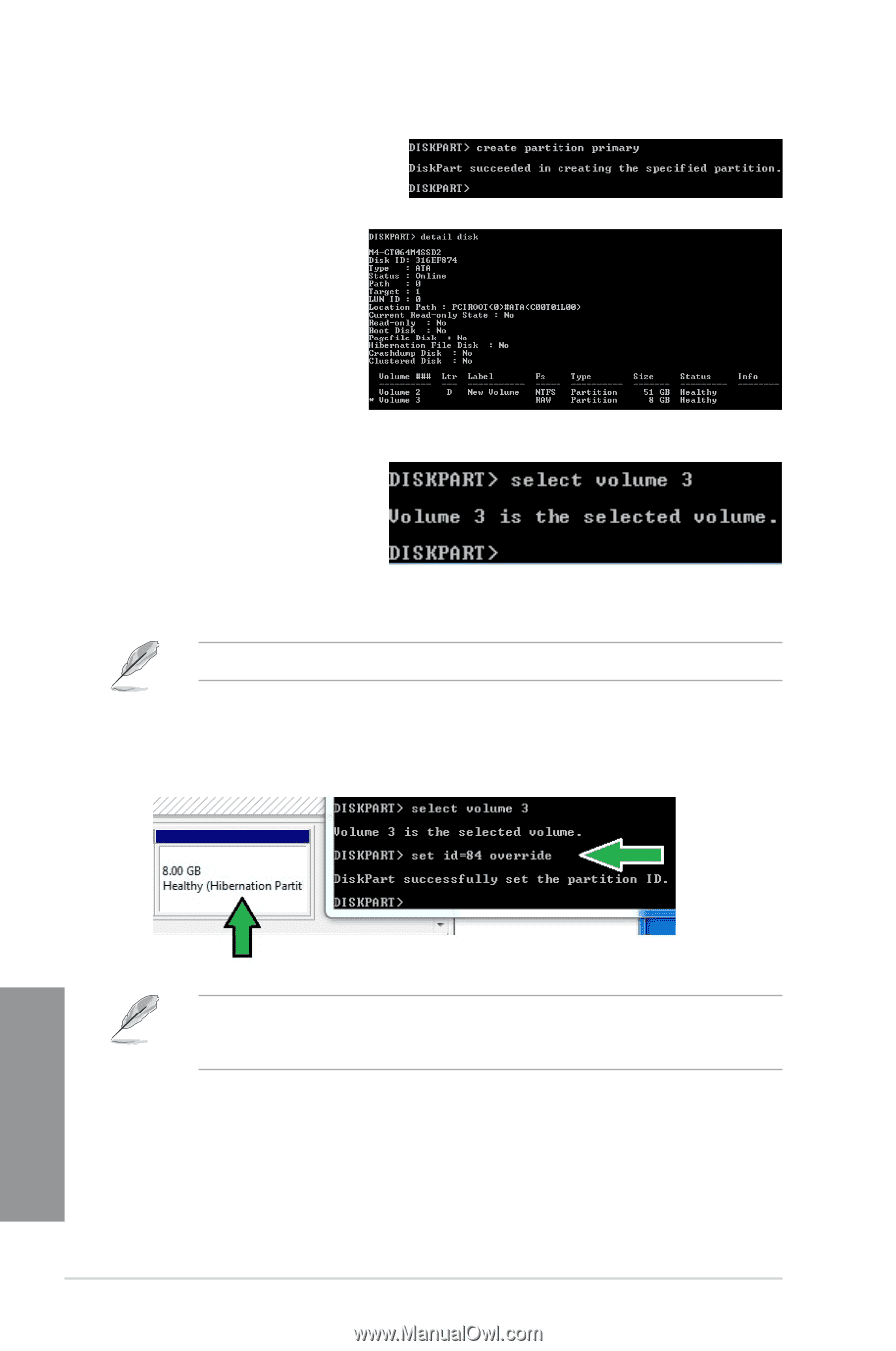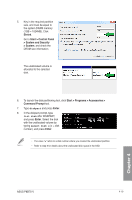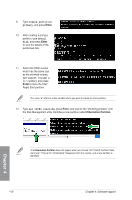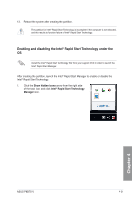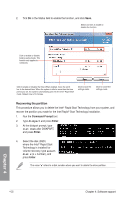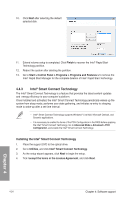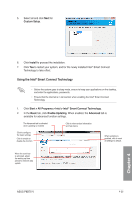Asus P8B75-V P8B75-V User's Manual - Page 117
Enter., Hibernation Partition, create partition, primary, detail, select volume x, set id=84 override
 |
View all Asus P8B75-V manuals
Add to My Manuals
Save this manual to your list of manuals |
Page 117 highlights
9. Type create partition primary, and press Enter. 10. After creating a primary partition, type detail disk, and press Enter to view the details of the partitioned disk. 11. Select the RAW volume which has the same size as the shrinked volume, type select volume x (x = number), and press Enter to store the Intel® Rapid Start partition. The value "x" refers to a disk number where you want to create the store partition. 12. Type set id=84 override, press Enter, and wait for the "shrinking process" until the Disk Management utility identifies a new partition called Hibernation Partition. Chapter 4 The Hibernation Partition does not appear when you choose "GPT (GUID Partition Table store type". Ensure the "Unallocated" disappears from the volume, and a new partition is identified. 4-20 Chapter 4: Software support