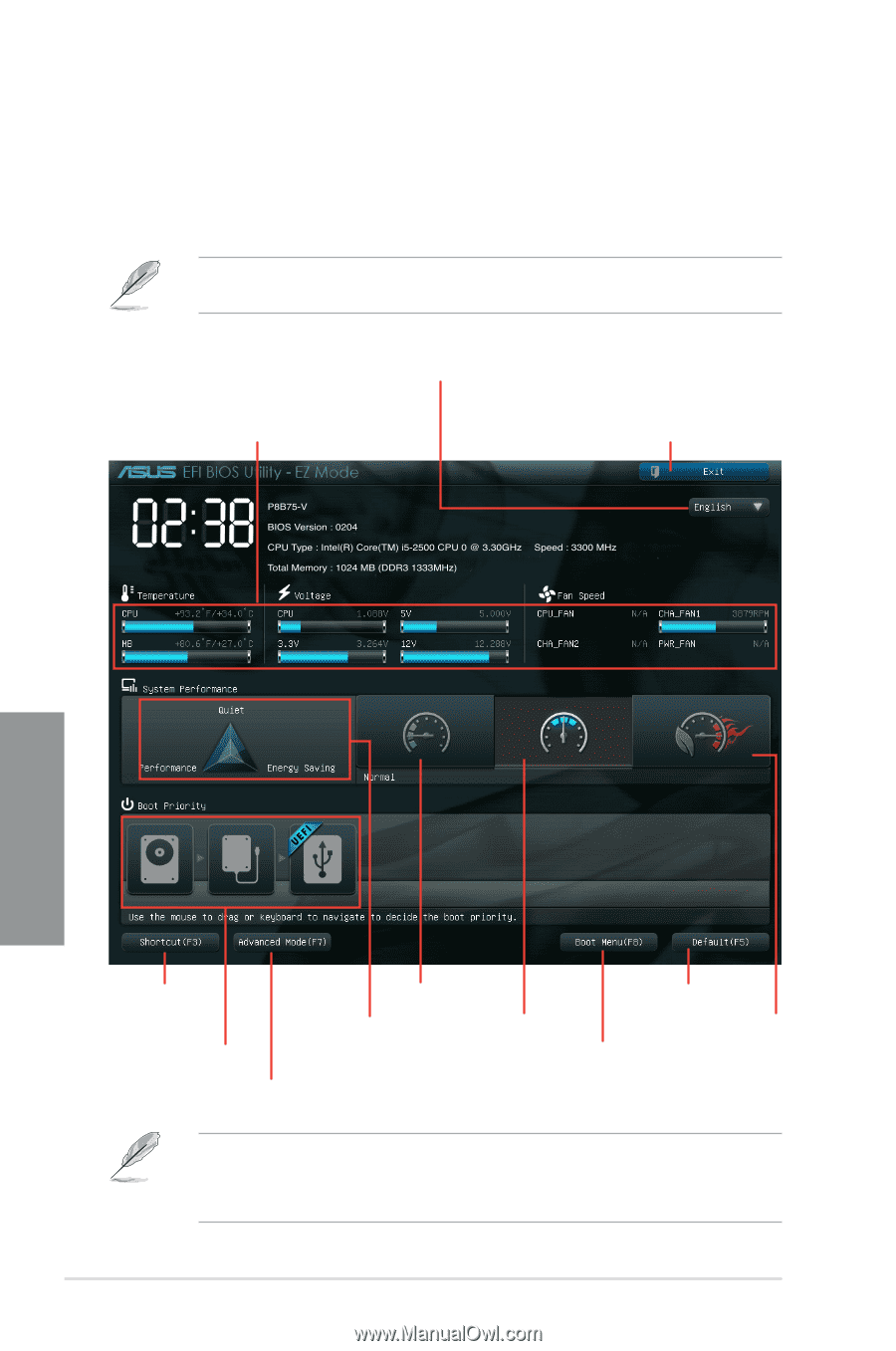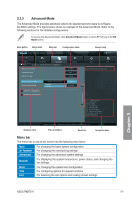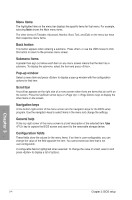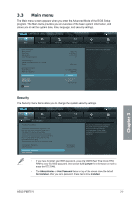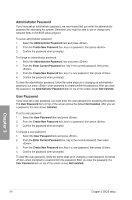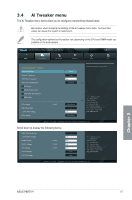Asus P8B75-V P8B75-V User's Manual - Page 60
EZ Mode, Advanced Mode - no display
 |
View all Asus P8B75-V manuals
Add to My Manuals
Save this manual to your list of manuals |
Page 60 highlights
3.2.1 EZ Mode By default, the EZ Mode screen appears when you enter the BIOS setup program. The EZ Mode provides you an overview of the basic system information, and allows you to select the display language, system performance mode and boot device priority. To access the Advanced Mode, click Advanced Mode button or press F7 hot key. The default screen for entering the BIOS setup program can be changed. Refer to the Setup Mode item in s��e�c�t�i�o�n� 3.7 Boot menu for details. Selects the display language of the BIOS setup program Displays the CPU/motherboard temperature, CPU/5V/3.3V/12V voltage output, CPU/chassis/power fan speed Exits the BIOS setup program without saving the changes, saves the changes and resets the system Chapter 3 Quick access to a few utilities and advanced settings Selects the boot device priority Power Saving mode Loads optimized default Displays the system properties Normal mode ASUS Optimal mode of the selected mode on the right hand side Selects the boot device priority Enters the Advanced Mode • The boot device options vary depending on the devices you installed to the system. • The Boot Menu(F8) button is available only when the boot device is installed to the system. 3-2 Chapter 3: BIOS setup