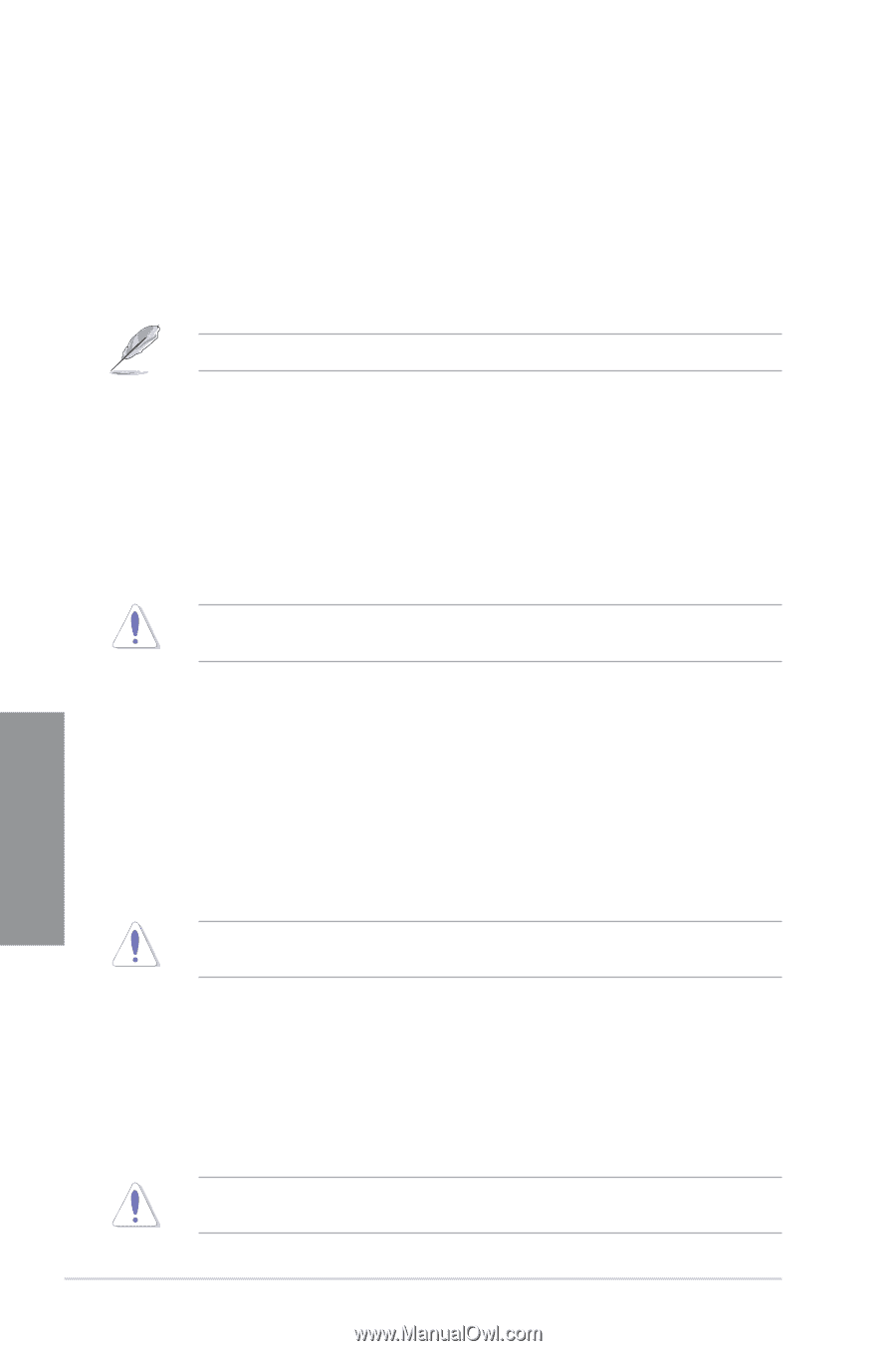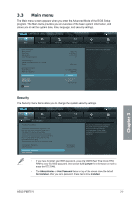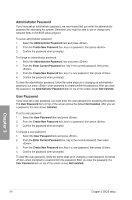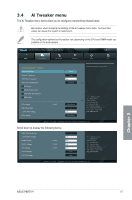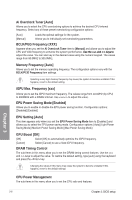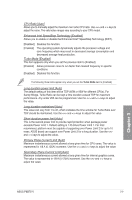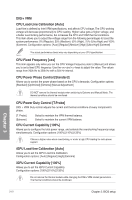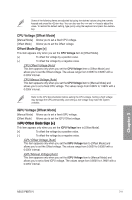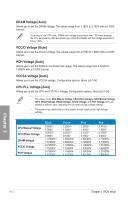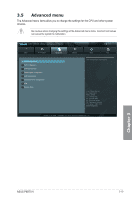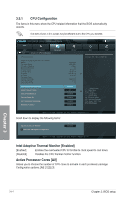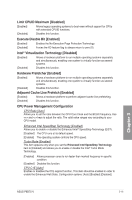Asus P8B75-V P8B75-V User's Manual - Page 68
CPU Power Duty Control [T.Probe], CPU Power Phase Control [Standard] - not working
 |
View all Asus P8B75-V manuals
Add to My Manuals
Save this manual to your list of manuals |
Page 68 highlights
DIGI+ VRM CPU Load-Line Calibration [Auto] Load-line is defined by Intel VRM specifications, and affects CPU voltage. The CPU working voltage will decrease proportionally to CPU loading. Higher value gets a higher voltage, and a better overclocking performance, but increases the CPU and VRM thermal conditions. This item allows you to adjust the voltage range from the following percentages to boost the system performance: 0% (Regular), 25% (Medium), 50% (High), 75% (Ultra High) and 100% (Extreme). Configuration options: [Auto] [Regular] [Medium] [High] [Ultra High] [Extreme] The actual performance boost may vary depending on your CPU specification. CPU Fixed Frequency [xxx] This item appears only when you set the CPU Voltage Frequency item to [Manual] and allows you to set a fixed CPU frequency. Use the and keys to adjust the value. The values range from 200k Hz to 350k Hz with a 50k Hz interval. CPU Power Phase Control [Standard] Allows you to control the power phase based on the CPU's demands. Configuration options: [Standard] [Optimized] [Extreme] [Manual Adjustment] DO NOT remove the thermal module when switching to Extreme and Manual Mode. The thermal conditions should be monitored. CPU Power Duty Control [T.Probe] DIGI + VRM Duty control adjusts the current and thermal conditions of every component's phase. [T. Probe] [Extreme] Select to maintain the VRM thermal balance. Select to maintain the current VRM balance. CPU Current Capability [100%] Allows you to configure the total power range, and extends the overclocking frequency range simultaneously. Configuration options: [100%] [110%] [120%] Choose a higher value when overclocking, or under a high CPU loading for extra power support. iGPU Load-line Calibration [Auto] Allows you to set the iGPU Load-line Calibration. Configuration options: [Auto] [Regular] [High] [Extreme] iGPU Current Capability [100%] Allows you to set the iGPU Current Capability. Configuration options: [100%] [110%] [120%] Do not remove the thermal module while changing the DIGI+ VRM related parrameters . The thermal conditions should be monitored. Chapter 3 3-10 Chapter 3: BIOS setup