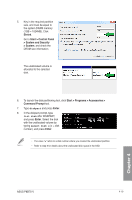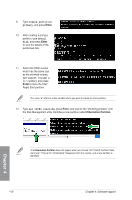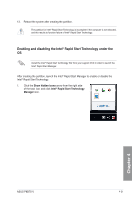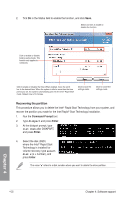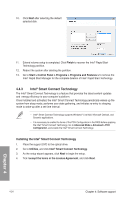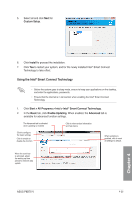Asus P8B75-V P8B75-V User's Manual - Page 118
Enabling and disabling the Intel, Rapid Start Technology under the, Show hidden icons, Intel
 |
View all Asus P8B75-V manuals
Add to My Manuals
Save this manual to your list of manuals |
Page 118 highlights
13. Reboot the system after creating the partition. The partition for Intel® Rapid Start Technology is incomplete if the computer is not rebooted, and this results to function failure of Intel® Rapid Start Technology. Enabling and disabling the Intel® Rapid Start Technology under the OS Install the Intel® Rapid Start Technology first from your support DVD in order to launch the Intel® Rapid Start Manager. After creating the partition, launch the Intel® Rapid Start Manager to enable or disable the Intel® Rapid Start Technology. 1. Click the Show hidden icons arrow from the right side of the task bar, and click Intel® Rapid Start Technology Manager icon. Chapter 4 ASUS P8B75-V 4-21
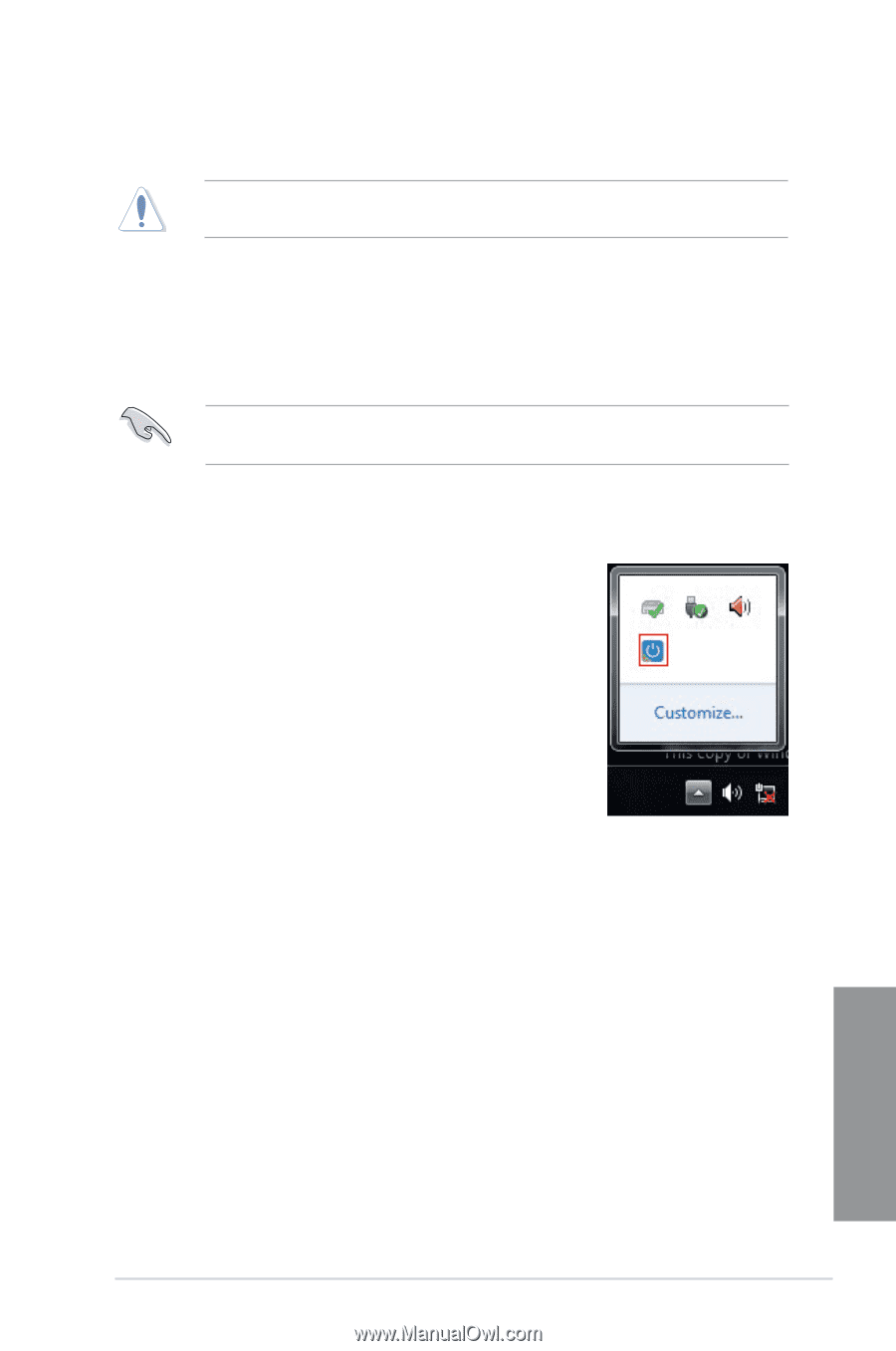
ASUS P8B75-V
4-21
Chapter 4
Enabling and disabling the Intel
®
Rapid Start Technology under the
OS
Install the Intel
®
Rapid Start Technology first from your support DVD in order to launch the
Intel
®
Rapid Start Manager.
After creating the partition, launch the Intel
®
Rapid Start Manager to enable or disable the
Intel
®
Rapid Start Technology.
1.
Click the
Show hidden icons
arrow from the right side
of the task
bar, and click
Intel
®
Rapid Start Technology
Manager
icon.
13.
Reboot the system after creating the partition.
The partition for Intel
®
Rapid Start Technology is incomplete if the computer is not rebooted,
and this results to function failure of Intel
®
Rapid Start Technology.