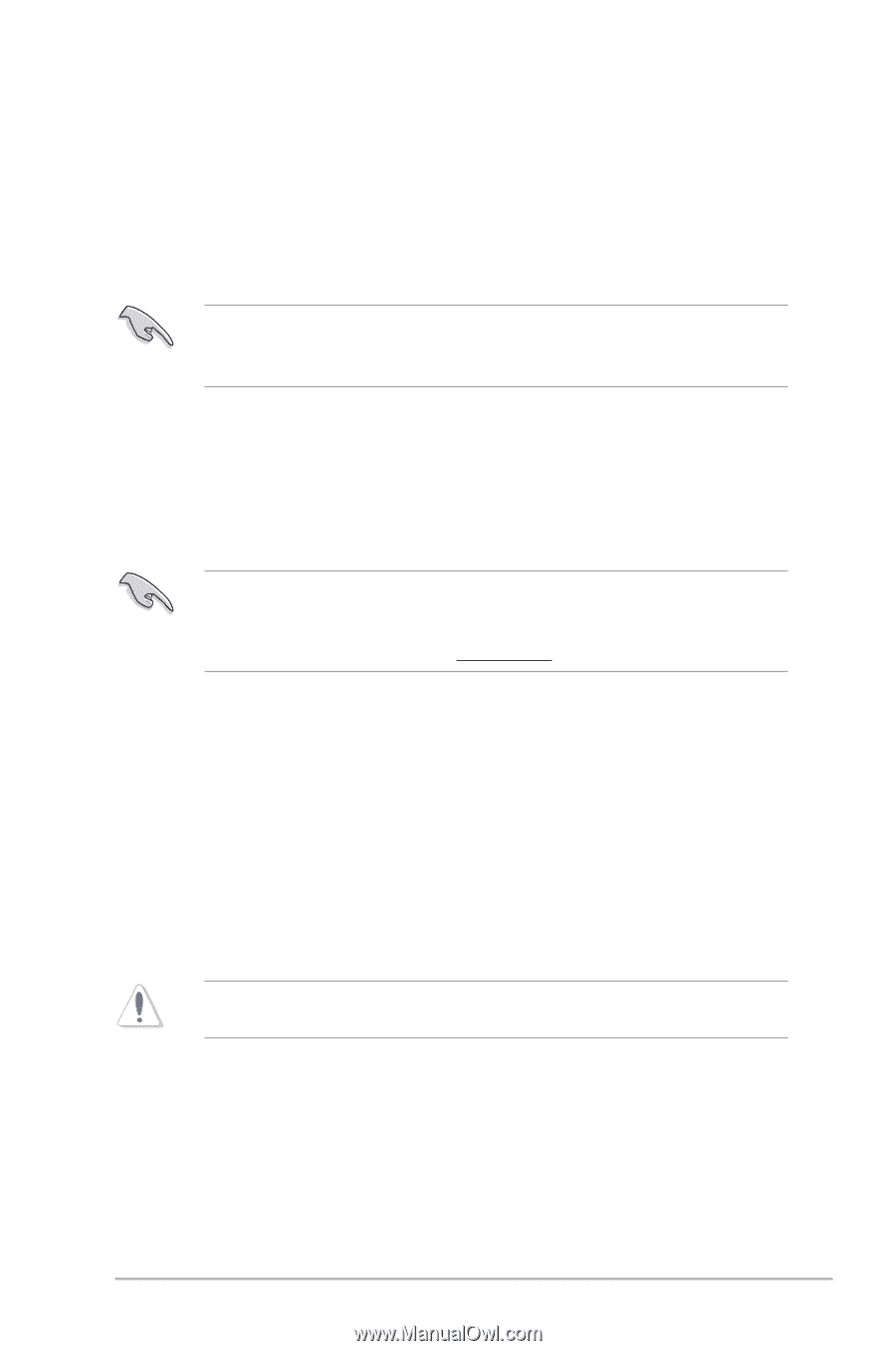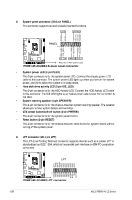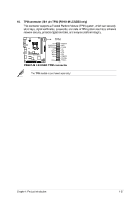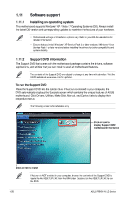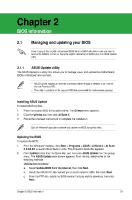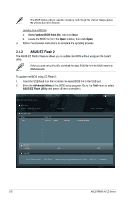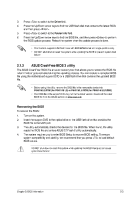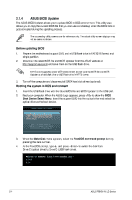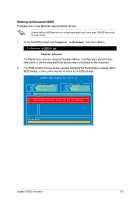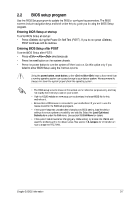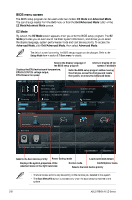Asus P8H61-M LE CSM User Manual - Page 41
Asus P8H61-M LE CSM Manual
 |
View all Asus P8H61-M LE CSM manuals
Add to My Manuals
Save this manual to your list of manuals |
Page 41 highlights
3. 4. 6. 5. Press the Up/Down arrow keys to find the USB flash disk that contains the latest BIOS, and then press . Press the Up/Down arrow keys to find the BIOS file, and then press to perform the BIOS update process. Reboot the system when the update process is done. • This function supports USB flash disks with FAT 32/16 format and single partition only. Press to switch to the Drive field. Press to switch to the Folder Info field. • DO NOT shut down or reset the system while updating the BIOS to prevent system boot failure! 2.1.3 The ASUS CrashFree BIOS 3 is an auto recovery tool that allows you to restore the BIOS file when it fails or gets corrupted during the updating process. You can restore a corrupted BIOS file using the motherboard support DVD or a USB flash drive that contains the updated BIOS file. • Before using this utility, rename the BIOS file in the removable device into P8H61MLE.ROM (for P8H61-M LE) or P8H61MLU.ROM (for P8H61-M LE/USB3). ASUS CrashFree BIOS 3 utility • The BIOS file in the support DVD may not be the latest version. Download the latest BIOS file from the ASUS website at www.asus.com. Recovering the BIOS To recover the BIOS: 1. 2. 3. 4. Turn on the system. Insert the support DVD to the optical drive or the USB flash drive that contains the BIOS file to the USB port. The utility automatically checks the devices for the BIOS file. When found, the utility reads the BIOS file and enters ASUS EZ Flash 2 utility automatically. The system requires you to enter BIOS Setup to recover BIOS setting. To ensure system compatibility and stability, we recommend that you press to load default BIOS values. DO NOT shut down or reset the system while updating the BIOS! Doing so can cause system boot failure! Chapter 2: BIOS information 2-3