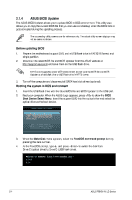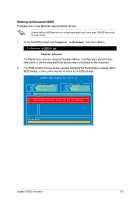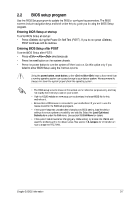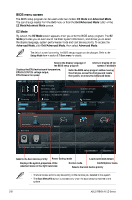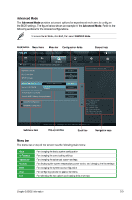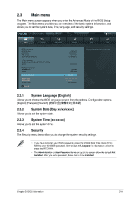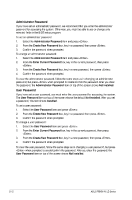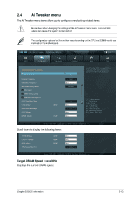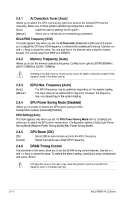Asus P8H61-M LE CSM User Manual - Page 47
Asus P8H61-M LE CSM Manual
 |
View all Asus P8H61-M LE CSM manuals
Add to My Manuals
Save this manual to your list of manuals |
Page 47 highlights
Advanced Mode The Advanced Mode provides advanced options for experienced end-users to configure the BIOS settings. The figure below shows an example of the Advanced Mode. Refer to the following sections for the detailed configurations. To access the EZ Mode, click Exit, then select ASUS EZ Mode. Back button Menu items Menu bar Configuration fields General help Exit EFI BIOS Utility - Advanced Mode Main Back Ai Tweaker Advanced Monitor Boot Tool Advanced\ Onboard Devices Configuration > Enabled/Disabled Realtek LAN HD Audio Controller Front Panel Type SPDIF Out Type Realtek LAN Controller Realtek LAN Controller Realtek PXE OPROM Asmedia USB 3.0 Controller Asmedia USB 3.0 Battery Charging Support > Serial Port Configuration > Parallel Port Configuration Disabled Enabled Enabled HD SPDIF Enabled Disabled Enabled Disabled →←: Select Screen ↑↓: Select Item Enter: Select +/-: Change Opt. F1: General Help F2: Previous Values F5: Optimized Defaults F10: Save ESC: Exit Version 2.00.1201. Copyright (C) 2010 American Megatrends, Inc. Submenu item Pop-up window Scroll bar Navigation keys Menu bar Main The menu bar on top of the screen has the following main items: Ai Tweaker Advanced Monitor Boot Tool Exit For changing the basic system configuration For changing the overclocking settings For changing the advanced system settings For displaying the system temperature, power status, and changing the fan settings For changing the system boot configuration For configuring options for special functions For selecting the exit options and loading default settings Chapter 2: BIOS information 2-9