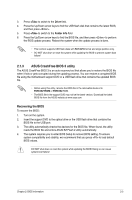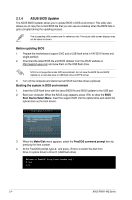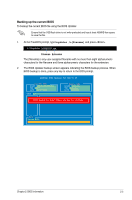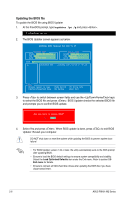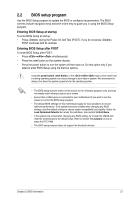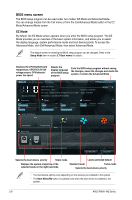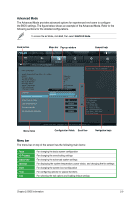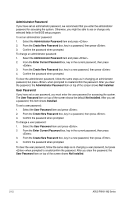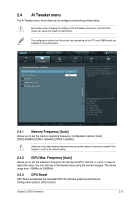Asus P8H61-M2 TPM SI User Manual - Page 36
BIOS menu screen
 |
View all Asus P8H61-M2 TPM SI manuals
Add to My Manuals
Save this manual to your list of manuals |
Page 36 highlights
BIOS menu screen The BIOS setup program can be used under two modes: EZ Mode and Advanced Mode. You can change modes from the Exit menu or from the Exit/Advanced Mode button in the EZ Mode/Advanced Mode screen. EZ Mode By default, the EZ Mode screen appears when you enter the BIOS setup program. The EZ Mode provides you an overview of the basic system information, and allows you to select the display language, system performance mode and boot device priority. To access the Advanced Mode, click Exit/Advanced Mode, then select Advanced Mode. The default screen for entering the BIOS setup program can be changed. Refer to the Setup Mode item in section 2.7 Boot memu for details. Displays the CPU/motherboard temperature, CPU/5V/3.3V/12V voltage output, CPU/chassis/ power fan speed Selects the display language of the BIOS setup program Exits the BIOS setup program without saving the changes, saves the changes and resets the system, or enters the Advanced Mode EFI BIOS Utility - EZ Mode Monday [12/27/2010] P8H61-M2-TPM/SI BIOS Version : 0203 Build Date : 03/25/2011 CPU Type : Intel(R) Core(TM) i5-2400 CPU 0 @ 3.10GHz Speed : 3100 MHz Total Memory : 1024 MB (DDR3 1333MHz) Exit/Advanced Mode English Temperature Voltage Fan Speed CPU +123.8ºF/+51.0ºC CPU 1.184V 5V 5.160V CPU_FAN 1982RPM CHA_FAN N/A MB +87.8ºF/+30.0ºC 3.3V 3.360V 12V 12.096V System Performance Quiet Performance Boot Priority Energy Saving Silent Use the mouse to drag or keyboard to navigate to decide the boot priority. Boot Menu(F8) Default(F5) Selects the boot device priority Silent mode Loads optimized default Displays the system properties of the selected mode on the right hand side Standard mode Turbo mode Selects the boot device priority • The boot device options vary depending on the devices you installed to the system. • The Boot Menu(F8) button is available only when the boot device is installed to the system. 2-8 ASUS P8H61-M2 Series