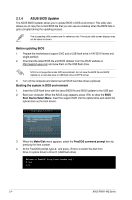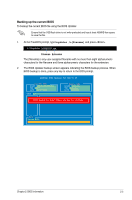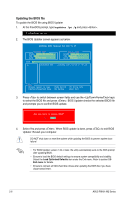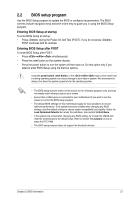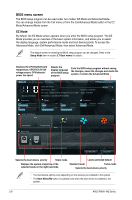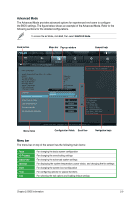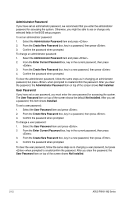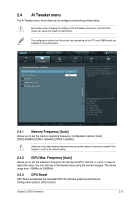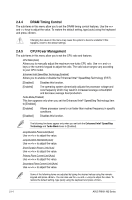Asus P8H61-M2 TPM SI User Manual - Page 37
Advanced Mode, Menu bar
 |
View all Asus P8H61-M2 TPM SI manuals
Add to My Manuals
Save this manual to your list of manuals |
Page 37 highlights
Advanced Mode The Advanced Mode provides advanced options for experienced end-users to configure the BIOS settings. The figure below shows an example of the Advanced Mode. Refer to the following sections for the detailed configurations. To access the EZ Mode, click Exit, then select ASUS EZ Mode. Back button Menu bar Pop-up window EFI BIOS Utility - Advanced Mode Main Back Ai Tweaker Advanced Advanced\ CPU Configuration > Monitor CPU Configuration Intel(R) Core(TM) i5-2400 CPU 0 @ 3.10GHz EM64T Supported Processor Speed 3100 MHz Preocessor Stepping 206a6 Microcode Revision 28 Processor Cores 4 Intel HT Technology Not Supported CPU Ratio Range 16-31 CPU Current Ratio Intel Adaptive The3rm1 al Monitor CPU Ratio Intel Adaptive Thermal Monitor Disabled Enabled Auto Enabled Active Processor Cores All Limit CPUID Maximum Disabled Execute Disable Bit Enabled Intel Virtualization Technology Disabled General help Exit Boot Tool Includes TM1, TM2 and EMTTM →←: Select Screen ↑↓: Select Item Enter: Select +/-: Change Opt. F1: General Help F2: Previous Values F5: Optimized Defaults F10: Save ESC: Exit F12: Print Screen Menu items Version 2.00.1201. Copyright (C) 2010 American Megatrends, Inc. Configuration fields Scroll bar Navigation keys Menu bar The menu bar on top of the screen has the following main items: Main Ai Tweaker Advanced Monitor Boot Tool Exit For changing the basic system configuration For changing the overclocking settings For changing the advanced system settings For displaying the system temperature, power status, and changing the fan settings For changing the system boot configuration For configuring options for special functions For selecting the exit options and loading default settings Chapter 2: BIOS information 2-9