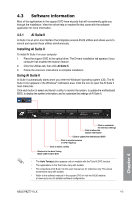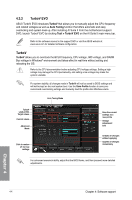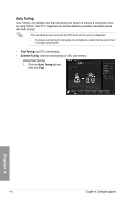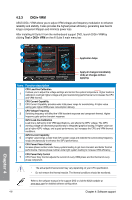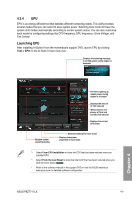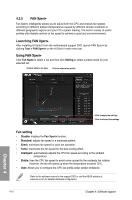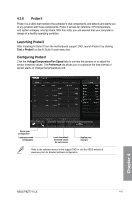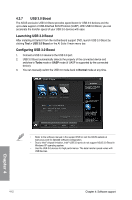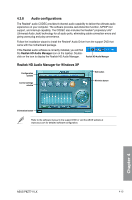Asus P8Z77-V LX User Manual - Page 107
Digi+ Vrm
 |
View all Asus P8Z77-V LX manuals
Add to My Manuals
Save this manual to your list of manuals |
Page 107 highlights
4.3.3 DIGI+ VRM ASUS DIGI+ VRM allows you to adjust VRM voltage and frequency modulation to enhance reliability and stability. It also provides the highest power efficiency, generating less heat to longer component lifespan and minimize power loss. After installing AI Suite II from the motherboard support DVD, launch DIGI+ VRM by clicking Tool > DIGI+ VRM on the AI Suite II main menu bar. 1 4 2 5 3 6 Application helps 7 Apply all changes immediately Undo all changes without applying Items 1 2 3 4 5 6 Function description CPU Load-line Calibration It allows you to adjust the voltage settings and control the system temperature. Higher load-line calibration could get higher voltage and good overclocking performance but increases the CPU and VRM thermal. CPU Current Capability CPU Current Capability provides wider total power range for overclocking. A higher value setting gets higher VRM power consumption delivery. CPU Voltage Frequency Switching frequency will affect the VRM transient response and component thermal. Higher frequency gets quicker transient response. iGPU Load-line Calibration Load-line is defined by Intel VRM specifications, and affects the iGPU voltage. The iGPU working voltage will decrease proportionally to integrated graphics loading. A higher value can get a higher iGPU voltage, and a good performance, but increases the CPU and VRM thermal conditions. iGPU Current Capability A higher value brings a wider total iGPU power range and extends the overclocking frequency range simultaneously to enhance the iGPU performance. CPU Power Phase Control Increase phase number under heavy system loading to get more transient and better thermal performance. Reduce phase number under light system loading to increase VRM efficiency. CPU Power Duty Control 7 CPU Power Duty Control adjusts the current of every VRM phase and the thermal of every phase component. • The actual performance boost may vary depending on your CPU specification. • Do not remove the thermal module. The thermal conditions should be monitored. Refer to the software manual in the support DVD or visit the ASUS website at www.asus.com for detailed software configuration. 4-8 Chapter 4: Software support Chapter 4