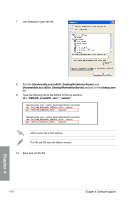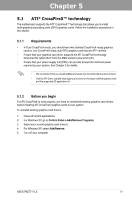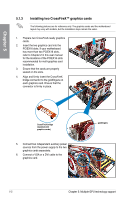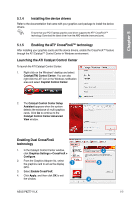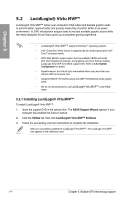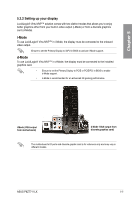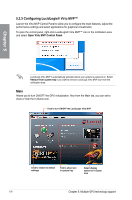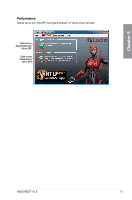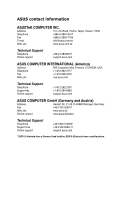Asus P8Z77-V LX User Manual - Page 137
LucidLogix® Virtu MVP™ - intel 7 series
 |
View all Asus P8Z77-V LX manuals
Add to My Manuals
Save this manual to your list of manuals |
Page 137 highlights
Chapter 5 5.2 LucidLogix® Virtu MVP™ LucidLogix® Virtu MVP™ allows your computer's VGA output and discrete graphic cards to perform better, respond faster and process media files smoother within a low power environment. Its GPU virtualization assigns tasks to the best available graphic source while the newly-designed Virtual Vsync gives you a smoother gaming experience. • LucidLogix® Virtu MVP™ supports Windows 7® operating systems. • Intel® Quick Sync Video feature is supported by the 3rd/2nd generation Intel® Core™ processor family. • iGPU Multi-Monitor support option must be enabled in BIOS and install both Intel® Graphics Accelerator, and graphics card driver before installing LucidLogix Virtu MVP from ASUS support DVD. Refer to 3.5.4 System Configuration for details. • Hyperformance® and Virtual Sync are enabled when using more than one discrete GPU at the same time. • Supports NVIDIA® GF4xx/5xx series and AMD® HD5xxx/6xxx series graphic cards. • We do not recommended to use LucidLogix® Virtu MVP™ under RAID mode. 5.2.1 Installing LucidLogix® Virtu MVP™ To install LucidLogix® Virtu MVP™: 1. Insert the support DVD in the optical drive. The ASUS Support Wizard appears if your computer has enabled the Autorun feature. 2. Click the Utilites tab, then click LucidLogix® Virtu MVP™ Software. 3. Follow the succeeding onscreen instructions to complete the installation. After you successfully installed the LucidLogix® Virtu MVP™, the LucidLogix Virtu MVP icon appears in the notification area. 5-4 Chapter 5: Multiple GPU technology support