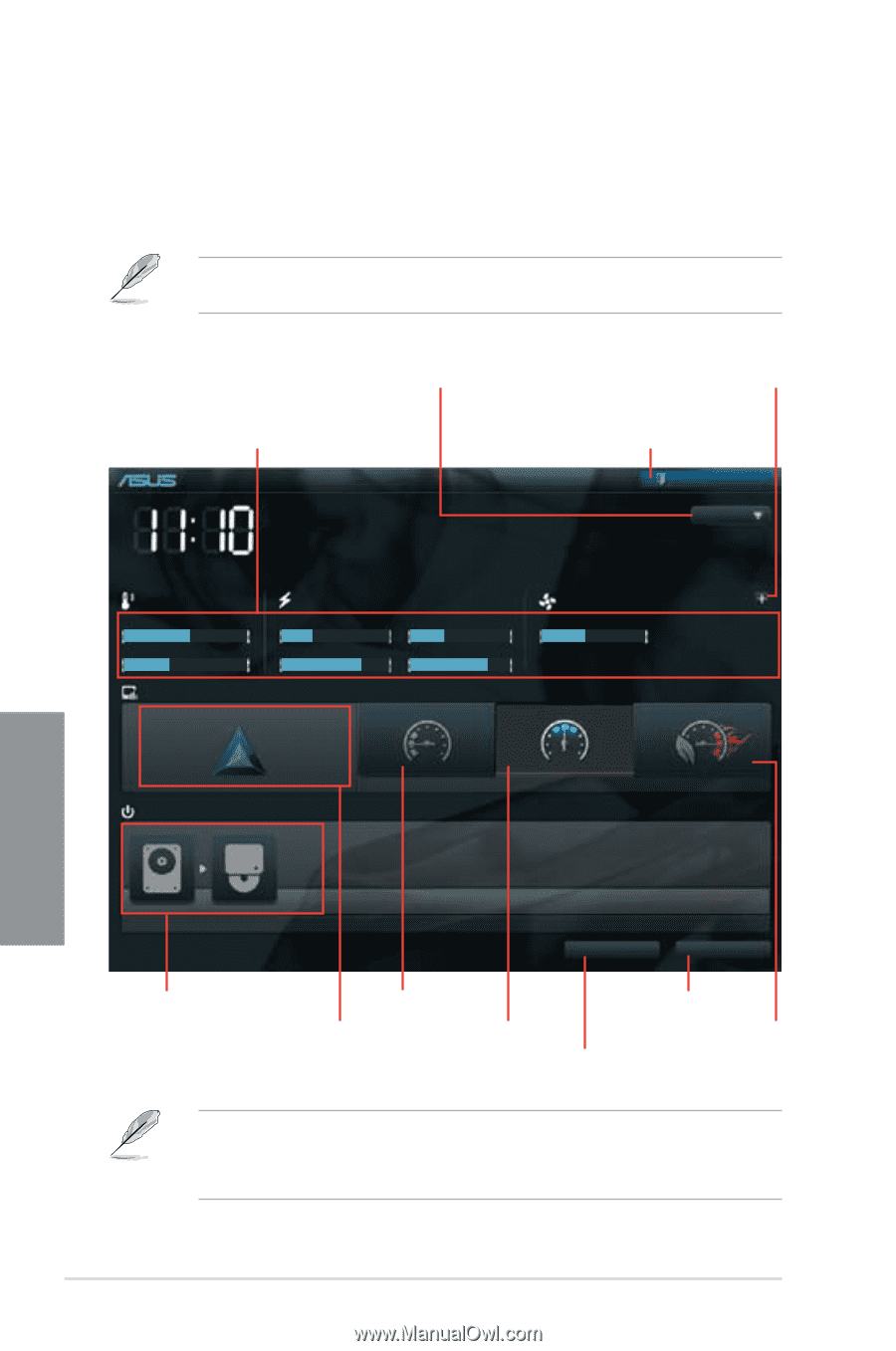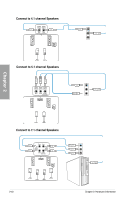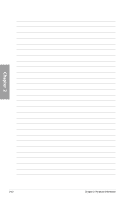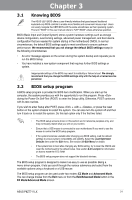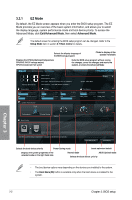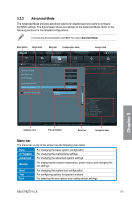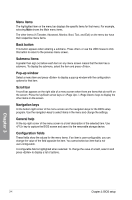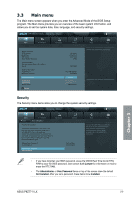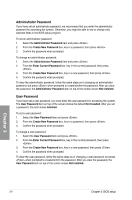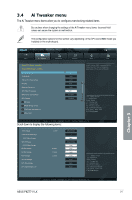Asus P8Z77-V LX User Manual - Page 63
EZ Mode - reset bios
 |
View all Asus P8Z77-V LX manuals
Add to My Manuals
Save this manual to your list of manuals |
Page 63 highlights
3.2.1 EZ Mode By default, the EZ Mode screen appears when you enter the BIOS setup program. The EZ Mode provides you an overview of the basic system information, and allows you to select the display language, system performance mode and boot device priority. To access the Advanced Mode, click Exit/Advanced Mode, then select Advanced Mode. The default screen for entering the BIOS setup program can be changed. Refer to the Setup Mode item in section 3.7 Boot memu for details. Selects the display language of the BIOS setup program Clicks to display all fan speeds if available Displays the CPU/motherboard temperature, CPU/5V/3.3V/12V voltage output, CPU/chassis/power fan speed Exits the BIOS setup program without saving the changes, saves the changes and resets the system, or enters the Advanced Mode EFI BIOS Utility - EZ Mode Monday [9/13/2010] P8Z77-V LX BIOS Version : 0215 CPU Type : Genuine Intel(R) CPU @ 2.90GHz Total Memory : 1024 MB (DDR3 1033MHz) Speed : 2900 MHz Exit/Advanced Mode English Temperature Voltage Fan Speed CPU +113.0ºF/+45.0ºC CPU 1.248V 5V 5.160V CPU_FAN 3325RPM CHA_FAN1 N/A MB +75.2ºF/+40.0ºC 3.3V 3.344V 12V 12.248V CHA_FAN2 N/A PWR_FAN N/A System Performance Quiet Performance Boot Priority Energy Saving Normal Chapter 3 Use the mouse to drag or keyboard to navigate to decide the boot priority. Boot Menu(F8) Default(F5) Selects the boot device priority Power Saving mode Loads optimized default Displays the system properties of the selected mode on the right hand side Normal mode ASUS Optimal mode Selects the boot device priority • The boot device options vary depending on the devices you installed to the system. • The Boot Menu(F8) button is available only when the boot device is installed to the system. 3-2 Chapter 3: BIOS setup