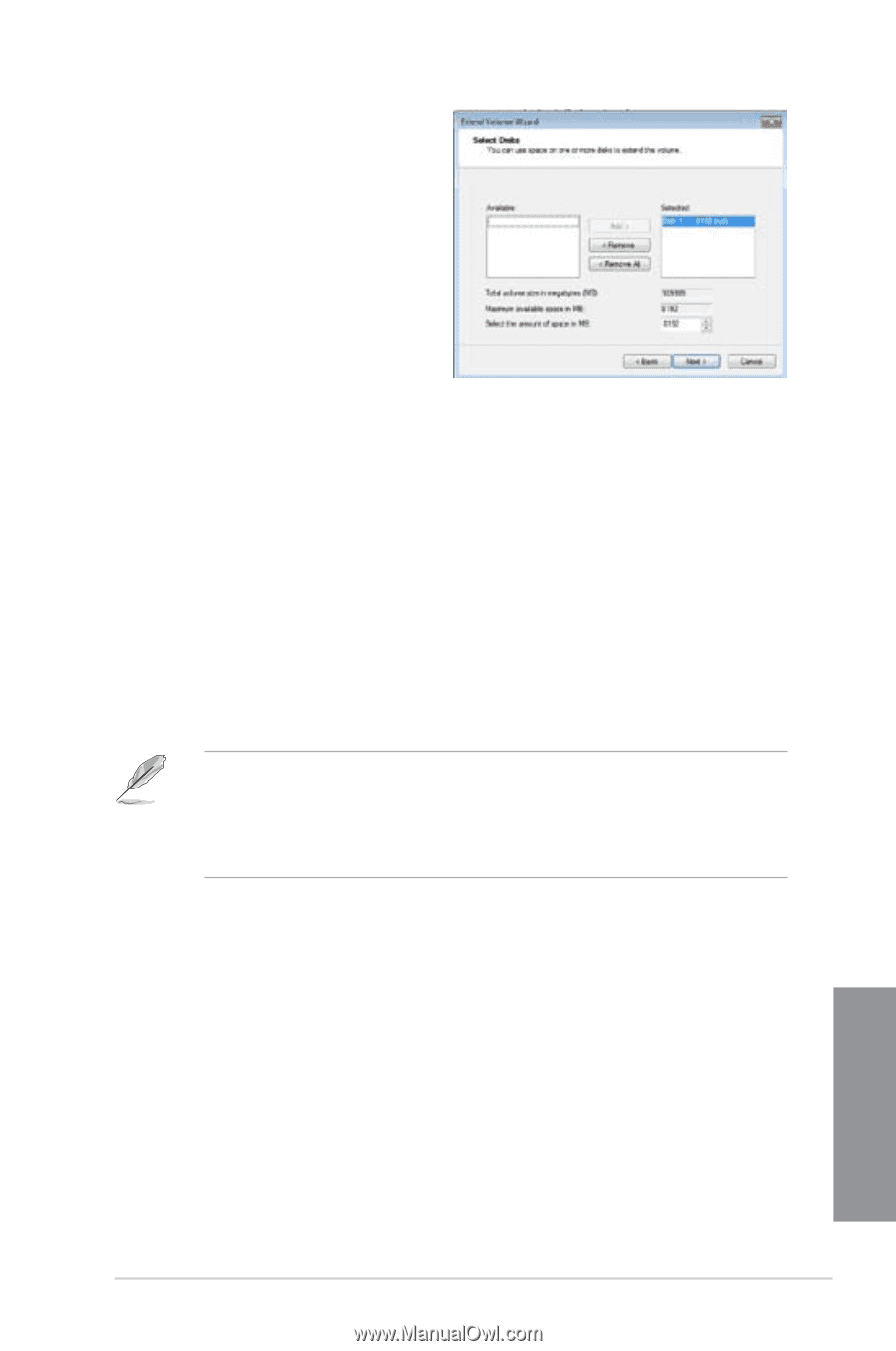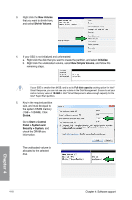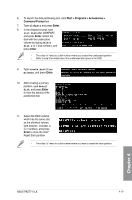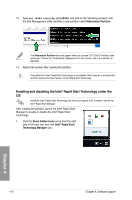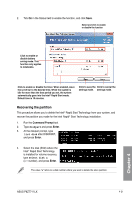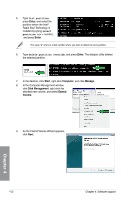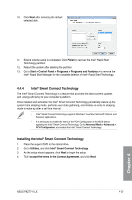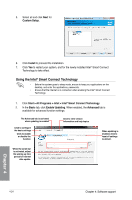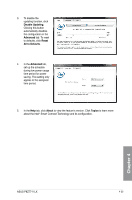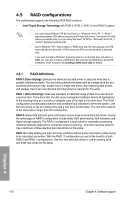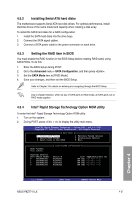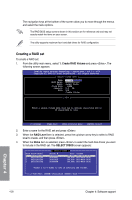Asus P8Z77-V LX User Manual - Page 122
Intel, Smart Connect Technology, Installing the Intel - windows 10
 |
View all Asus P8Z77-V LX manuals
Add to My Manuals
Save this manual to your list of manuals |
Page 122 highlights
10. Click Next after selecting the default selected disk. 11. Extend volume setup is completed. Click Finish to recover the Intel® Rapid Start Technology partition. 12. Reboot the system after deleting the partition. 13. Go to Start > Control Panel > Programs > Programs and Features > to remove the Intel® Rapid Start Manager for the complete deletion of Intel® Rapid Start Technology. 4.4.4 Intel® Smart Connect Technology The Intel® Smart Connect Technology is a feature that provides the latest content updates and energy efficiency to your computer's platform. Once installed and activated, the Intel® Smart Connect Technology periodically wakes up the system from sleeping mode, performs user state gathering, and initiates re-entry to sleeping mode to wake-up after a set time interval. • Intel® Smart Connect Technology supports Windows® Live Mail, Microsoft Outlook, and Seesmic applications. • It is necessary to enable the items of the PCH Configuration in the BIOS before applying the Intel® Smart Connect Technology. Go to Advanced Mode > Advanced > PCH Configuration, and enable the Intel® Smart Connect Technology. Installing the Intel® Smart Connect Technology 1. Place the support DVD to the optical drive. 2. Go to Utilities, and click Intel® Smart Connect Technology. 3. As the setup wizard appears, click Next to begin the setup. 4. Tick I accept the terms in the License Agreement, and click Next. ASUS P8Z77-V LX 4-23 Chapter 4