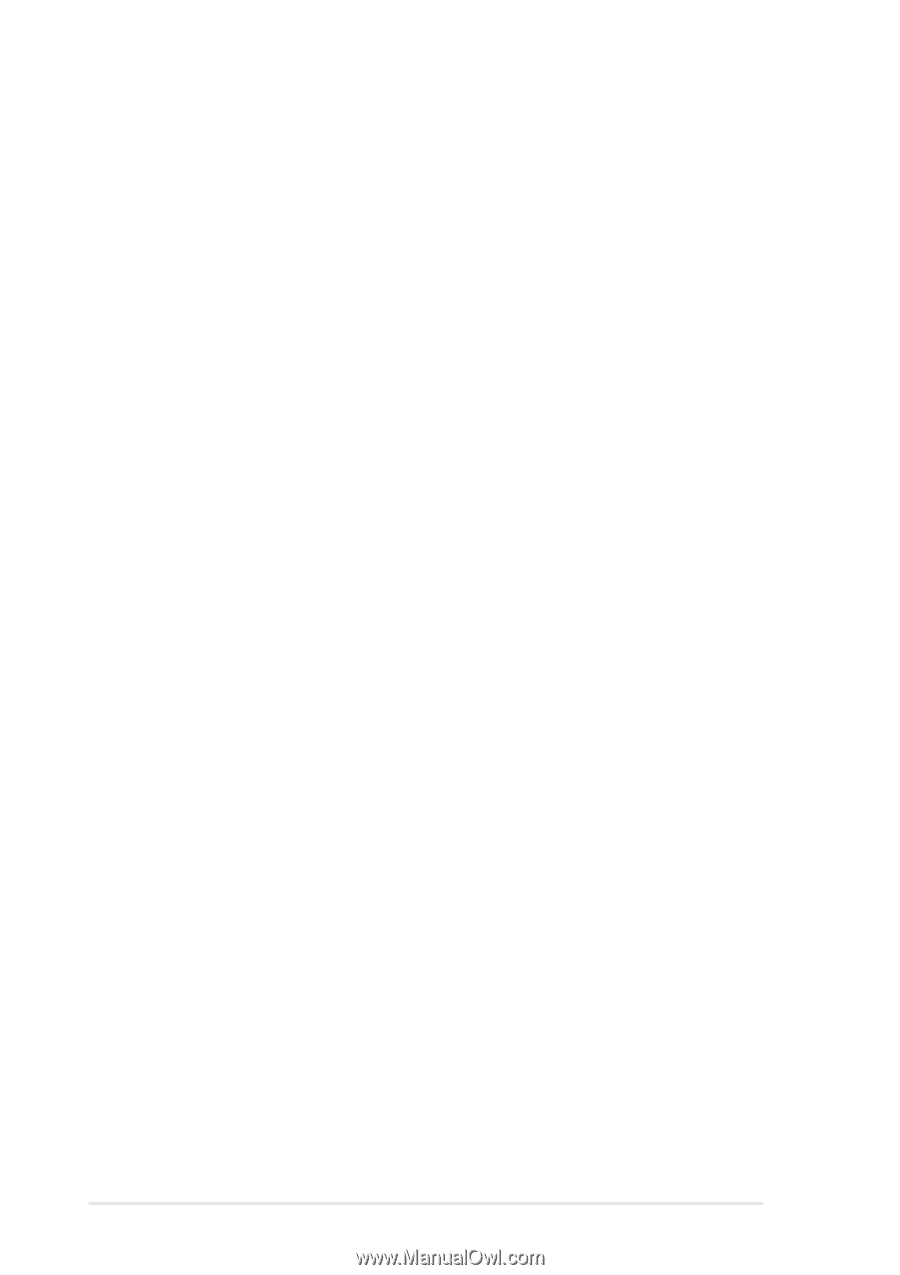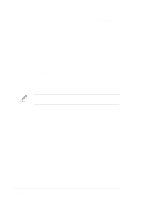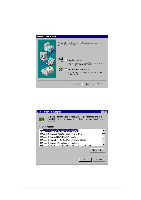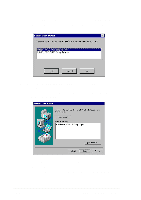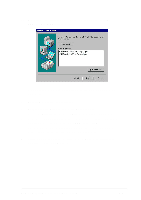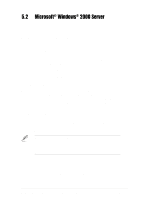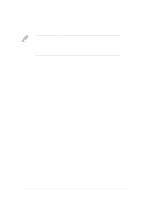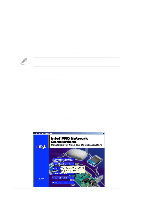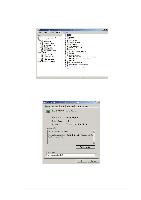Asus PR-DLSW PR-DLSW M/B manual pdf format file - Page 100
C-Media Audio Device Driver Installation
 |
View all Asus PR-DLSW manuals
Add to My Manuals
Save this manual to your list of manuals |
Page 100 highlights
5.1.3 C-Media Audio Device Driver Installation It is recommended that you install Windows NT 4.0 before installing the device driver for the C-Media CMI8738/PCI-SX audio controller. Do not install any other audio device drivers if you install the C-Media driver. To install the audio device driver: 1. Click Start from your Windows task bar. Highlight Settings, then select Control Panel. 2. From the Control Panel, double-click Multimedia to display the Multimedia Properties window. Click the Devices tab, then click Add. 3. Select Unlisted or Updated Driver from the List of Drivers. 4. Specify the drive path where the NT drivers are located. For example, D:\NT40\DRV. 5. Select C-Media CMI8738, then click OK. 6. Select the proper I/O value, then click OK. 7. Restart the computer when prompted. After successfully installing the PCI audio drivers, you may install the Windows applications. To install the Windows applications: 1. Click Start from your Windows task bar, and select Run. 2. Type in the drive path where the Windows NT applications are located. For example, D:\NT40\APP\SETUP.EXE. 3. Click OK to start the installation procedure. Follow the screen instructions to complete the installation. 4. When done installing all the applications, shut down and restart the system. 5-8 Chapter 5: OS Installation