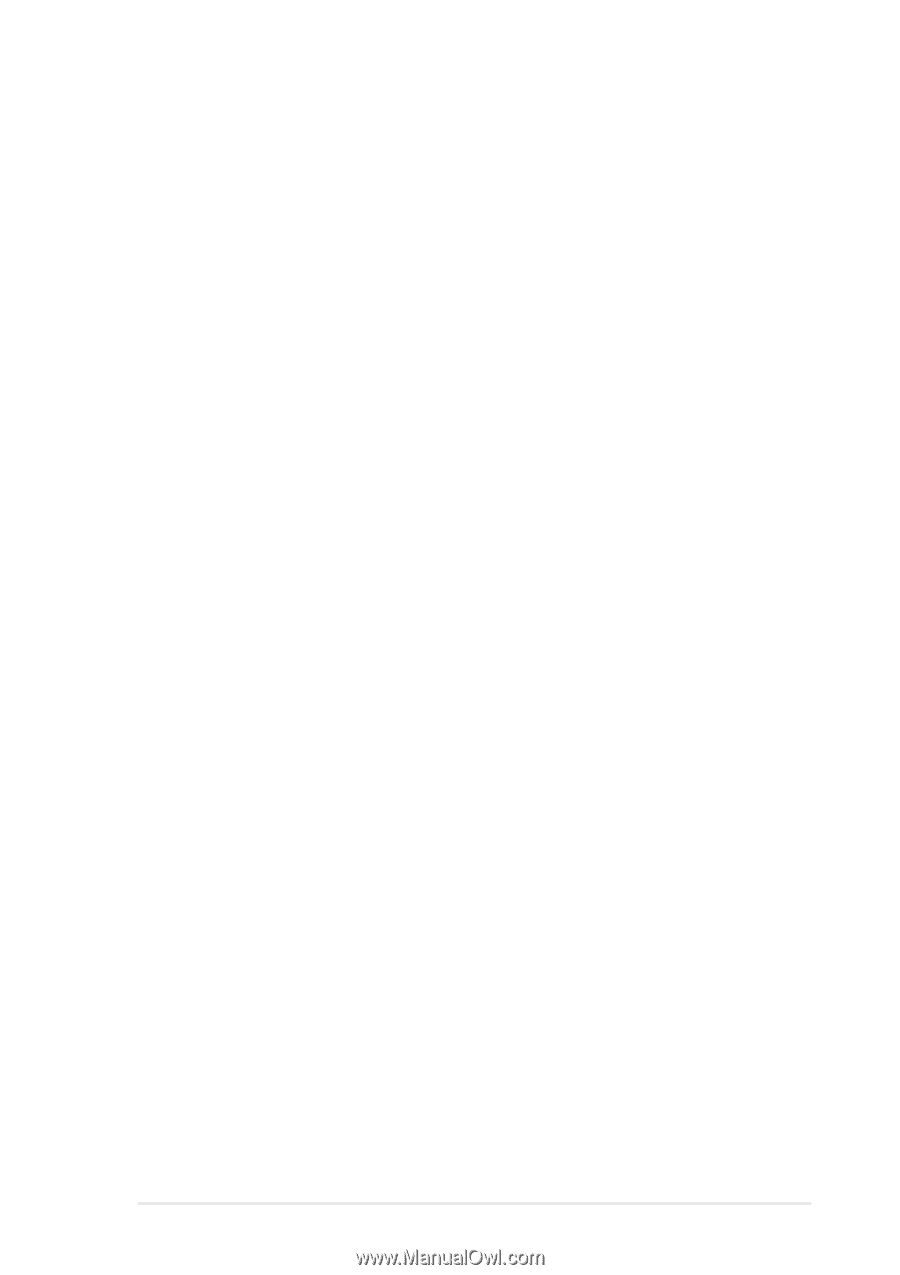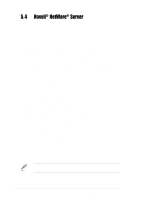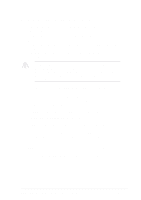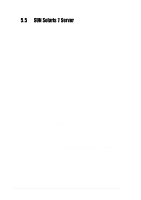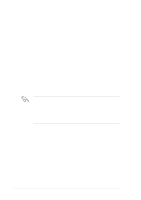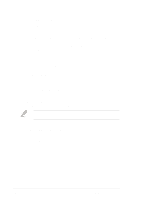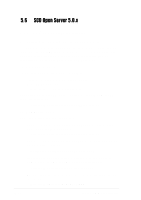Asus PR-DLSW PR-DLSW M/B manual pdf format file - Page 117
For DOS System Users
 |
View all Asus PR-DLSW manuals
Add to My Manuals
Save this manual to your list of manuals |
Page 117 highlights
For DOS System Users: Under this section, you have two choices. 1. Use a utility that will copy the raw dd image onto a 1.44MB floppy disk. This dd image is located at: \Drivers\Sdms\Drivers\UNIXES\SOLARIS\Solaris7\SYMITU.DD RAWRITE3.COM, which is a public domain utility, is available on this CD-ROM at this location: \Drivers\Sdms\Drivers\UNIXES \RAWRITE3.COM Instructions for using this utility are included in its accompanying RaWrite file or as a Microsoft Word document located at: \Drivers\Sdms\Drivers\UNIXES \RAWRITE3.DOC 2. The other DOS alternative is to use the self-extracting image file that is located at: \Drivers\Sdms\Diskimag\Solaris7.exe B. New System Installation These instructions provide details to install the SDMS symhisl driver using the SYMHISL Update diskette created above during installation of the operating system using the LSI 53C1010R/53C1030 controller. To use the driver on the SYMHISL Driver Update diskette to install Solaris X86 (Intel Platform Edition) on a machine, follow the steps below. 1. Insert the Solaris Device Configuration Assistant Diskette into your machine's diskette drive. Also insert the Solaris Installation CD-ROM; or for network installation, verify with your system administrator that the Solaris Network Installation image is available on your network. 2. Turn on your machine. When the Solaris Device Configuration Assistant screen appears, choose F4_Add Driver. The message "Enumerating buses..." appears. Then, the Install Driver Update screen appears. 3. Remove the Solaris Device Configuration Assistant Diskette from the diskette drive and insert the first Solaris Driver ITU diskette you want. 4. Press F2_Continue. The Select Solaris System Version screen appears. ASUS PR-DLSW motherboard user guide 5-25