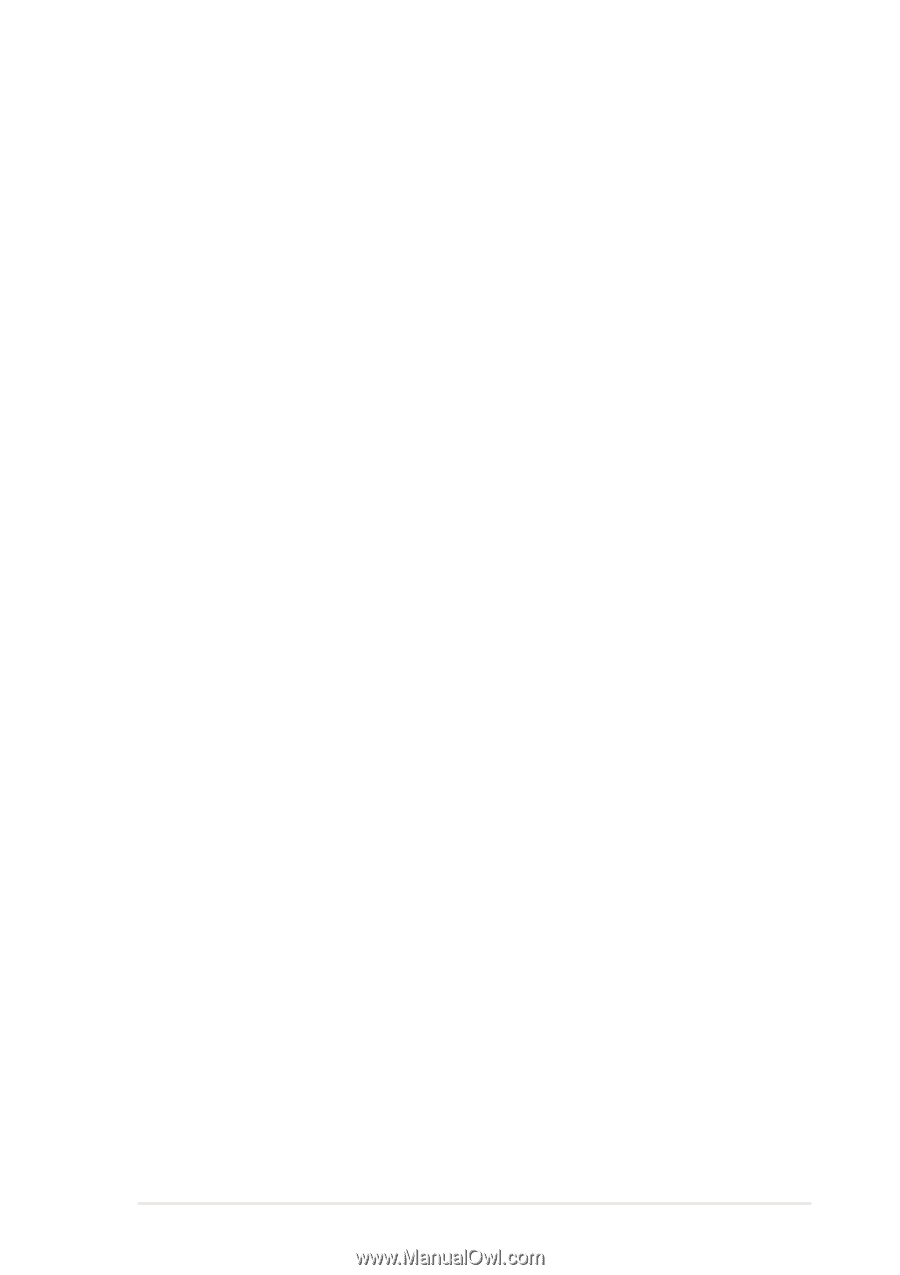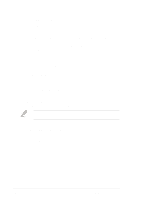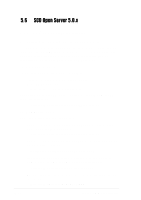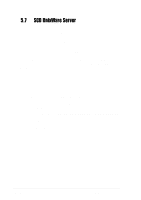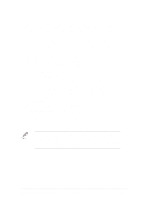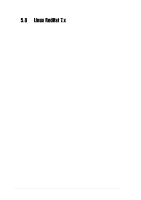Asus PR-DLSW PR-DLSW M/B manual pdf format file - Page 125
Instructions for Installing the eeE Driver for SCO OpenServer
 |
View all Asus PR-DLSW manuals
Add to My Manuals
Save this manual to your list of manuals |
Page 125 highlights
b. "Do you want the kernel environment rebuilt (y/n)?" Type: y Press Enter. 9. To activate the new kernel, you must reboot the system. At the command prompt, type: # reboot (or init 6) 5.6.2 Intel® 82551QM LAN Driver Installation SCO OpenServer 5.0.6 system can correctly recognize Intel 82551QM network controller during installation. User doesn't need to load or modify the network driver for the onboard LAN device. You can find the Intel 82551QM Network driver from PR-DLSW support CD at: \Drivers\Lan\UNIX\SCO5 Instructions for Installing the eeE Driver for SCO OpenServer 1. Copy the eee.vol file to any directory, say /tmp, on the SCO system, renaming the file as VOL.000.000. Also, make the file read-only by using 'chmod'. For example, # cp eeE.vol /tmp/VOL.000.000 # chmod 444 /tmp/VOL.000.000 2. If there is an older version of the eeE driver on the system, you must first remove it. To do this, run 'netconfig'. Remove all instances of the "Intel ..." adapters. Exit netconfig without opting to relink the kernel. 3. Install the new driver using 'custom'. When asked for the installation media, choose 'media images', and type the directory path to the VOL.000.000 file. (In step 1, if you copied it to /tmp, type '/tmp'). After the installation of the driver is complete, exit 'custom'. 4. Run 'netconfig' and add the adapters. For each adapter that is present in the system, enter the appropriate TCP/IP parameters. By default, the driver automatically detects the line speed and duplex mode. If you want to force any of these settings, choose 'Advanced Options' and set the speed and duplex modes. Exit 'netconfig' and choose to relink the kernel. 5. Reboot the system. At the command prompt, type: # reboot (or init 6) ASUS PR-DLSW motherboard user guide 5-33