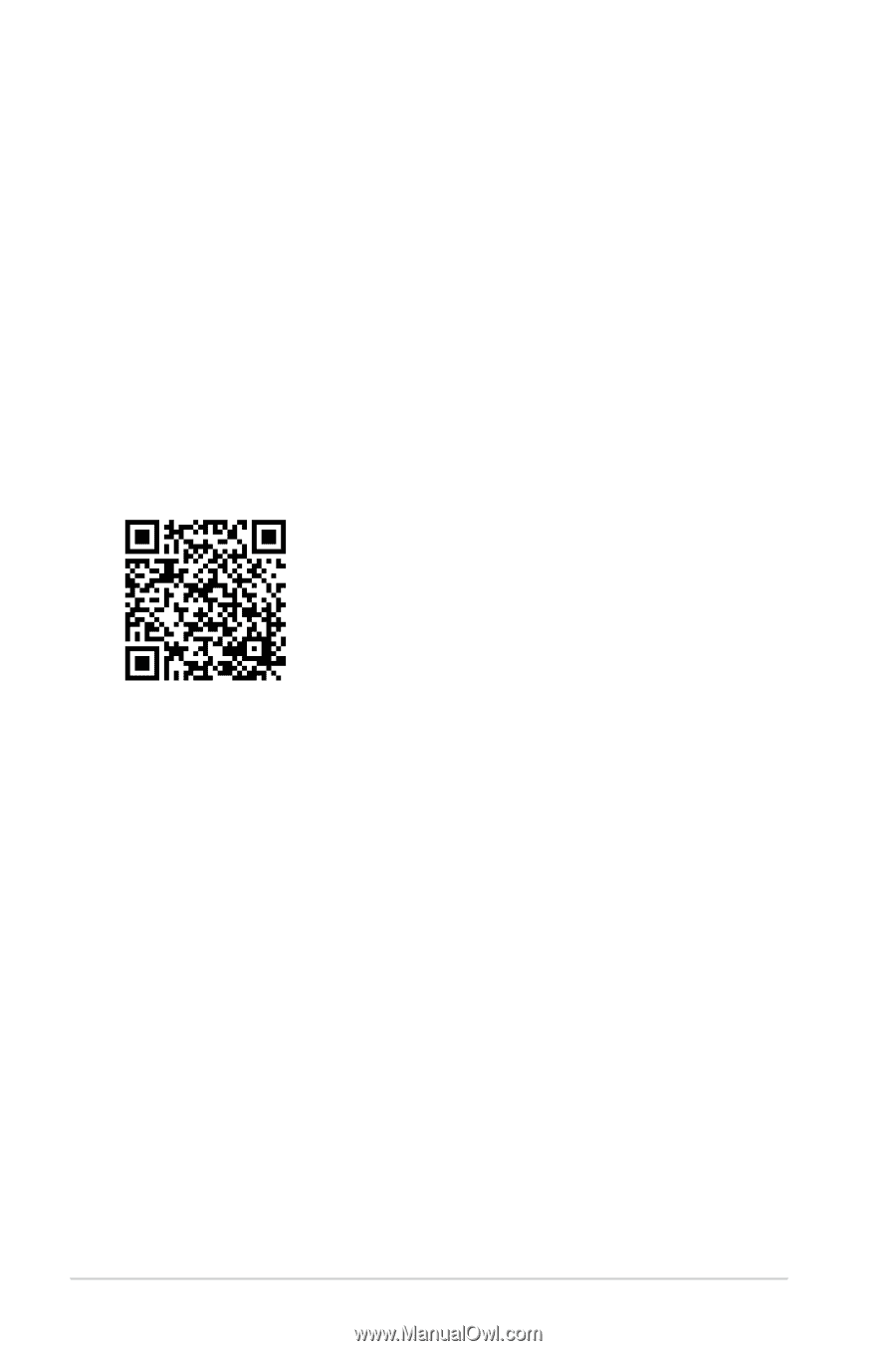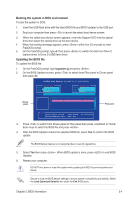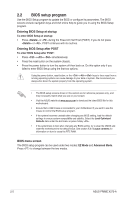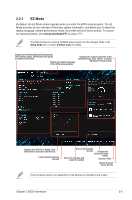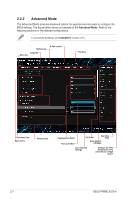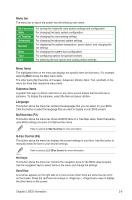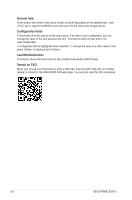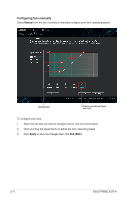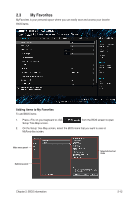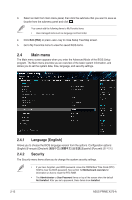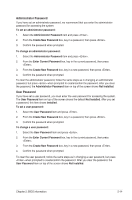Asus PRIME X370-A User Guide - Page 30
General help, Search on FAQ, Configuration fields, Last Modified button
 |
View all Asus PRIME X370-A manuals
Add to My Manuals
Save this manual to your list of manuals |
Page 30 highlights
General help At the bottom left corner of the menu screen is a brief description of the selected item. Use key to capture the BIOS screen and save it to the removable storage device. Configuration fields These fields show the values for the menu items. If an item is user-configurable, you can change the value of the field opposite the item. You cannot select an item that is not user-configurable. A configurable field is highlighted when selected. To change the value of a field, select it and press to display a list of options. Last Modified button This button shows the items that you last modified and saved in BIOS Setup. Search on FAQ Move your mouse over this button to show a QR code. Scan this QR code with your mobile device to connect to the ASUS BIOS FAQ web page. You can also scan the QR code below. 2-9 ASUS PRIME X370-A