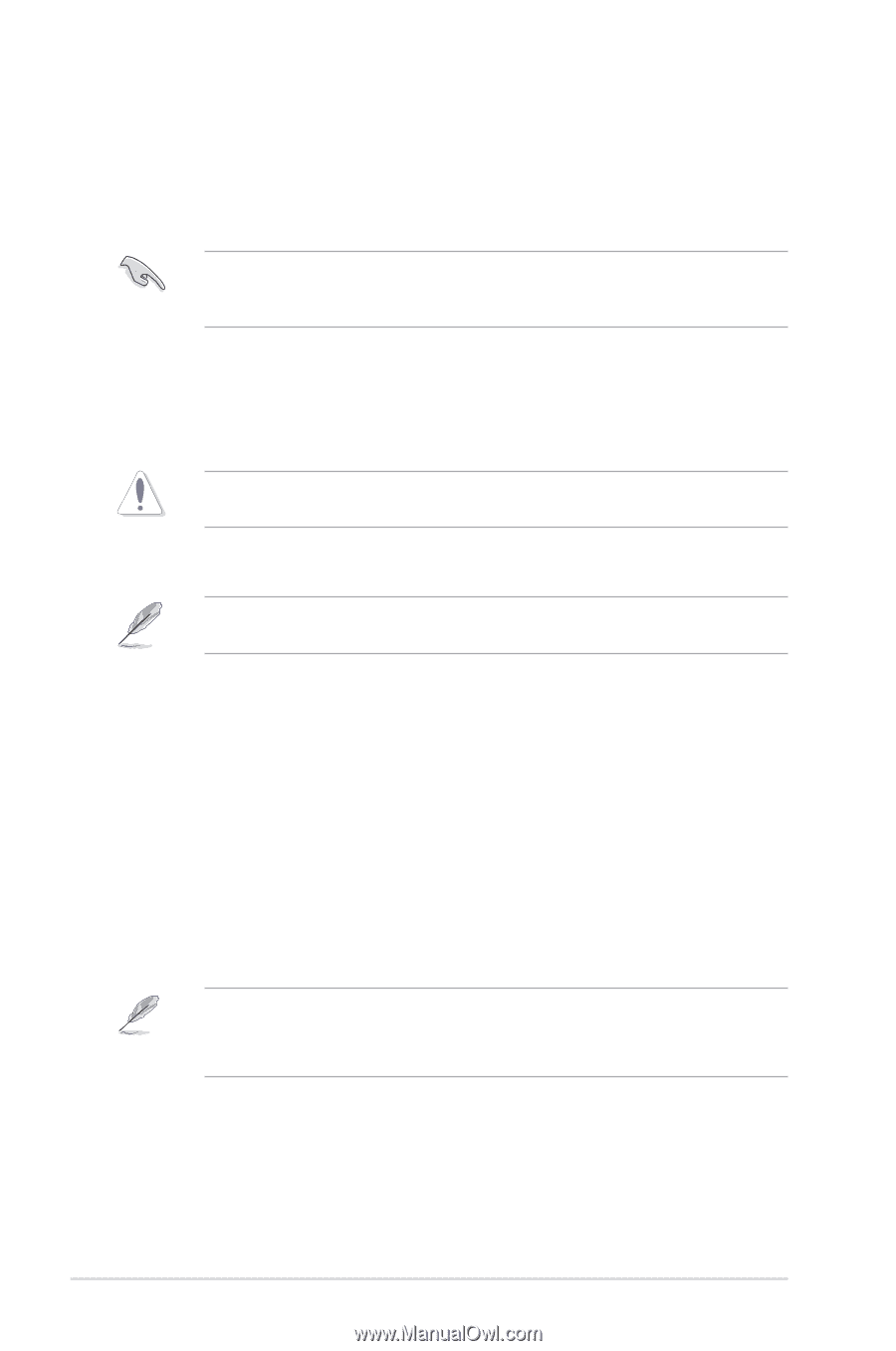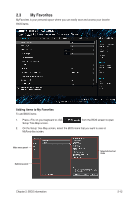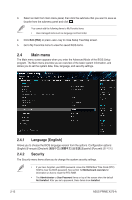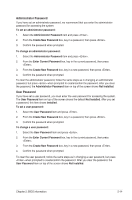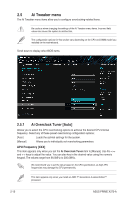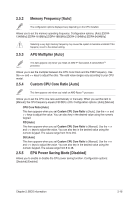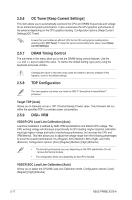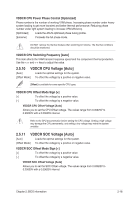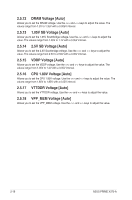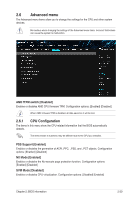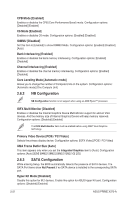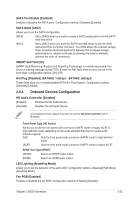Asus PRIME X370-A User Guide - Page 38
OC Tuner [Keep Current Settings], DRAM Timing Control, DIGI+ VRM, TDP Configuration
 |
View all Asus PRIME X370-A manuals
Add to My Manuals
Save this manual to your list of manuals |
Page 38 highlights
2.5.6 OC Tuner [Keep Current Settings] This item allows you to automatically overclock the CPU and DRAM frequencies and voltage for an enhanced system performance. It also accelerates the CPU graphics performance to the extreme depending on the CPU graphics loading. Configuration options: [Keep Current Settings] [OC Tuner] Ensure that you installed an efficient CPU fan for CPU and graphics loading before selecting either [OC Tuner]. To keep the current overclocking tuner status, select [Keep Current Settings]. 2.5.7 DRAM Timing Control The sub-items in this menu allow you to set the DRAM timing control features. Use the and keys to adjust the value. To restore the default setting, type [auto] using the keyboard and press . 2.5.8 Changing the values in this menu may cause the system to become unstable! If this happens, revert to the default settings. TDP Configuration This item appears only when you install an AMD 7th Generation A-series/AthlonTM processor. Target TDP [Auto] Allows you to manually set up a TDP (Thermal Design Power) value. The processor will run within the specified TDP to constrain power consumption. 2.5.9 DIGI+ VRM VDDCR CPU Load Line Calibration [Auto] Load-line Calibration is defined by AMD VRM specifications and affects CPU voltage. The CPU working voltage will decrease proportionally to CPU loading. Higher load-line calibration would get higher voltage and better overclocking performance, but increase the CPU and VRM thermal. This item allows you to adjust the voltage range from the following percentages to boost the system performance: 0% (Regular), 60% (Medium), 80% (High), and 100% (Extreme). Configuration options: [Auto] [Regular] [Medium] [High] [Extreme] • The boosted performance may vary depending on the CPU specification. Do not remove the thermal module. • The configuration levels vary depending on the CPUs installed. VDDCR SOC Load Line Calibration [Auto] Allows you to select the CPU/NB Load-Line Calibration mode. Configuration options: [Auto] [Regular] [High] [Extreme] 2-17 ASUS PRIME X370-A