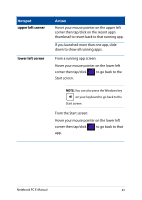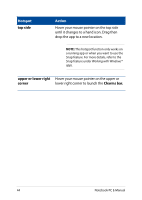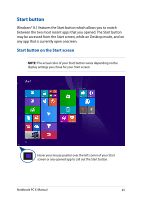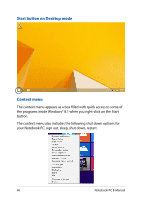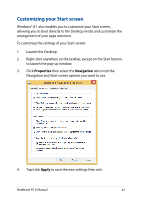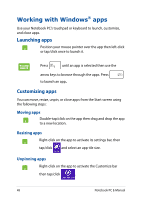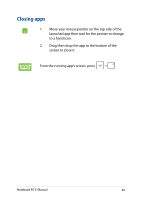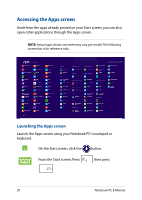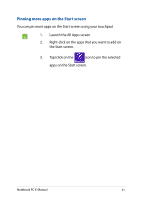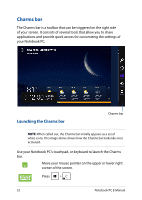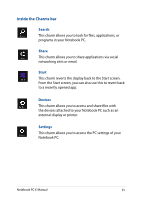Asus R752LA User's Manual for English Edition - Page 48
Working with Windows® apps, Launching apps, Customizing apps
 |
View all Asus R752LA manuals
Add to My Manuals
Save this manual to your list of manuals |
Page 48 highlights
Working with Windows® apps Use your Notebook PC's touchpad or keyboard to launch, customize, and close apps. Launching apps Position your mouse pointer over the app then left-click or tap/click once to launch it. Press until an app is selected then use the arrow keys to browse through the apps. Press to launch an app. Customizing apps You can move, resize, unpin, or close apps from the Start screen using the following steps: Moving apps Double-tap/click on the app then drag and drop the app to a new location. Resizing apps Right-click on the app to activate its settings bar, then tap/click and select an app tile size. Unpinning apps Right-click on the app to activate the Customize bar then tap/click . 48 Notebook PC E-Manual
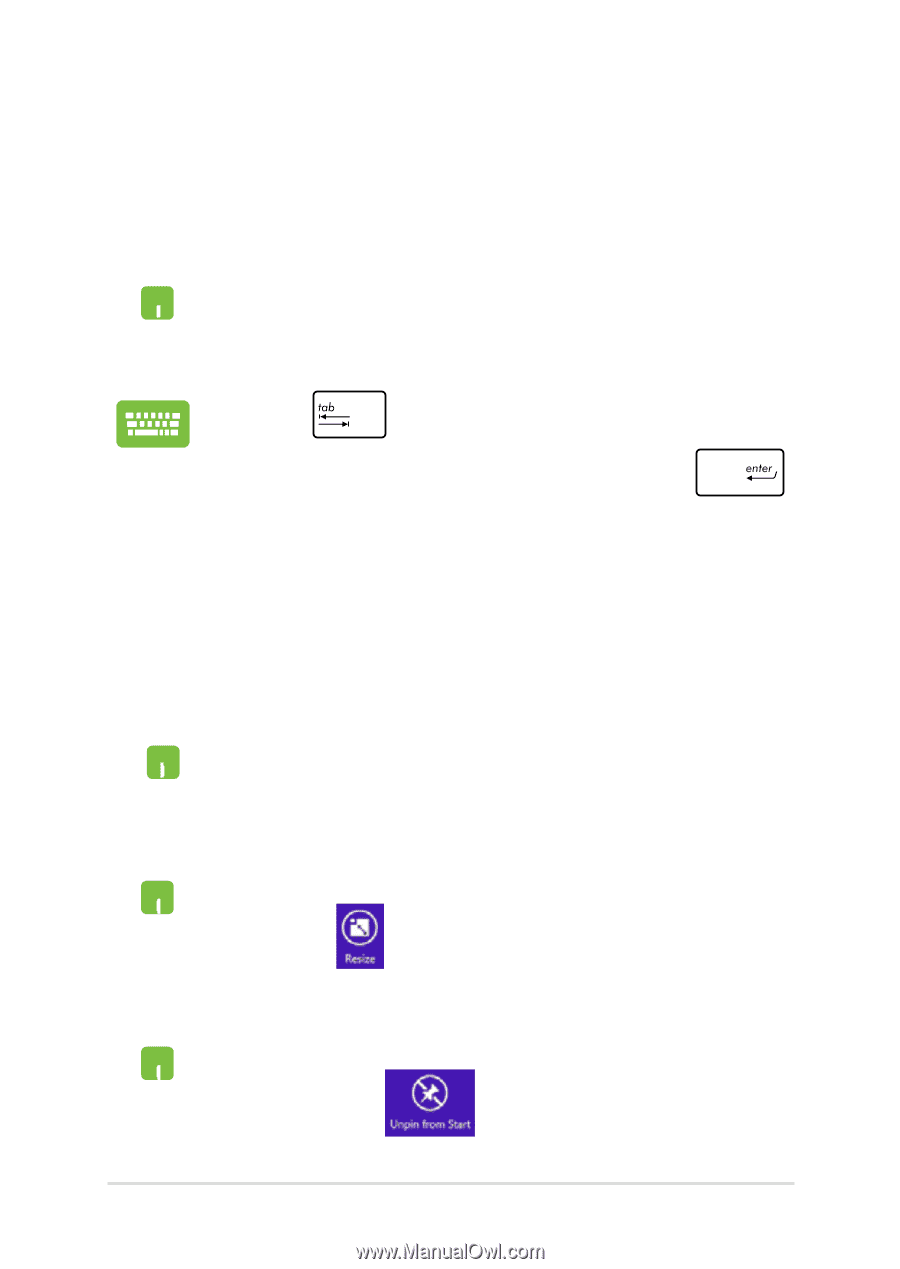
²8
Notebook PC E-Manual
Working with Windows
®
apps
Use your Notebook PC’s touchpad or keyboard to launch, customize,
and close apps.
Launching apps
Position your mouse pointer over the app then left-click
or tap/click once to launch it.
Press
until an app is selected then use the
arrow keys to browse through the apps. Press
to launch an app
.
Double-tap/click on the app then drag and drop the app
to a new location.
Moving apps
Customizing apps
You can move, resize, unpin, or close apps from the Start screen using
the following steps:
Right-click on the app to activate its settings bar, then
tap/click
and select an app tile size.
Resizing apps
Right-click on the app to activate the Customize bar
then tap/click
.
Unpinning apps