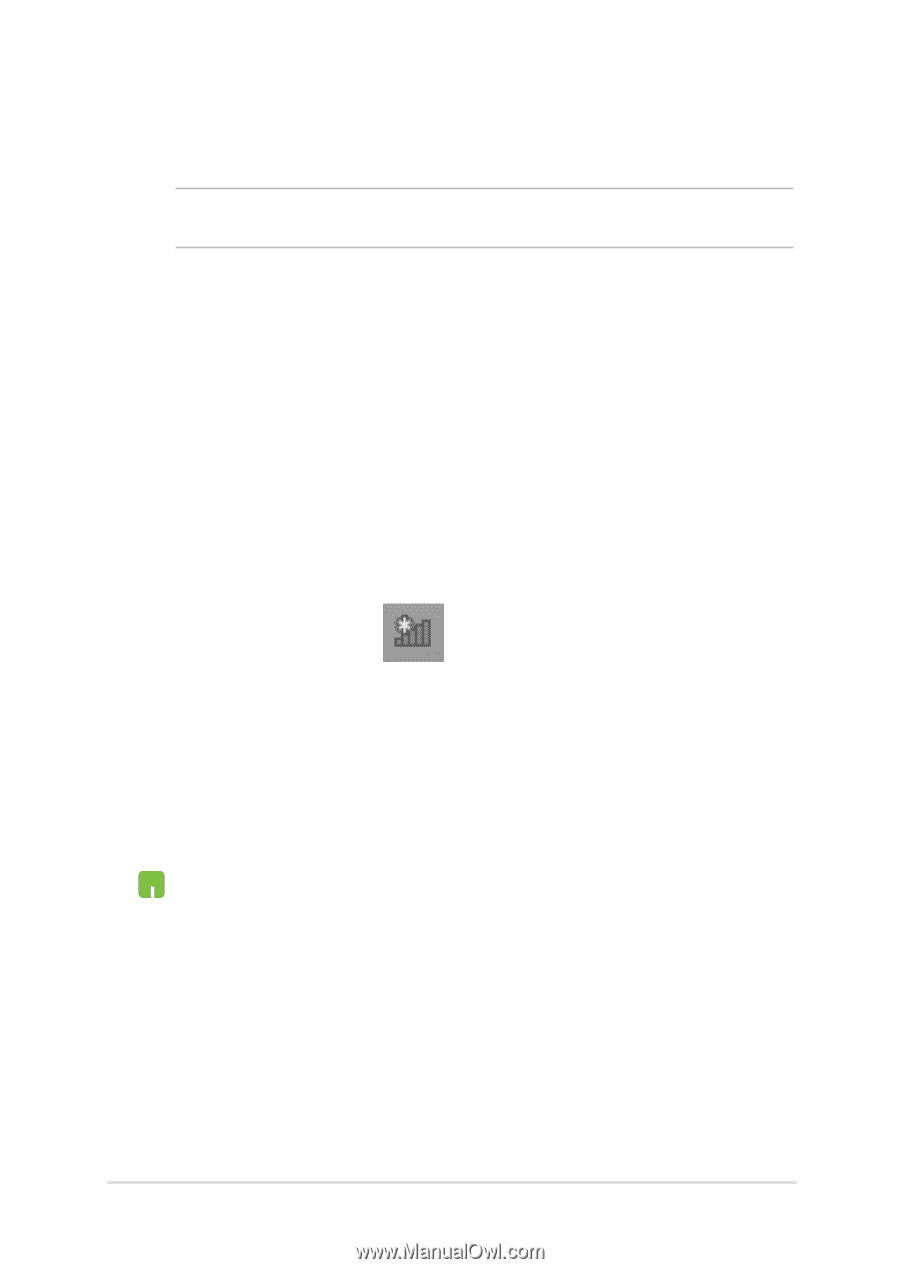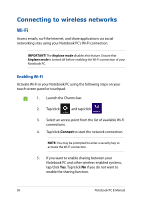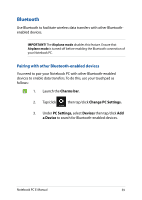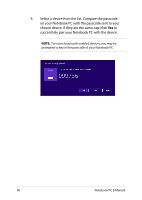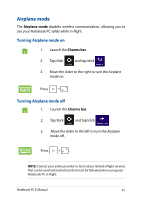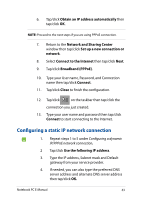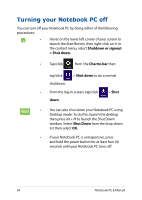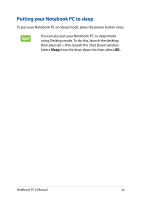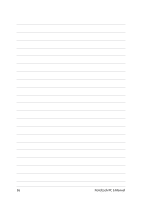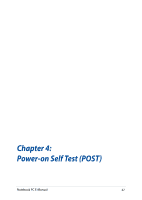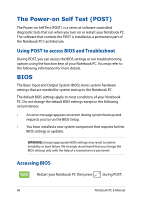Asus R752LA User's Manual for English Edition - Page 63
Configuring a static IP network connection, Network and Sharing Center
 |
View all Asus R752LA manuals
Add to My Manuals
Save this manual to your list of manuals |
Page 63 highlights
6. Tap/click Obtain an IP address automatically then tap/click OK. NOTE: Proceed to the next steps if you are using PPPoE connection. 7. Return to the Network and Sharing Center window then tap/click Set up a new connection or network. 8. Select Connect to the Internet then tap/click Next. 9. Tap/click Broadband (PPPoE). 10. Type your User name, Password, and Connection name then tap/click Connect. 11. Tap/click Close to finish the configuration. 12. Tap/click on the taskbar then tap/click the connection you just created. 13. Type your user name and password then tap/click Connect to start connecting to the Internet. Configuring a static IP network connection 1. Repeat steps 1 to 5 under Configuring a dynamic IP/PPPoE network connection. 2 Tap/click Use the following IP address. 3. Type the IP address, Subnet mask and Default gateway from your service provider. 4. If needed, you can also type the preferred DNS server address and alternate DNS server address then tap/click OK. Notebook PC E-Manual 63