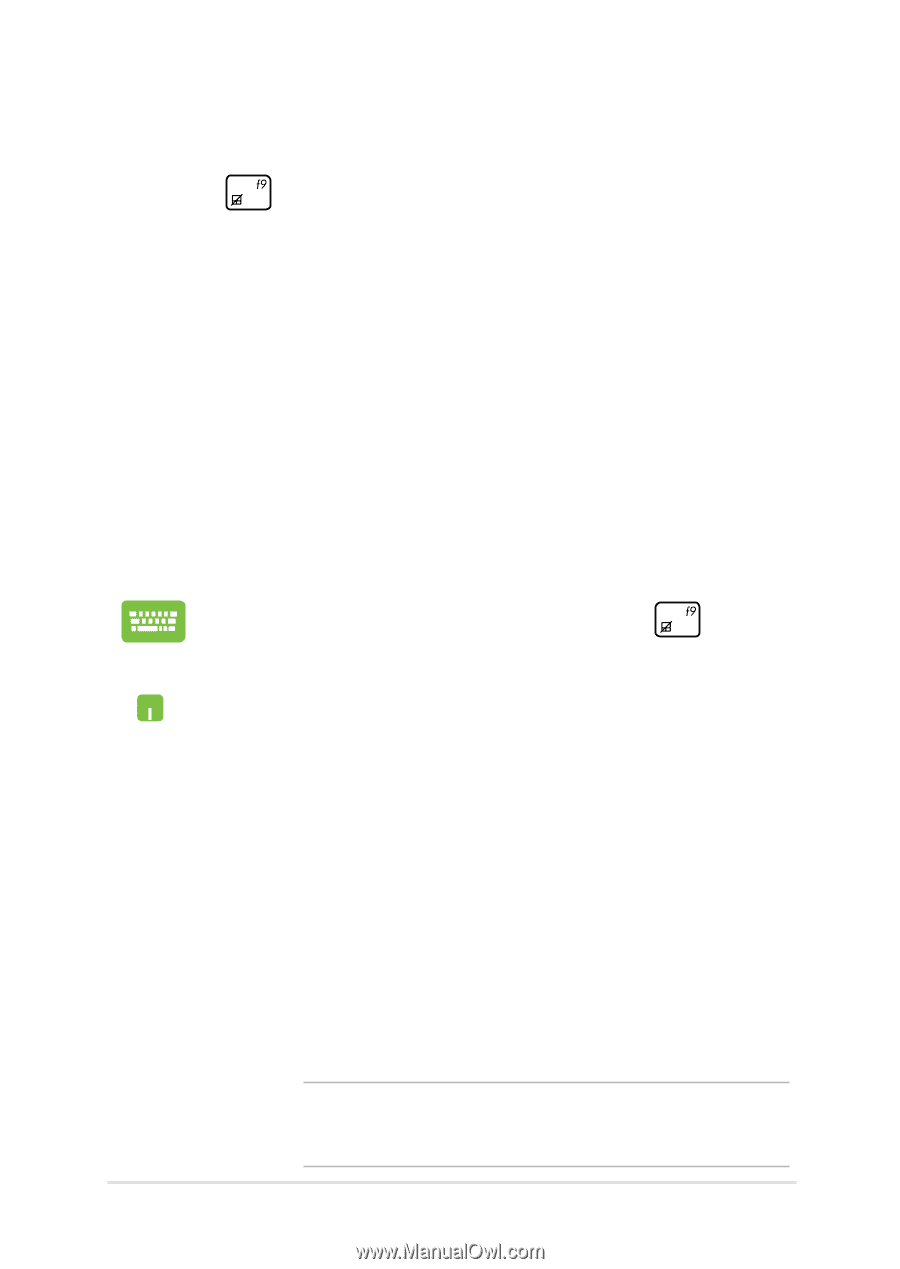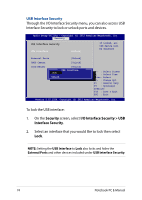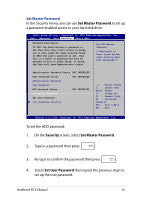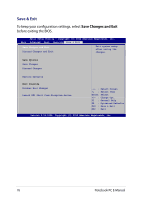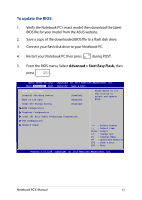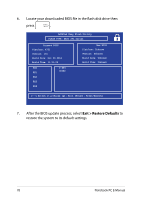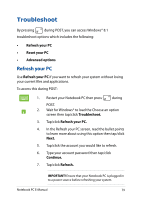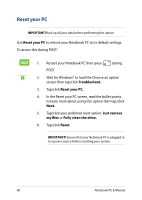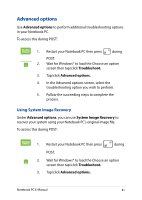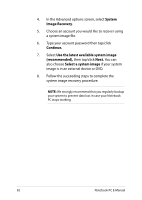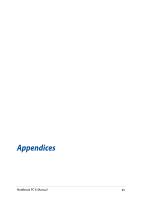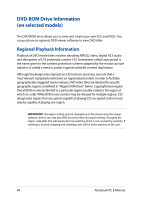Asus R752LA User's Manual for English Edition - Page 79
Troubleshoot, Refresh your PC
 |
View all Asus R752LA manuals
Add to My Manuals
Save this manual to your list of manuals |
Page 79 highlights
Troubleshoot By pressing during POST, you can access Windows® 8.1 troubleshoot options which includes the following: • Refresh your PC • Reset your PC • Advanced options Refresh your PC Use Refresh your PC if you want to refresh your system without losing your current files and applications. To access this during POST: 1. Restart your Notebook PC then press during POST. 2. Wait for Windows® to load the Choose an option screen then tap/click Troubleshoot. 3. Tap/click Refresh your PC. 4. In the Refresh your PC screen, read the bullet points to learn more about using this option then tap/click Next. 5. Tap/click the account you would like to refresh. 6. Type your account password then tap/click Continue. 7. Tap/click Refresh. IMPORTANT! Ensure that your Notebook PC is plugged in to a power source before refreshing your system. Notebook PC E-Manual 79