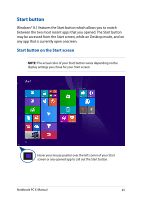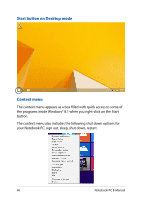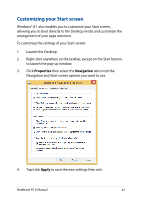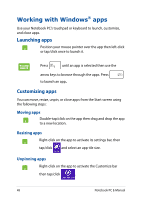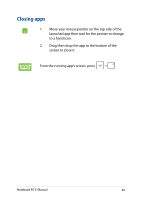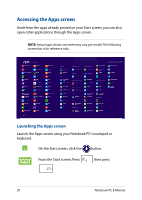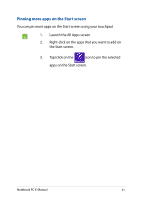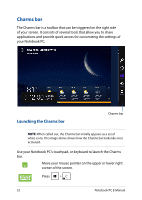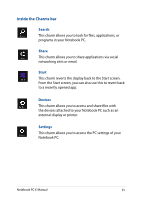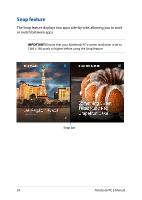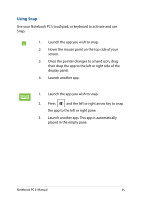Asus R752LA User's Manual for English Edition - Page 50
Accessing the Apps screen
 |
View all Asus R752LA manuals
Add to My Manuals
Save this manual to your list of manuals |
Page 50 highlights
Accessing the Apps screen Aside from the apps already pinned on your Start screen, you can also open other applications through the Apps screen. NOTE: Actual apps shown onscreen may vary per model. The following screenshot is for reference only. Launching the Apps screen Launch the Apps screen using your Notebook PC's touchpad or keyboard. On the Start screen, click the button. From the Start screen, Press . then press 50 Notebook PC E-Manual
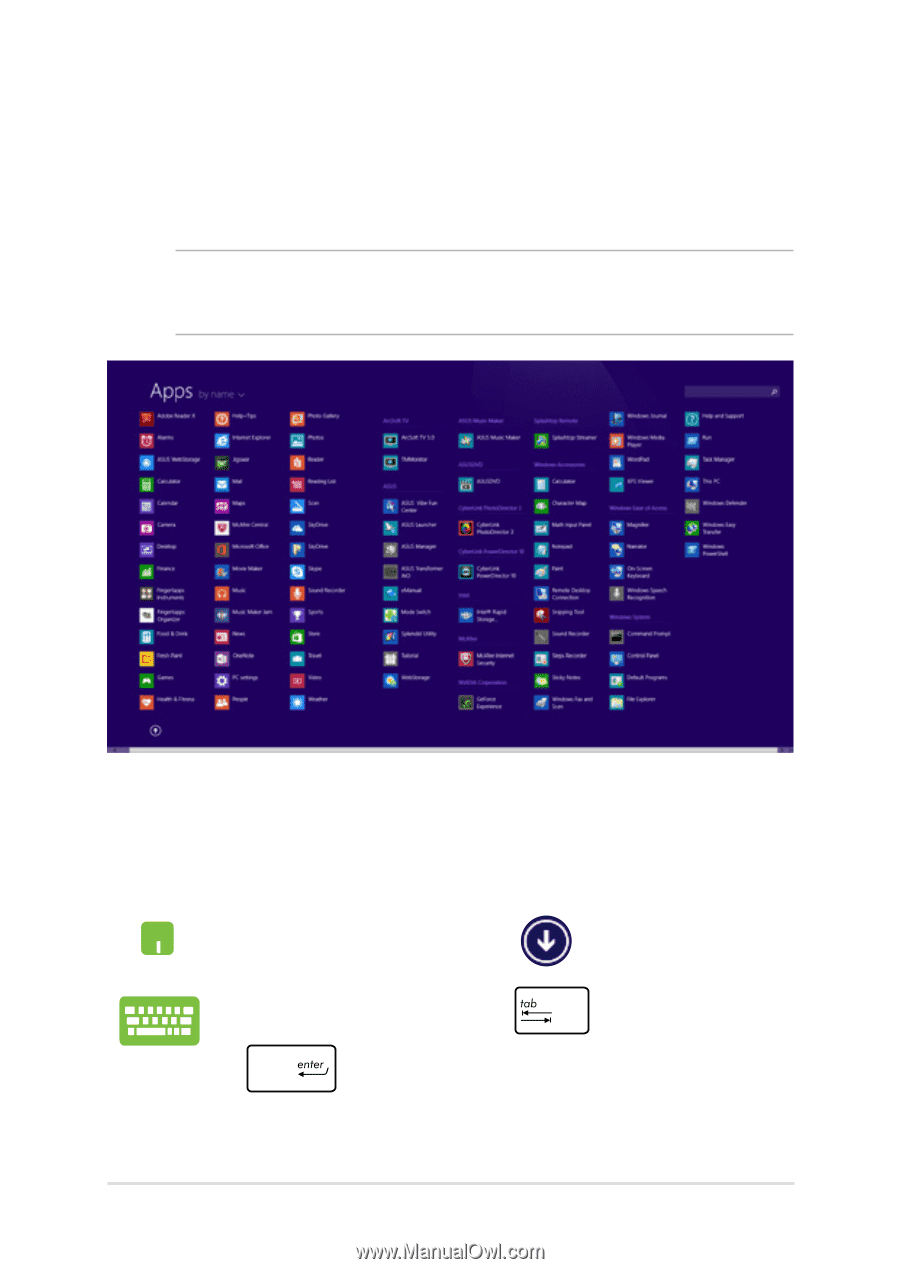
³0
Notebook PC E-Manual
Accessing the Apps screen
Aside from the apps already pinned on your Start screen, you can also
open other applications through the Apps screen.
NOTE:
Actual apps shown onscreen may vary per model. The following
screenshot is for reference only.
Launching the Apps screen
Launch the Apps screen using your Notebook PC's touchpad or
keyboard.
On the Start screen, click the
button.
From the Start screen, Press
then press
.