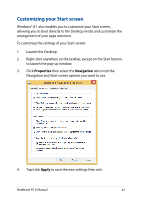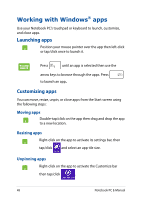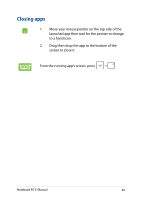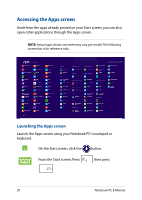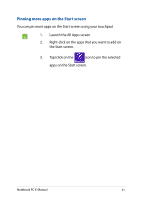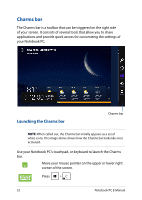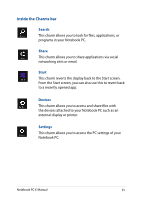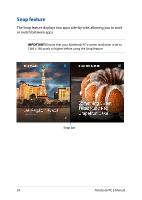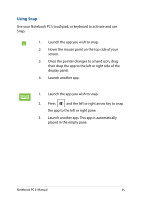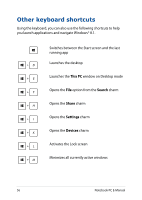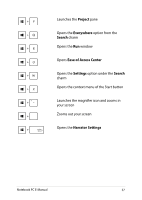Asus R752LA User's Manual for English Edition - Page 52
Charms bar, Launching the Charms bar
 |
View all Asus R752LA manuals
Add to My Manuals
Save this manual to your list of manuals |
Page 52 highlights
Charms bar The Charms bar is a toolbar that can be triggered on the right side of your screen. It consists of several tools that allow you to share applications and provide quick access for customizing the settings of your Notebook PC. Launching the Charms bar Charms bar NOTE: When called out, the Charms bar initially appears as a set of white icons. The image above shows how the Charms bar looks like once activated. Use your Notebook PC's touchpad, or keyboard to launch the Charms bar. Move your mouse pointer on the upper or lower right corner of the screen. Press 52 Notebook PC E-Manual
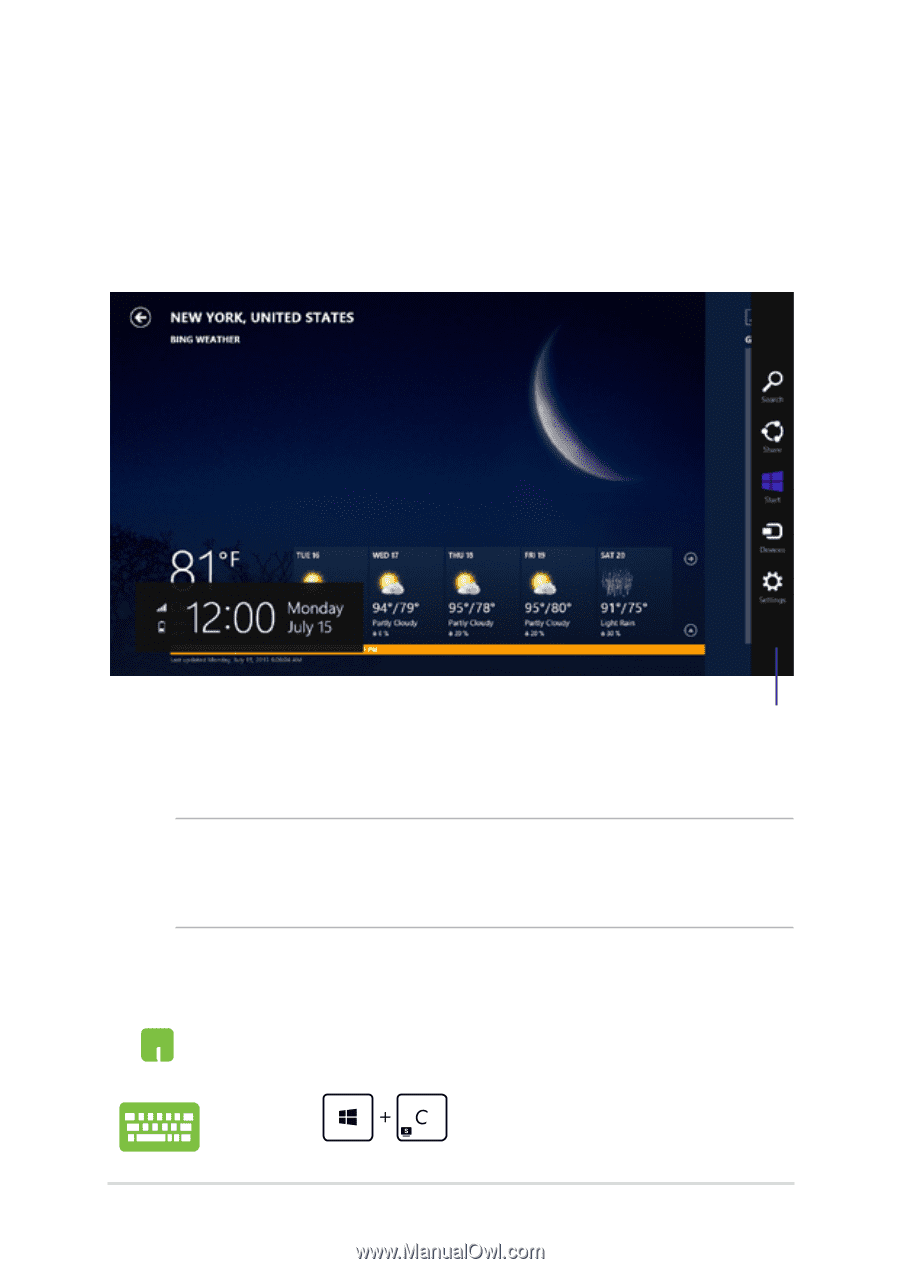
³±
Notebook PC E-Manual
Charms bar
The Charms bar is a toolbar that can be triggered on the right side
of your screen. It consists of several tools that allow you to share
applications and provide quick access for customizing the settings of
your Notebook PC.
Launching the Charms bar
NOTE:
When called out, the Charms bar initially appears as a set of
white icons. The image above shows how the Charms bar looks like once
activated.
Use your Notebook PC’s touchpad, or keyboard to launch the Charms
bar.
Move your mouse pointer on the upper or lower right
corner of the screen.
Press
Charms bar