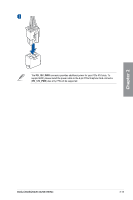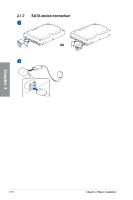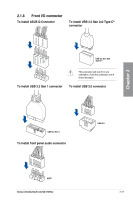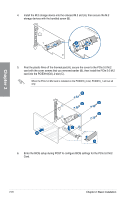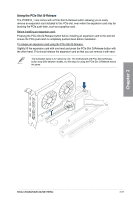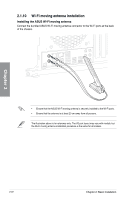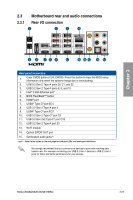Asus ROG CROSSHAIR X670E HERO Users Manual English - Page 62
card with the cover screws that you removed earlier B, then install the PCIe 5.0 M.2
 |
View all Asus ROG CROSSHAIR X670E HERO manuals
Add to My Manuals
Save this manual to your list of manuals |
Page 62 highlights
4. Install the M.2 storage device into the onboard M.2 slot (A), then secure the M.2 storage devices with the bundled screw (B). 5. Peel the plastic films off the thermal pad (A), secure the cover to the PCIe 5.0 M.2 card with the cover screws that you removed earlier (B), then install the PCIe 5.0 M.2 card into the PCIEX16(G5)_2 slot (C). When the PCIe 5.0 M.2 card is installed on the PCIEX16_2 slot, PCIEX16_1 will run x8 only. Chapter 2 6. Enter the BIOS setup during POST to configure BIOS settings for the PCIe 5.0 M.2 Card. 2-20 Chapter 2: Basic Installation

2-20
Chapter 2: Basic Installation
Chapter 2
4.
Install the M.2 storage device into the onboard M.2 slot (A), then secure the M.2
storage devices with the bundled screw (B).
5.
Peel the plastic films off the thermal pad (A), secure the cover to the PCIe 5.0 M.2
card with the cover screws that you removed earlier (B), then install the PCIe 5.0 M.2
card into the PCIEX16(G5)_2 slot (C).
When the PCIe 5.0 M.2 card is installed on the PCIEX16_2 slot, PCIEX16_1 will run x8
only.
6.
Enter the BIOS setup during POST to configure BIOS settings for the PCIe 5.0 M.2
Card.