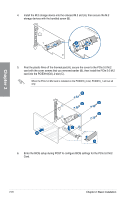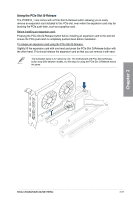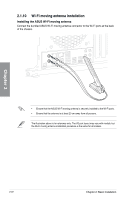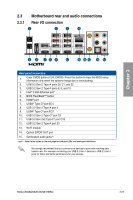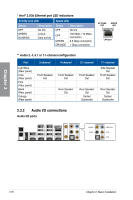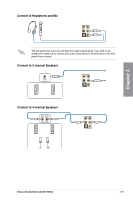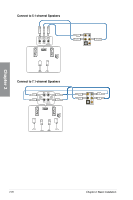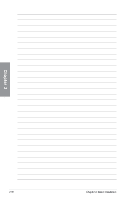Asus ROG CROSSHAIR X670E HERO Users Manual English - Page 67
Motherboard rear and audio connections, 2.3.1 Rear I/O connection
 |
View all Asus ROG CROSSHAIR X670E HERO manuals
Add to My Manuals
Save this manual to your list of manuals |
Page 67 highlights
2.3 Motherboard rear and audio connections 2.3.1 Rear I/O connection Chapter 2 Rear panel connectors 1. Clear CMOS button (CLR_CMOS). Press this button to clear the BIOS setup information only when the systems hangs due to overclocking. 2. USB 3.2 Gen 2 Type-A ports 20, 21, and 22 3. USB 3.2 Gen 2 Type-A ports 8, 9, and 10 4. Intel® 2.5Gb Ethernet port* 5. BIOS FlashBack™ button 6. HDMI® port 7. USB4® Type-C® port EC1 8. USB 3.2 Gen 2 Type-A port 4 9. USB4® Type-C® port EC2 10. USB 3.2 Gen 2 Type-C® port C3 11. USB 3.2 Gen 2x2 Type-C® port C18 12. USB 3.2 Gen 2 Type-A port 23 13. Wi-Fi module 14. Optical S/PDIF OUT port 15. Gold-plated audio jacks** * and ** : Refer to the tables on the next page for LAN port LEDs, and audio port definitions. We strongly recommend that you connect your devices to ports with matching data transfer rate. For example connecting your USB 3.2 Gen 1 devices to USB 3.2 Gen 1 ports for faster and better performance for your devices. ROG CROSSHAIR X670E HERO 2-25