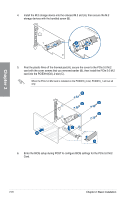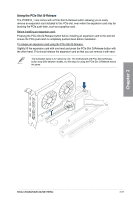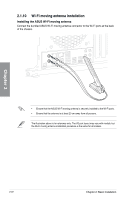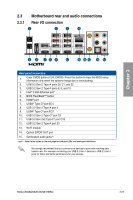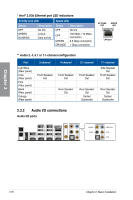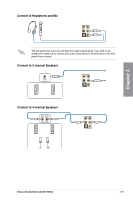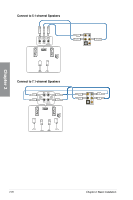Asus ROG CROSSHAIR X670E HERO Users Manual English - Page 65
BIOS update utility, BIOS FlashBack
 |
View all Asus ROG CROSSHAIR X670E HERO manuals
Add to My Manuals
Save this manual to your list of manuals |
Page 65 highlights
2.2 BIOS update utility BIOS FlashBack™ BIOS FlashBack™ allows you to easily update the BIOS without entering the existing BIOS or operating system. To use BIOS FlashBack™: 1. Insert a USB storage device to the BIOS FlashBack™ port. We recommend you to use a USB 2.0 storage device to save the latest BIOS version for better compatibility and stability. 2. Visit https://www.asus.com/support/ and download the latest BIOS version for this motherboard. 3. Manually rename the file as CX670EH.CAP, or launch the BIOSRenamer.exe application to automatically rename the file, then copy it to your USB storage device. The BIOSRenamer.exe application is zipped together with your BIOS file when you download a BIOS file for a BIOS FlashBack™ compatible motherboard. 4. Shut down your computer. 5. Press the BIOS FlashBack™ button for three (3) seconds until the BIOS FlashBack™ LED blinks three times, indicating that the BIOS FlashBack™ function is enabled. Chapter 2 BIOS FlashBack™ button BIOS FlashBack™ port 6. Wait until the light goes out, indicating that the BIOS updating process is completed. For more BIOS update utilities in BIOS setup, refer to the section Updating BIOS in Chapter 3. • Do not unplug portable disk, power system, or press the CLR_CMOS button while BIOS update is ongoing, otherwise update will be interrupted. In case of interruption, please follow the steps again. • If the light flashes for five seconds and turns into a solid light, this means that the BIOS FlashBack™ is not operating properly. This may be caused by improper installation of the USB storage device and filename/file format error. If this scenario happens, please restart the system to turn off the light. • Updating BIOS may have risks. If the BIOS program is damaged during the process and results to the system's failure to boot up, please contact your local ASUS Service Center. ROG CROSSHAIR X670E HERO 2-23