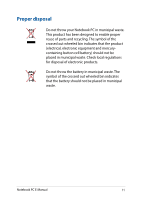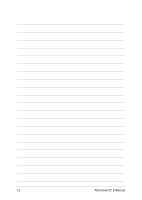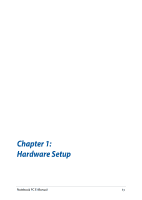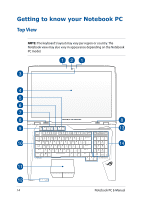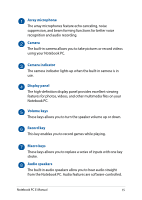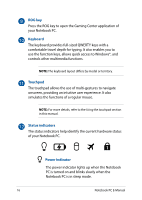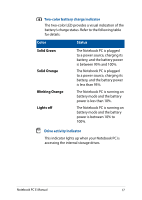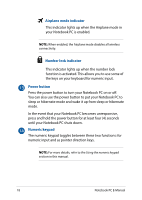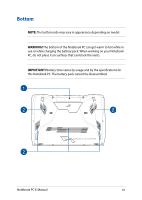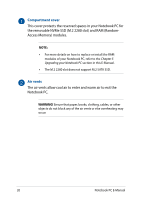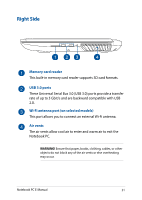Asus ROG GX800VH 7th Gen Intel Core Users Manual for English Edition - Page 16
ROG key, Keyboard, Touchpad, Status indicators, Power indicator, your Notebook PC.
 |
View all Asus ROG GX800VH 7th Gen Intel Core manuals
Add to My Manuals
Save this manual to your list of manuals |
Page 16 highlights
ROG key Press the ROG key to open the Gaming Center application of your Notebook PC. Keyboard The keyboard provides full-sized QWERTY keys with a comfortable travel depth for typing. It also enables you to use the function keys, allows quick access to Windows®, and controls other multimedia functions. NOTE: The keyboard layout differs by model or territory. Touchpad The touchpad allows the use of multi-gestures to navigate onscreen, providing an intuitive user experience. It also simulates the functions of a regular mouse. NOTE: For more details, refer to the Using the touchpad section in this manual. Status indicators The status indicators help identify the current hardware status of your Notebook PC. Power indicator The power indicator lights up when the Notebook PC is turned on and blinks slowly when the Notebook PC is in sleep mode. 16 Notebook PC E-Manual