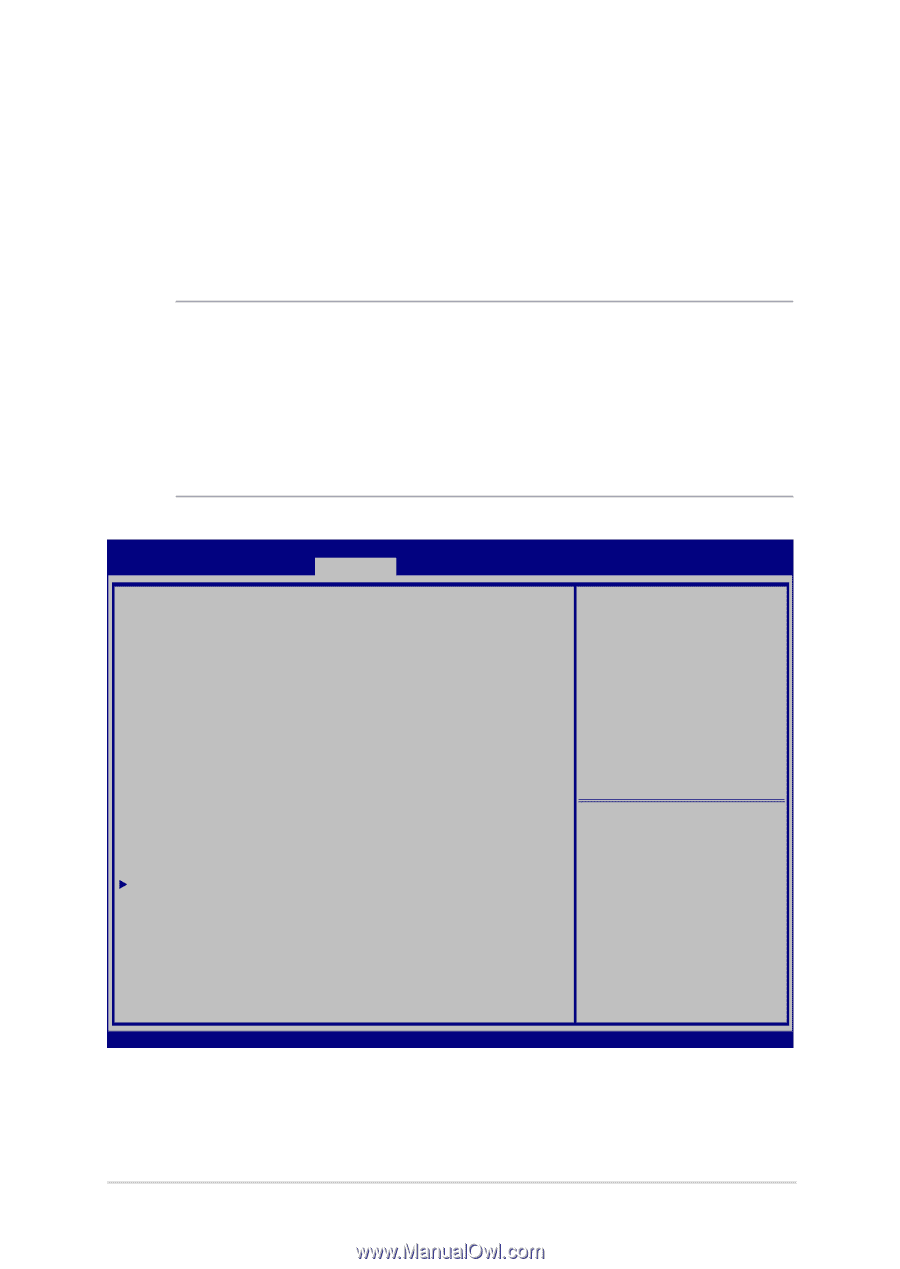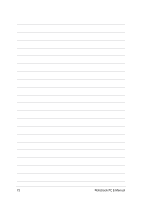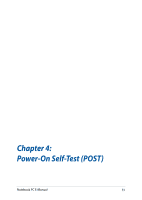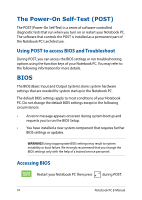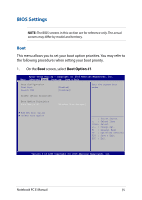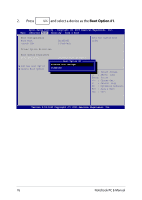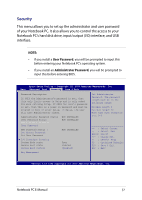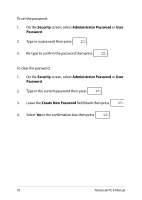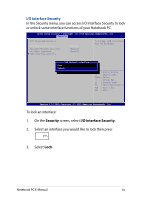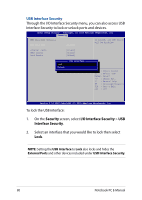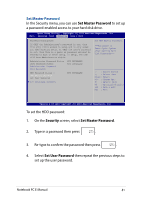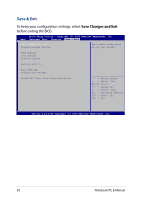Asus ROG GX800VH 7th Gen Intel Core Users Manual for English Edition - Page 77
User Password, Administrator Password
 |
View all Asus ROG GX800VH 7th Gen Intel Core manuals
Add to My Manuals
Save this manual to your list of manuals |
Page 77 highlights
Security This menu allows you to set up the administrator and user password of your Notebook PC. It also allows you to control the access to your Notebook PC's hard disk drive, input/output (I/O) interface, and USB interface. NOTE: • If you install a User Password, you will be prompted to input this before entering your Notebook PC's operating system. • If you install an Administrator Password, you will be prompted to input this before entering BIOS. Aptio Setup Utility - Copyright (C) 2015 American Megatrends, Inc. Main Advanced Boot Security Save & Exit Password Description If ONLY the Administrator's password is set, then this only limits access to Setup and is only asked for when entering Setup. If ONLY the user's password is set, then this is a power on password and must be entered to boot or enter Setup. In Setup, the User will have Administrator rights. Administrator Password Status User Password Status Administrator Password User Password NOT INSTALLED NOT INSTALLED HDD Password Status : Set Master Password Set User Password NOT INSTALLED I/O Interface Security System Mode state Secure Boot state Secure Boot Control User Enabled [Enabled] Key Management Set Administrator Password. The password length must be in the following range: Minimum length 3 Maximum length 20 Must type with character: a-z, 0-9 → ← : Select Screen ↑↓ : Select Item Enter: Select +/- : Change Opt. F1 : General Help F9 : Optimized Defaults F10 : Save & Exit ESC : Exit Version 2.16.1243 Copyright (C) 2015 American Megatrends, Inc. Notebook PC E-Manual 77