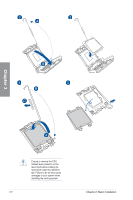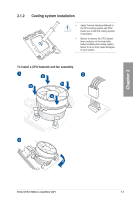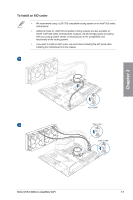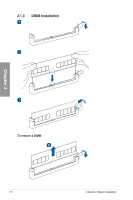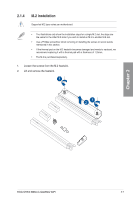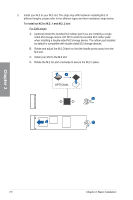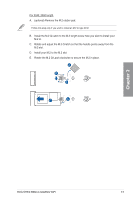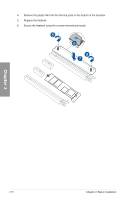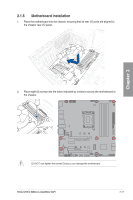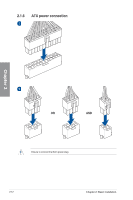Asus ROG STRIX B660-G GAMING WIFI Users Manual English - Page 41
M.2 installation, Loosen the screws from the M.2 heatsink., Lift and remove the heatsink.
 |
View all Asus ROG STRIX B660-G GAMING WIFI manuals
Add to My Manuals
Save this manual to your list of manuals |
Page 41 highlights
2.1.4 M.2 installation Supported M.2 type varies per motherboard. • The illustrations only show the installation steps for a single M.2 slot, the steps are the same for the other M.2 slots if you wish to install an M.2 to another M.2 slot. • Use a Phillips screwdriver when removing or installing the screws or screw stands mentioned in this section. • If the thermal pad on the M.2 heatsink becomes damaged and needs to replaced, we recommend replacing it with a thermal pad with a thickness of 1.25mm. • The M.2 is purchased separately. 1. Loosen the screws from the M.2 heatsink. 2. Lift and remove the heatsink. 1 21 Chapter 2 ROG STRIX B660-G GAMING WIFI 2-7
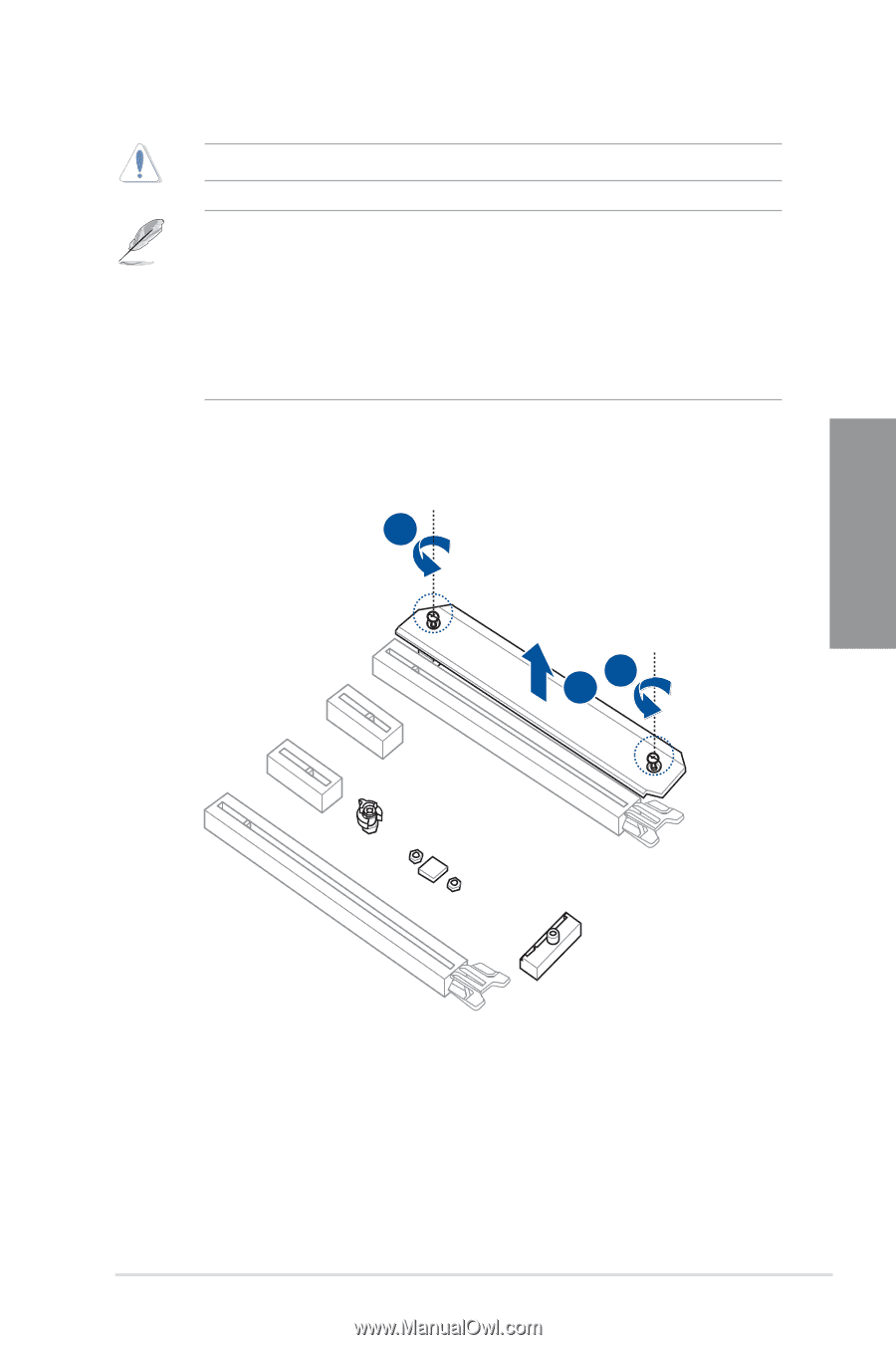
ROG STRIX B660-G GAMING WIFI
2-7
Chapter 2
2.1.4
M.2 installation
Supported M.2 type varies per motherboard.
•
The illustrations only show the installation steps for a single M.2 slot, the steps are
the same for the other M.2 slots if you wish to install an M.2 to another M.2 slot.
•
Use a Phillips screwdriver when removing or installing the screws or screw stands
mentioned in this section.
•
If the thermal pad on the M.2 heatsink becomes damaged and needs to replaced, we
recommend replacing it with a thermal pad with a thickness of 1.25mm.
•
The M.2 is purchased separately.
1.
Loosen the screws from the M.2 heatsink.
2.
Lift and remove the heatsink.
1
1
1
2