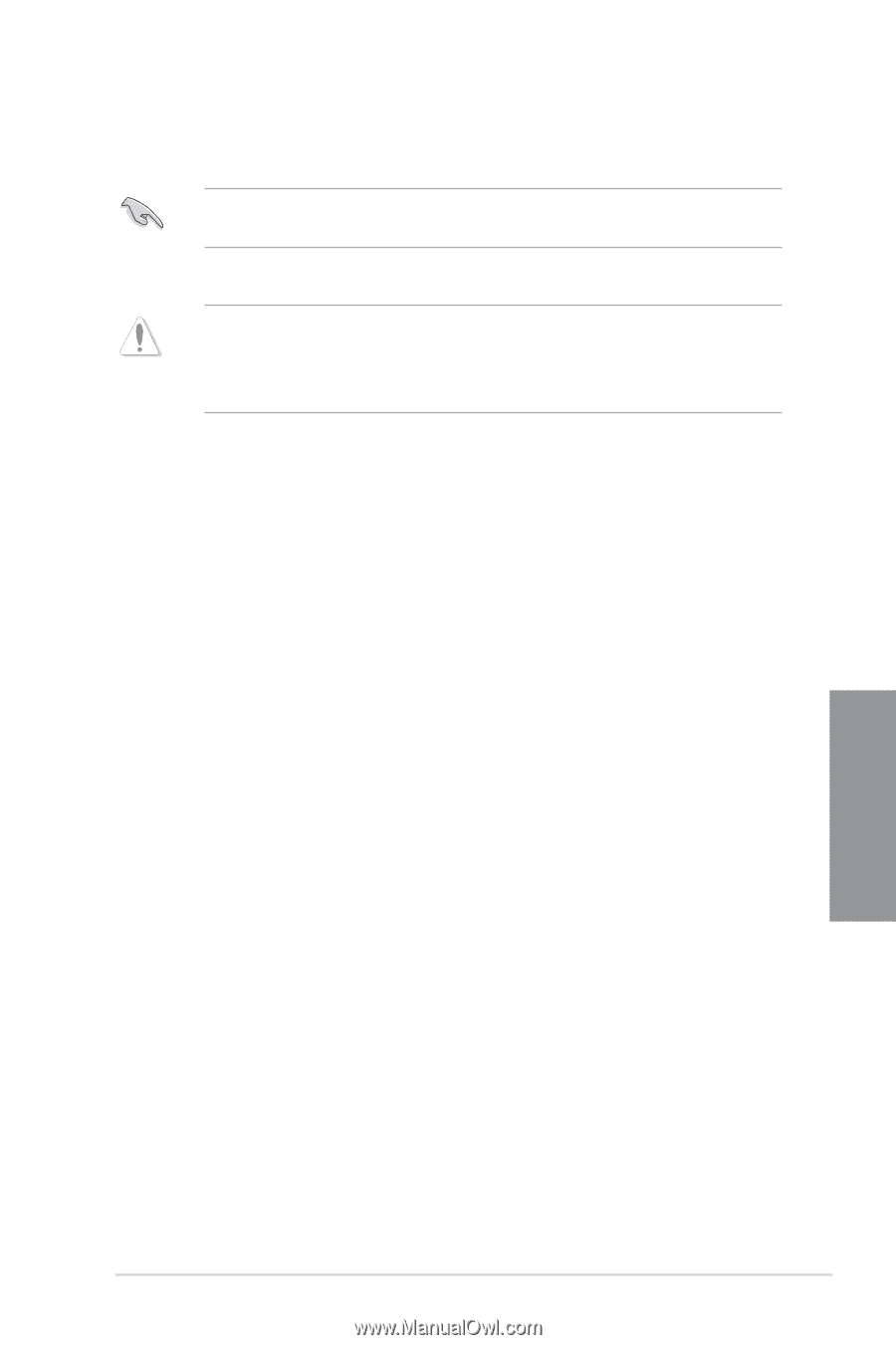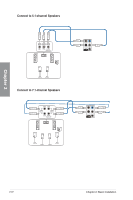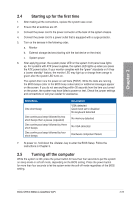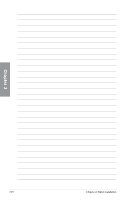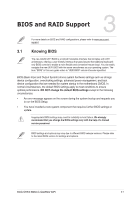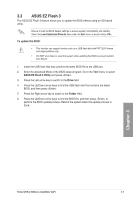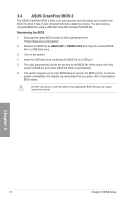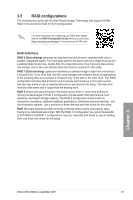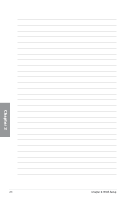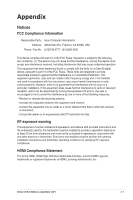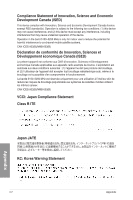Asus ROG STRIX B660-G GAMING WIFI Users Manual English - Page 61
ASUS EZ Flash 3, To update the BIOS, ASUS EZ Flash 3 Utility, Drive, Folder
 |
View all Asus ROG STRIX B660-G GAMING WIFI manuals
Add to My Manuals
Save this manual to your list of manuals |
Page 61 highlights
3.3 ASUS EZ Flash 3 The ASUS EZ Flash 3 feature allows you to update the BIOS without using an OS‑based utility. Ensure to load the BIOS default settings to ensure system compatibility and stability. Select the Load Optimized Defaults item under the Exit menu or press hotkey . To update the BIOS: • This function can support devices such as a USB flash disk with FAT 32/16 format and single partition only. • DO NOT shut down or reset the system while updating the BIOS to prevent system boot failure! 1. Insert the USB flash disk that contains the latest BIOS file to the USB port. 2. Enter the Advanced Mode of the BIOS setup program. Go to the Tool menu to select ASUS EZ Flash 3 Utility and press . 3. Press the Left arrow key to switch to the Drive field. 4. Press the Up/Down arrow keys to find the USB flash disk that contains the latest BIOS, and then press . 5. Press the Right arrow key to switch to the Folder field. 6. Press the Up/Down arrow keys to find the BIOS file, and then press to perform the BIOS update process. Reboot the system when the update process is done. Chapter 3 ROG STRIX B660-G GAMING WIFI 3-3