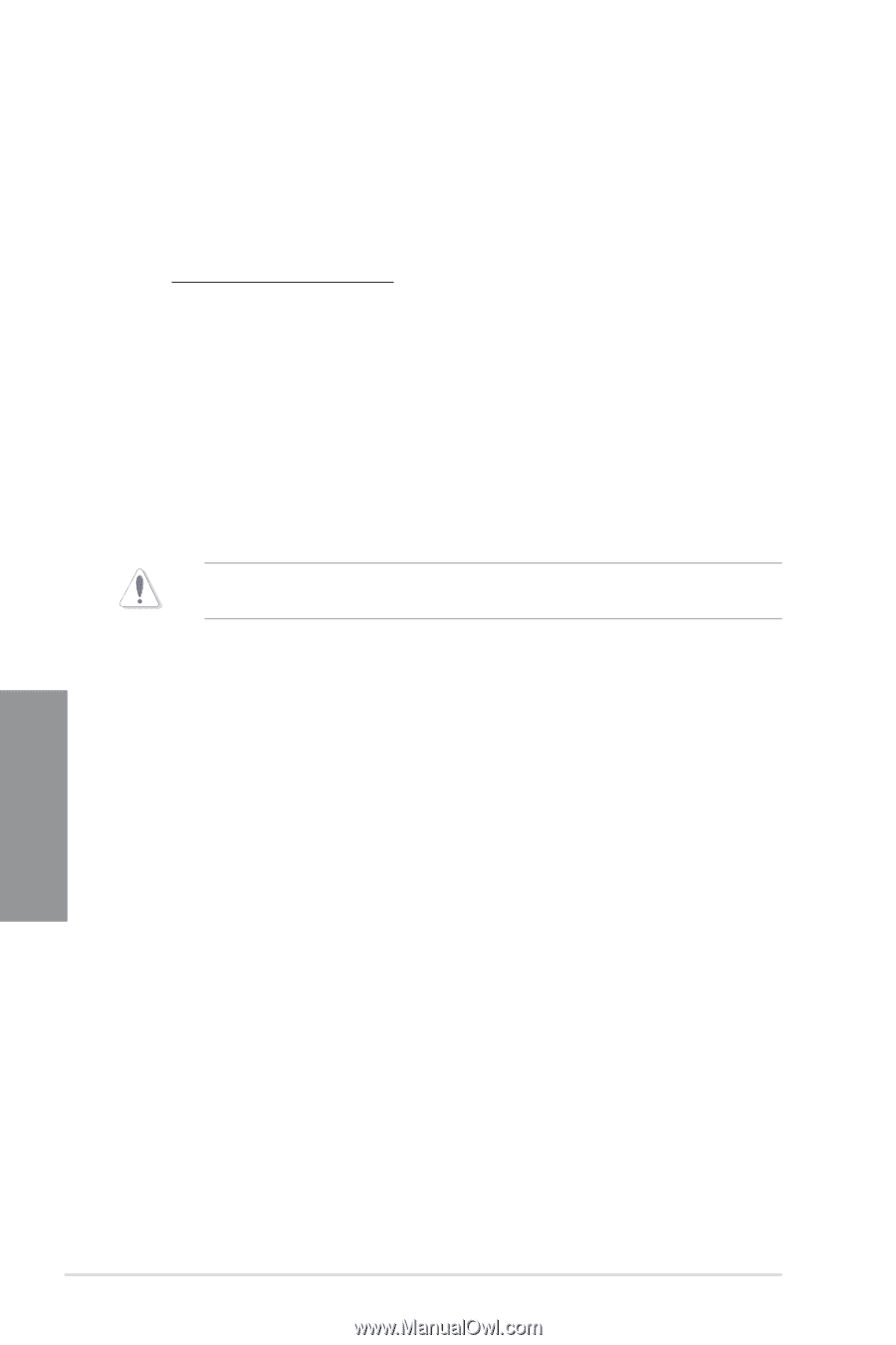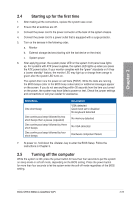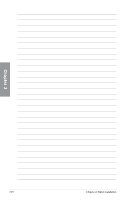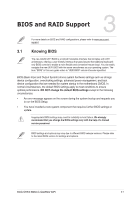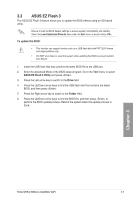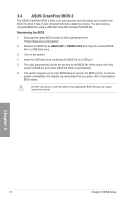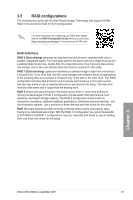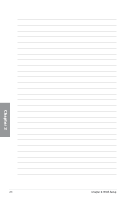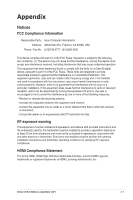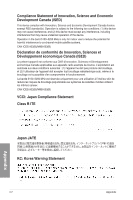Asus ROG STRIX B660-G GAMING WIFI Users Manual English - Page 62
ASUS CrashFree BIOS 3, Recovering the BIOS
 |
View all Asus ROG STRIX B660-G GAMING WIFI manuals
Add to My Manuals
Save this manual to your list of manuals |
Page 62 highlights
3.4 ASUS CrashFree BIOS 3 The ASUS CrashFree BIOS 3 utility is an auto recovery tool that allows you to restore the BIOS file when it fails or gets corrupted during the updating process. You can restore a corrupted BIOS file using a USB flash drive that contains the BIOS file. Recovering the BIOS 1. Download the latest BIOS version for this motherboard from whttps://www.asus.com/support/. 2. Rename the BIOS file as ASUS.CAP or SB660G.CAP and copy the renamed BIOS file to a USB flash drive. 3. Turn on the system. 4. Insert the USB flash drive containing the BIOS file to a USB port. 5. The utility automatically checks the devices for the BIOS file. When found, the utility reads the BIOS file and enters ASUS EZ Flash 3 automatically. 6. The system requires you to enter BIOS Setup to recover the BIOS setting. To ensure system compatibility and stability, we recommend that you press to load default BIOS values. DO NOT shut down or reset the system while updating the BIOS! Doing so can cause system boot failure! Chapter 3 3-4 Chapter 3: BIOS Setup