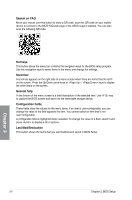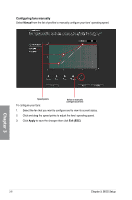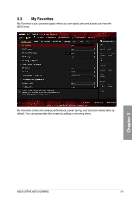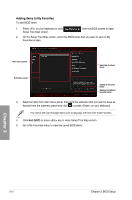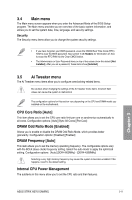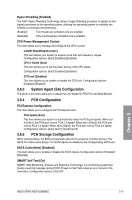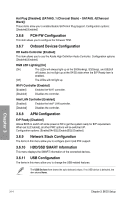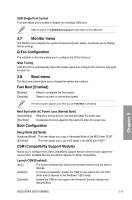Asus ROG STRIX H270I GAMING STRIX H270I GAMING Users ManualEnglish - Page 56
Main menu, 3.5 Ai Tweaker menu, CPU Core Ratio [Auto], DRAM Odd Ratio Mode [Enabled]
 |
View all Asus ROG STRIX H270I GAMING manuals
Add to My Manuals
Save this manual to your list of manuals |
Page 56 highlights
3.4 Main menu The Main menu screen appears when you enter the Advanced Mode of the BIOS Setup program. The Main menu provides you an overview of the basic system information, and allows you to set the system date, time, language, and security settings. Security The Security menu items allow you to change the system security settings. • If you have forgotten your BIOS password, erase the CMOS Real Time Clock (RTC) RAM to clear the BIOS password. See section 1.1.6 Headers for information on how to erase the RTC RAM via the Clear CMOS button. • The Administrator or User Password items on top of the screen show the default [Not Installed]. After you set a password, these items show [Installed]. 3.5 Ai Tweaker menu The Ai Tweaker menu items allow you to configure overclocking-related items. Be cautious when changing the settings of the Ai Tweaker menu items. Incorrect field values can cause the system to malfunction The configuration options for this section vary depending on the CPU and DIMM model you installed on the motherboard. CPU Core Ratio [Auto] This item allows you to set the CPU core ratio limit per core or synchronize automatically to all cores. Configuration options: [Auto] [Sync All Cores] [Per Core] DRAM Odd Ratio Mode [Enabled] Allows you to enable or disable the DRAM Odd Ratio Mode, which provides better granularity. Configuration options: [Disabled] [Enabled] DRAM Frequency [Auto] This item allows you to set the memory operating frequency. The configurable options vary with the BCLK (base clock) frequency setting. Select the auto mode to apply the optimized setting. Configuration options: [Auto] [DDR4-800MHz] - [DDR4-4266MHz] Selecting a very high memory frequency may cause the system to become unstable! If this happens, revert to the default setting. Internal CPU Power Management The subitems in this menu allow you to set the CPU ratio and their features. Chapter 3 ASUS STRIX H270I GAMING 3-11