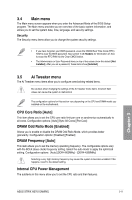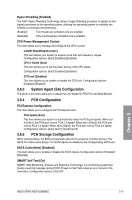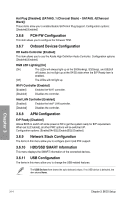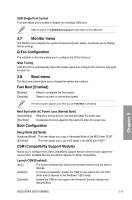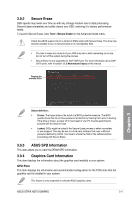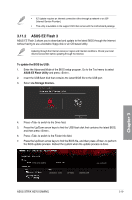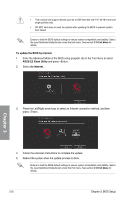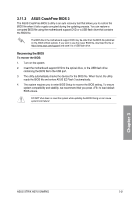Asus ROG STRIX H270I GAMING STRIX H270I GAMING Users ManualEnglish - Page 61
Tool menu, 3.9.1 ASUS EZ Flash 3 Utility, Secure Boot, Boot Option Priorities, Boot Override
 |
View all Asus ROG STRIX H270I GAMING manuals
Add to My Manuals
Save this manual to your list of manuals |
Page 61 highlights
The following four items appear when you set Launch CSM to [Enabled]. Boot Device Control [UEFI and Legacy OPROM] Allows you to select the type of devices that you want to boot up. Configuration options: [UEFI and Legacy OPROM] [Legacy OPROM only] [UEFI only] Boot from Network Devices [Legacy only] Allows you to select the type of network devices that you want to launch. Configuration options: [Ignore] [Legacy only] [UEFI driver first] Boot from Storage Devices [Legacy only] Allows you to select the type of storage devices that you want to launch. Configuration options: [Ignore] [Legacy only] [UEFI driver first] Boot from PCI-E Expansion Devices [Legacy Only] Allows you to select the type of PCI-E expansion devices that you want to launch. Configuration options: [Legacy only] [UEFI driver first] Secure Boot Allows you to configure the Windows® Secure Boot settings and manage its keys to protect the system from unauthorized access and malwares during POST. Boot Option Priorities These items specify the boot device priority sequence from the available devices. The number of device items that appears on the screen depends on the number of devices installed in the system. To select the boot device during system startup, press when ASUS Logo appears. Boot Override These items display the available devices. The number of device items that appears on the screen depends on the number of devices installed in the system. Click an item to start booting from the selected device. 3.9 Tool menu The Tool menu items allow you to configure options for special functions. Select an item then press to display the submenu. 3.9.1 ASUS EZ Flash 3 Utility This item allows you to run ASUS EZ Flash 3. When you press , a confirmation message appears. Use the left/right arrow key to select between [Yes] or [No], then press to confirm your choice. For more details, refer to section 3.11.2 ASUS EZ Flash 3. Chapter 3 3-16 Chapter 3: BIOS Setup