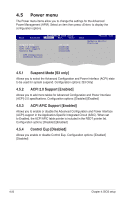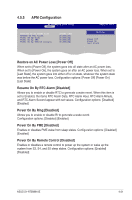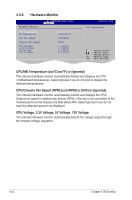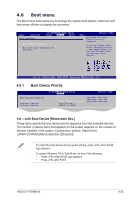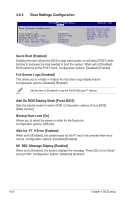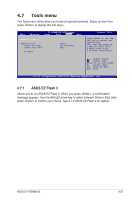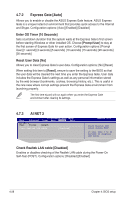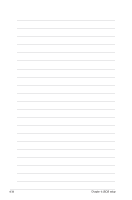Asus S1-AT5NM10E User Manual - Page 63
Security
 |
View all Asus S1-AT5NM10E manuals
Add to My Manuals
Save this manual to your list of manuals |
Page 63 highlights
4.6.3 Security The Security menu items allow you to change the system security settings. Select an item then press to display the configuration options. Security Settings S1-AT5NM10E BIOS Setup Boot Supervisor Password : Not Installed User Password : Not Installed Change Supervisor Password Change User Password Version 0103 to change password. again to disabled password. Select Screen Change Supervisor Password Select Item Enter Go to Sub-screen Select this item to set or change the supervisor password. TFF11h0e SuGSeapnveeerrvaailnsdoHreElxpit Password item on top of the screen shows the default Not IEnSsCtalleExdi.tAfter you set a password, this item shows Installed. To set a Supervisor Password: 1. Select the Change Supervisor Password item and press . 2. On the password box, key in a password containing up to six letters or numbers, or both, then press . 3. Confirm the password when prompted. The message "Password Installed" appears after you successfully set your password. To change the supervisor password, follow the same steps as in setting a user password. To clear the supervisor password, select the Change Supervisor Password then press twice. The message "Password Uninstalled" appears. If you forget your BIOS password, you can clear it by erasing the CMOS Real Time Clock (RTC) RAM. See section 3.3 Jumpers for information on how to erase the RTC RAM. ASUS S1-AT5NM10E 4-25