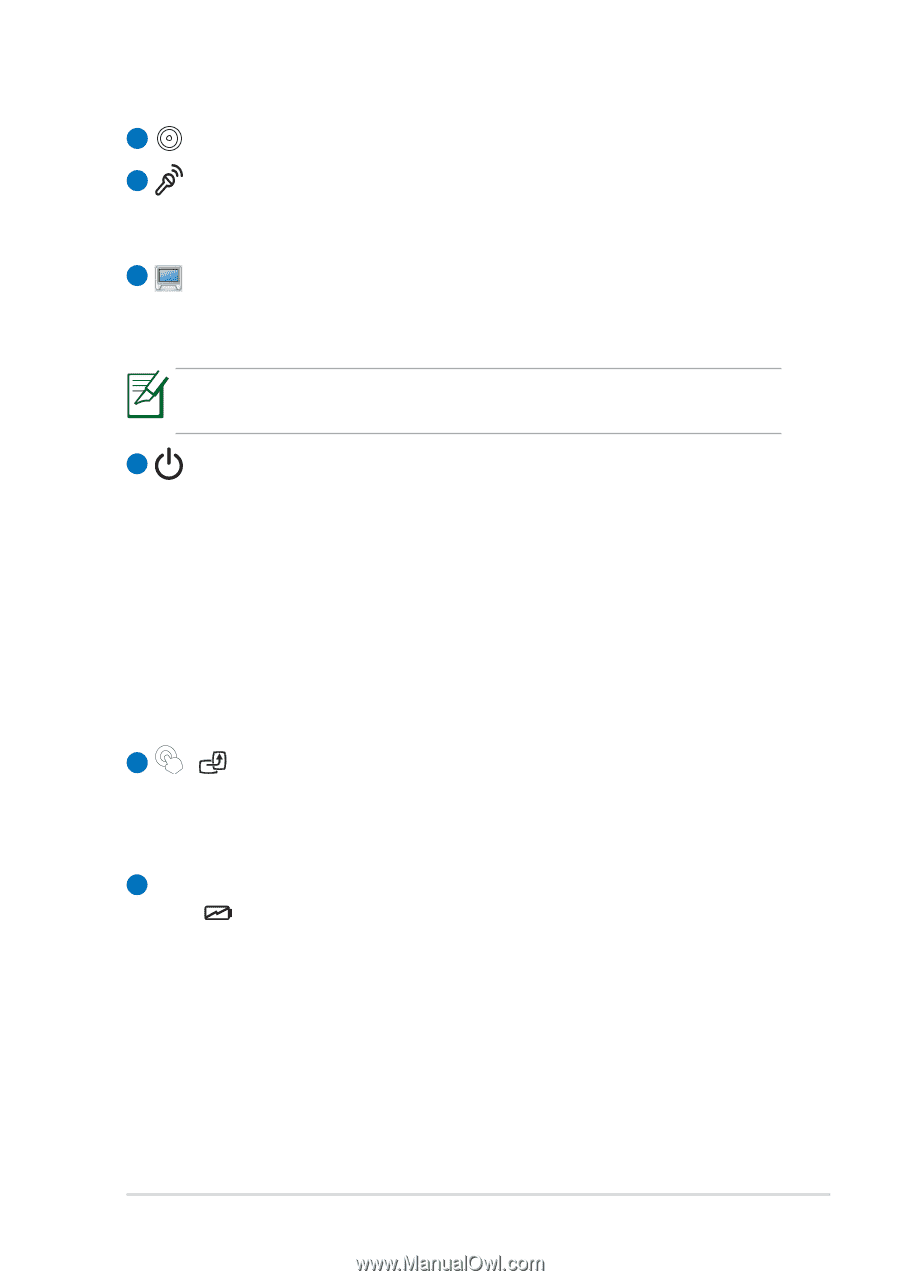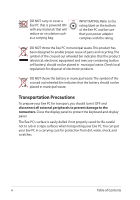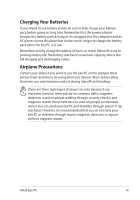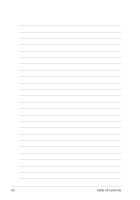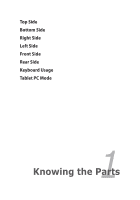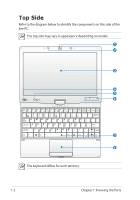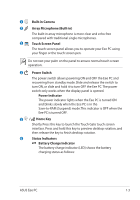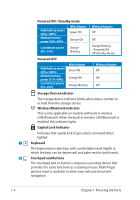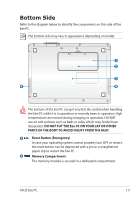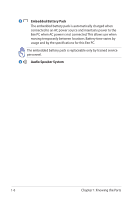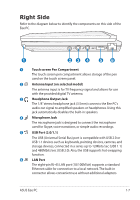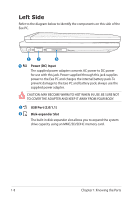Asus T91MT User Manual - Page 11
Built-in Camera, Array Microphone Built-in, Touch Screen Panel, Power Switch, Power Indicator - eee pc touch
 |
UPC - 884840530039
View all Asus T91MT manuals
Add to My Manuals
Save this manual to your list of manuals |
Page 11 highlights
1 Built-in Camera 2 Array Microphone (Built-in) The built-in array microphone is more clear and echo-free compared with traditional single microphones. 3 Touch Screen Panel The touch screen panel allows you to operate your Eee PC using your finger or the touch screen pen. Do not rest your palm on the panel to ensure normal touch screen operation. 4 Power Switch The power switch allows powering ON and OFF the Eee PC and recovering from standby mode. Slide and release the switch to turn ON, or slide and hold it to turn OFF the Eee PC. The power switch only works when the display panel is opened. Power Indicator The power indicator lights when the Eee PC is turned ON and blinks slowly when the Eee PC is in the Save-to-RAM (Suspend) mode. This indicator is OFF when the Eee PC is turned OFF. 5 / Home Key Shortly Press this key to launch the Touch Gate touch screen interface. Press and hold this key to preview desktop rotation, and then release the key to finish desktop rotation. 6 Status Indicators Battery Charge Indicator The battery charge indicator (LED) shows the battery charging status as follows: ASUS Eee PC 1-3