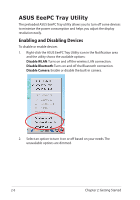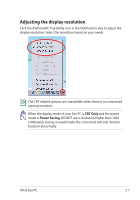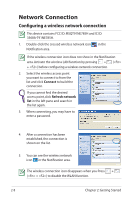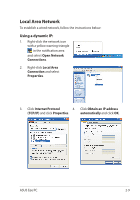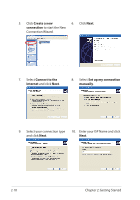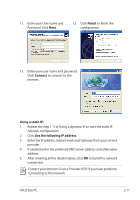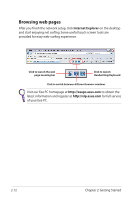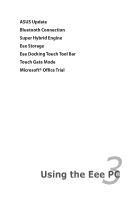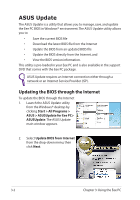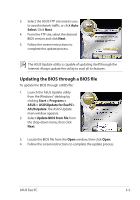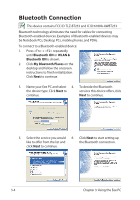Asus T91MT User Manual - Page 33
Finish, Connect, Using a static IP, Use the following IP address
 |
UPC - 884840530039
View all Asus T91MT manuals
Add to My Manuals
Save this manual to your list of manuals |
Page 33 highlights
11. Enter your User name and Password. Click Next. 12 Click Finish to finish the configuration. 13. Enter your user name and password. Click Connect to connect to the Internet. Using a static IP: 1. Repeat the step 1-3 of Using a dynamic IP to start the static IP network configuration. 2 Click Use the following IP address. 3. Enter the IP address, Subnet mask and Gateway from your service provider. 4. If needed, enter the preferred DNS Server address and alternative address. 5. After entering all the related values, click OK to build the network connection. Contact your Internet Service Provider (ISP) if you have problems connecting to the network. ASUS Eee PC 2-11
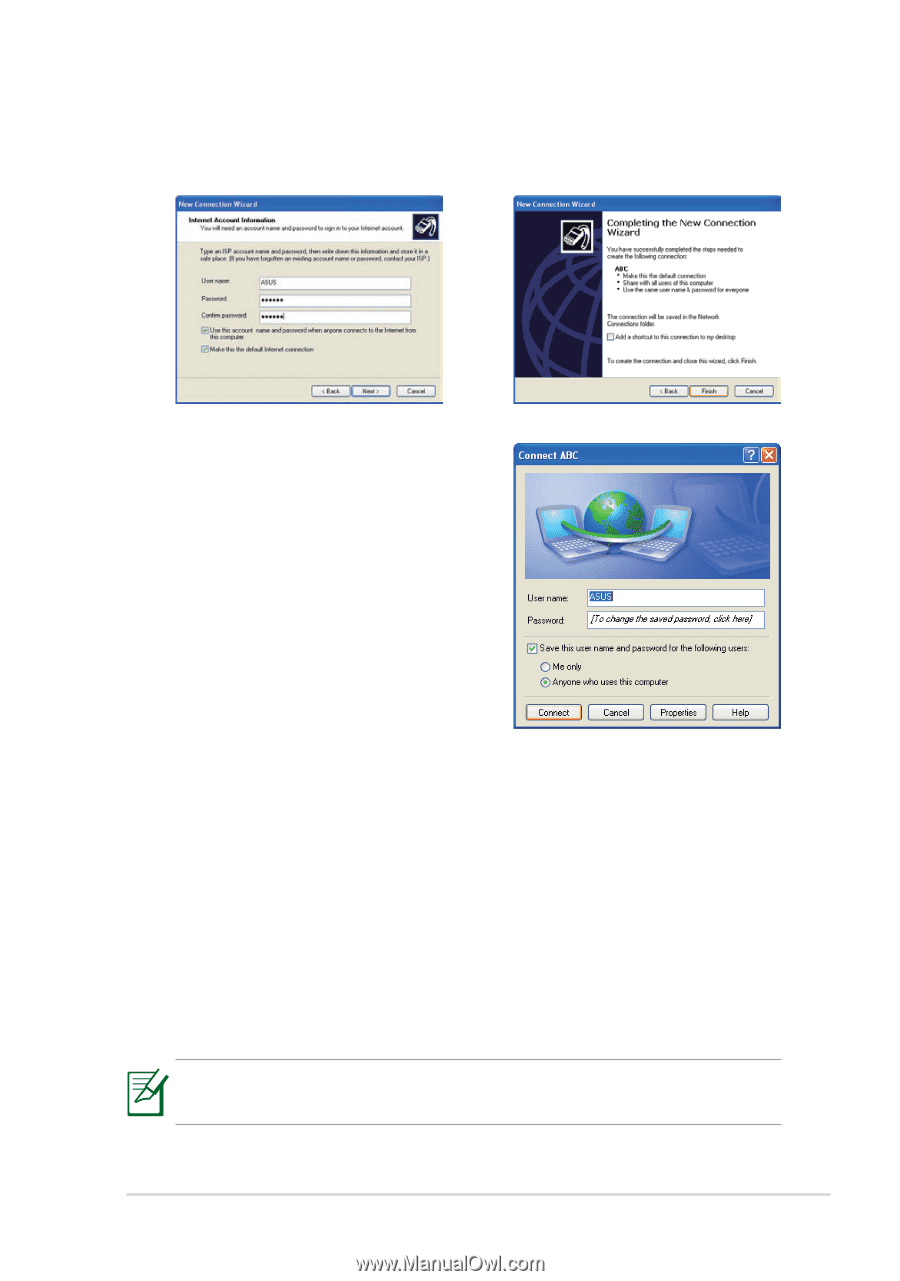
ASUS Eee PC
2-11
11.
Enter your User name and
Password. Click
Next
.
12
Click
Finish
to finish the
configuration.
13.
Enter your user name and password.
Click
Connect
to connect to the
Internet.
Using a static IP:
1.
Repeat the step 1–3 of Using a dynamic IP to start the static IP
network configuration.
2
Click
Use the following IP address
.
3.
Enter the IP address, Subnet mask and Gateway from your service
provider.
4.
If needed, enter the preferred DNS Server address and alternative
address.
5.
After entering all the related values, click
OK
to build the network
connection.
Contact your Internet Service Provider (ISP) if you have problems
connecting to the network.