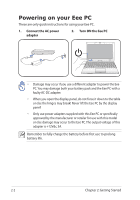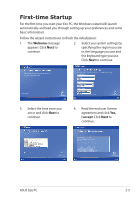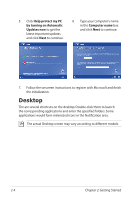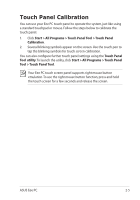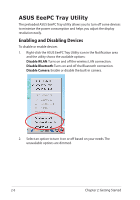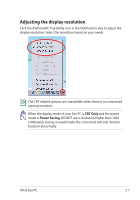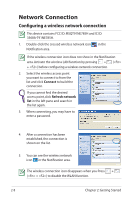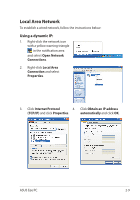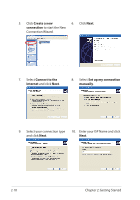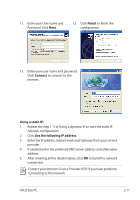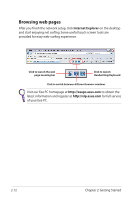Asus T91MT User Manual - Page 29
Adjusting the display resolution, CRT Only, Power Saving
 |
UPC - 884840530039
View all Asus T91MT manuals
Add to My Manuals
Save this manual to your list of manuals |
Page 29 highlights
Adjusting the display resolution Click the ASUS EeePC Tray Utility icon in the Notification area to adjust the display resolution. Select the resolution based on your needs. The CRT-related options are unavailable when there is no connected external monitors. When the display mode of your Eee PC is CRT Only and the power mode is Power Saving, DO NOT use a resolution higher than 1024 x 600 pixels. Doing so would make the connected external monitor function abnormally. ASUS Eee PC 2-7
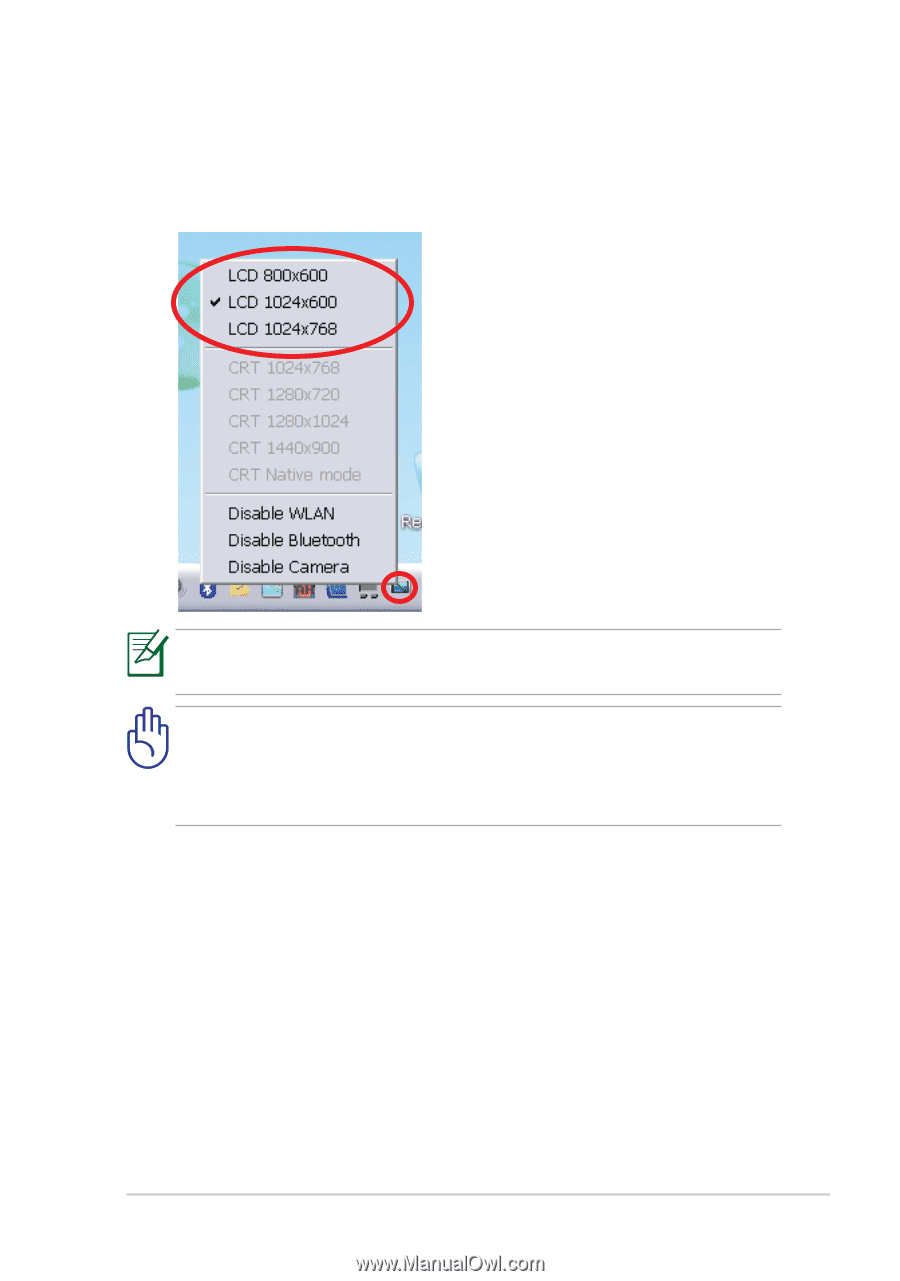
ASUS Eee PC
2-7
Adjusting the display resolution
Click the ASUS EeePC Tray Utility icon in the Notification area to adjust the
display resolution. Select the resolution based on your needs.
When the display mode of your Eee PC is
CRT Only
and the power
mode is
Power Saving
, DO NOT use a resolution higher than 1024
x 600 pixels. Doing so would make the connected external monitor
function abnormally.
The CRT-related options are unavailable when there is no connected
external monitors.