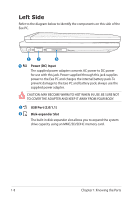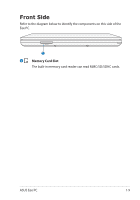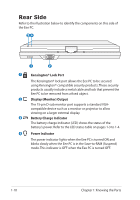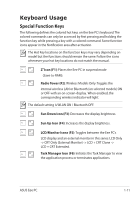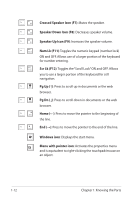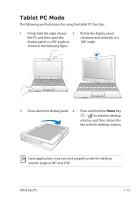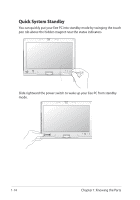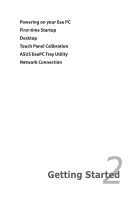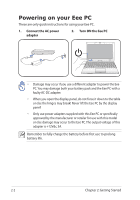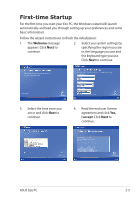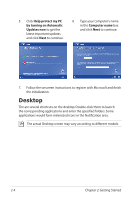Asus T91MT User Manual - Page 21
Tablet PC Mode
 |
UPC - 884840530039
View all Asus T91MT manuals
Add to My Manuals
Save this manual to your list of manuals |
Page 21 highlights
Tablet PC Mode The following are illustrations for using the tablet PC function. 1. Firmly hold the edge of your 2. Rotate the display panel Eee PC, and then open the clockwise and vertically to a display panel to a 90° angle, as 180° angle. shown in the following figure. 3. Close down the display panel. 4. Press and hold the Home Key ( / ) to preview desktop rotation, and then release the key to finish desktop rotation. Some applications may not work properly under the desktop rotation angle of 90° and 270°. ASUS Eee PC 1-13
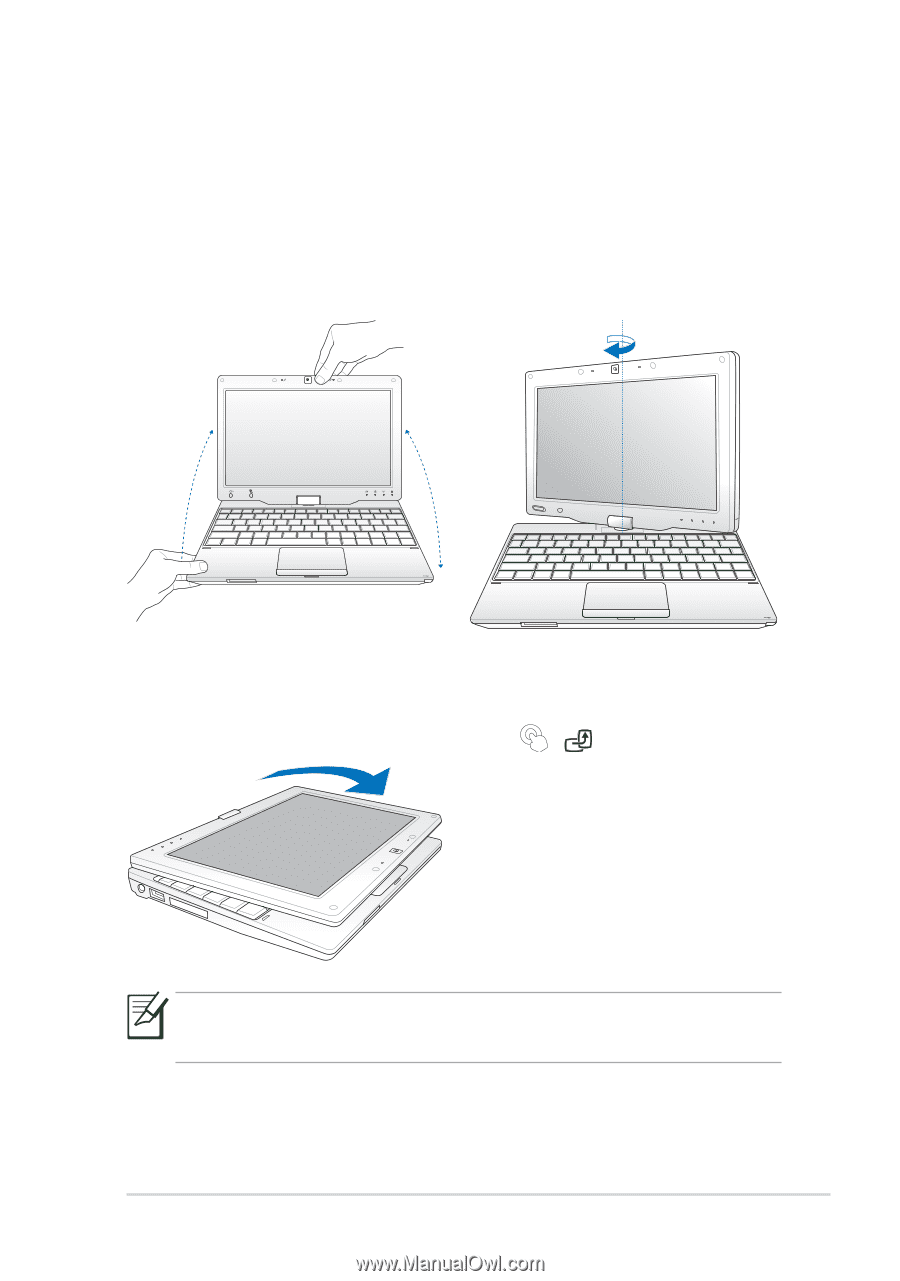
ASUS Eee PC
1-13
Tablet PC Mode
The following are illustrations for using the tablet PC function.
2.
Rotate the display panel
clockwise and vertically to a
180° angle.
1.
Firmly hold the edge of your
Eee PC, and then open the
display panel to a 90° angle, as
shown in the following figure.
3.
Close down the display panel.
4.
Press and hold the
Home
Key
(
/
) to preview desktop
rotation, and then release the
key to finish desktop rotation.
Some applications may not work properly under the desktop
rotation angle of 90
°
and 270
°.