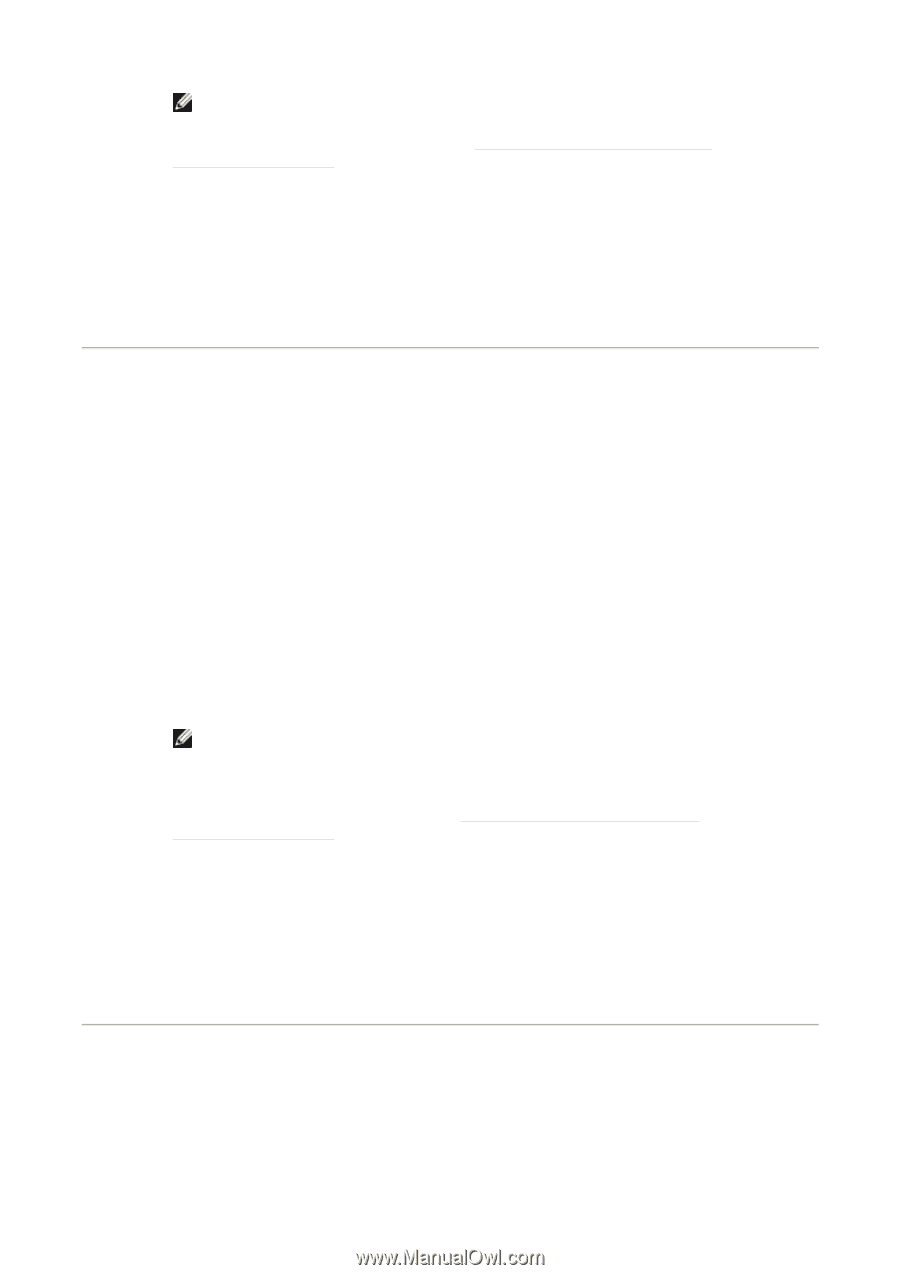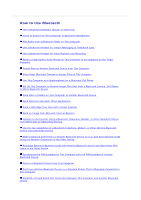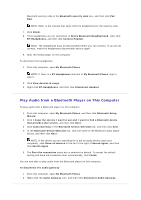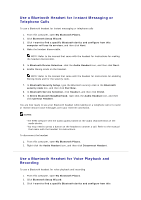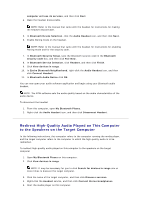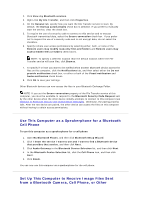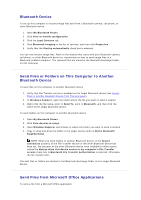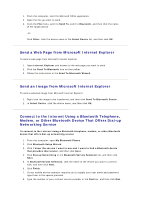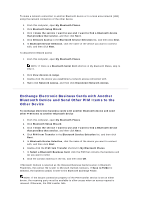Asus USB-BT21 User Guide - Page 13
Access Files on Another Bluetooth Device from This, Computer, Allow Other Bluetooth Devices
 |
View all Asus USB-BT21 manuals
Add to My Manuals
Save this manual to your list of manuals |
Page 13 highlights
NOTE: If the Headset service on the target computer requires a secure connection, you must respond to the Bluetooth security and authorization messages that appear in the notification area of each computer (see Respond to Bluetooth Security and Authorization Messages). To discontinue redirecting high-quality audio from this computer to the target computer 1. Open My Bluetooth Places on this computer. 2. Click View devices in range. 3. Right-click the name of the target computer, and then click Disconnect Stereo Headphones. Access Files on Another Bluetooth Device from This Computer To access files on another Bluetooth device from this computer 1. If the other Bluetooth device is not another Bluetooth computer, enable the File Transfer service on the other device (refer to the manual that came with the other Bluetooth device for instructions). 2. From this computer, open My Bluetooth Places. 3. Click Bluetooth Setup Wizard. 4. Click I know the service I want to use and I want to find a Bluetooth device that provides that service, and then click Next. 5. Click File Transfer in the Bluetooth Service Selection list, and then click Next. 6. In Bluetooth Device Selection, click the name of the other device, and then click Next. NOTE: If the Secure connection property of the File Transfer service of the other device has been set, type the security code you want to use in the Bluetooth security code box, and then click Pair Now. The operator of the other device must know the security code and must be available to respond to the Bluetooth Security Code request sent by this computer (see Respond to Bluetooth Security and Authorization Messages). Otherwise, the pairing process fails. After the two device are paired, you can access the files on the other device without having to be granted access permissions. 7. Click Finish. You can now access the files in the Bluetooth Exchange Folder of the other Bluetooth device. To do so, in My Bluetooth Places, double-click the File Transfer shortcut to open the Bluetooth Exchange Folder on the other Bluetooth device. Allow Other Bluetooth Devices to Access Files on This Computer To allow other Bluetooth devices to access files on this computer 1. From this computer, open My Bluetooth Places.