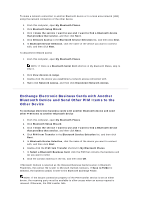Asus USB-BT21 User Guide - Page 22
Assigning a Name and Type to This Computer
 |
View all Asus USB-BT21 manuals
Add to My Manuals
Save this manual to your list of manuals |
Page 22 highlights
Providing Access to Other Bluetooth Devices Discovering Devices Setting Security Managing Bluetooth Devices and Services Managing Local Bluetooth Radios Assigning a Name and Type to This Computer The name you assign to this computer is displayed to other Bluetooth devices when this computer is set to be discoverable (see Providing Access to Other Bluetooth Devices). The default name is the name assigned by the operating system. The Computer type setting determines the type of icon (see Status of Devices and Services) that is used to represent this computer to other Bluetooth devices (see Status of Devices and Services). To change the computer name or type 1. Open My Bluetooth Places. 2. Click View or modify configuration. 3. In Bluetooth Configuration, click the General tab and make the changes in the spaces provided.