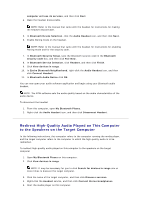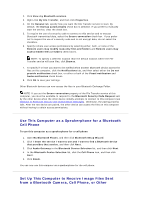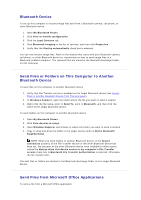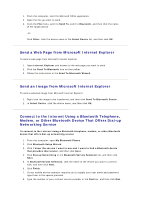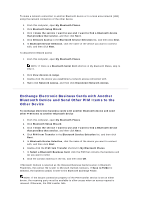Asus USB-BT21 User Guide - Page 17
Device or to a Local Area Network LAN Using
 |
View all Asus USB-BT21 manuals
Add to My Manuals
Save this manual to your list of manuals |
Page 17 highlights
NOTE: For typical GPRS connections, you can normally leave the User name and Password boxes blank and use 99# as a phone number. 9. Respond to the authorization messages that appear on the remote device. To disconnect the dial-up networking connection 1. From this computer, open My Bluetooth Places. NOTE: If there is a Dial-up Networking shortcut in My Bluetooth Places, skip to step 4. 2. Click View devices in range. 3. Double-click the name of the device you established a dial-up networking connection with. 4. Right-click Dial-up Networking, and then click Disconnect Dial-up Networking. Use the Fax Capabilities of a Bluetooth Telephone, Modem, or Other Remote Bluetooth Device That Offers Fax Service To use the fax capabilities of a Bluetooth telephone, modem, or other remote Bluetooth device that offers fax service 1. From this computer, open My Bluetooth Places. 2. Click Bluetooth Setup Wizard. 3. Click I know the device I want to use and I want to find a Bluetooth device that provides that service, and then click Next. 4. In Bluetooth Service Selection, click Fax, and then click Next. 5. In Bluetooth Device Selection, click the name of the device having fax capabilities, and then click Next. 6. Click Finish. To disconnect the fax 1. From this computer, open My Bluetooth Places. NOTE: If there is a Fax shortcut in My Bluetooth Places, skip to step 4. 2. Click View devices in range. 3. Double-click the name of the device you established a fax connection with. 4. Right-click Fax, and then click Disconnect Fax. Make a Network Connection to Another Bluetooth Device or to a Local Area Network (LAN) Using the Network Connection of the Other Device