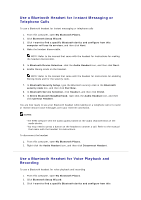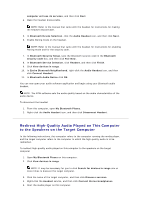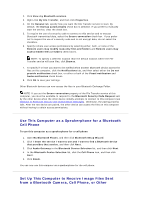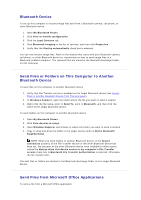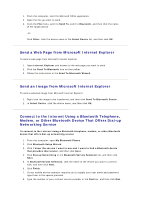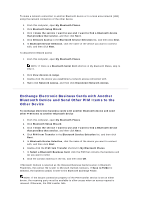Asus USB-BT21 User Guide - Page 16
Connect to the Internet Using a Bluetooth Telephone
 |
View all Asus USB-BT21 manuals
Add to My Manuals
Save this manual to your list of manuals |
Page 16 highlights
1. From this computer, start the Microsoft Office application. 2. Open the file you want to send. 3. From the File menu, point to Send To, point to Bluetooth, and then click the name of the target device. -or- Click Other, click the device name in the Select Device list, and then click OK. Send a Web Page from Microsoft Internet Explorer To send a web page from Microsoft Internet Explorer 1. Open Internet Explorer and browse to the web page you want to send. 2. Click the Send To Bluetooth icon on the toolbar. 3. Follow the instructions in the Send To Bluetooth Wizard. Send an Image from Microsoft Internet Explorer To send a selected image from Microsoft Internet Explorer 1. Right-click the image to be transferred, and then click Send To Bluetooth Device. 2. In Select Device, click the device name, and then click OK. Connect to the Internet Using a Bluetooth Telephone, Modem, or Other Bluetooth Device That Offers Dial-up Networking Service To connect to the Internet using a Bluetooth telephone, modem, or other Bluetooth device that offers dial-up networking service 1. From this computer, open My Bluetooth Places. 2. Click Bluetooth Setup Wizard. 3. Click I know the service I want to use and I want to find a Bluetooth device that provides that service, and then click Next. 4. Click Dial-up Networking in the Bluetooth Service Selection list, and then click Next. 5. In Bluetooth Device Selection, click the name of the device you want to connect with, and then click Next. 6. Click Finish. 7. If your mobile service operator requires you to supply your user name and password, type them in the spaces provided. 8. Type the number of your Internet service provider in the Dial box, and then click Dial.