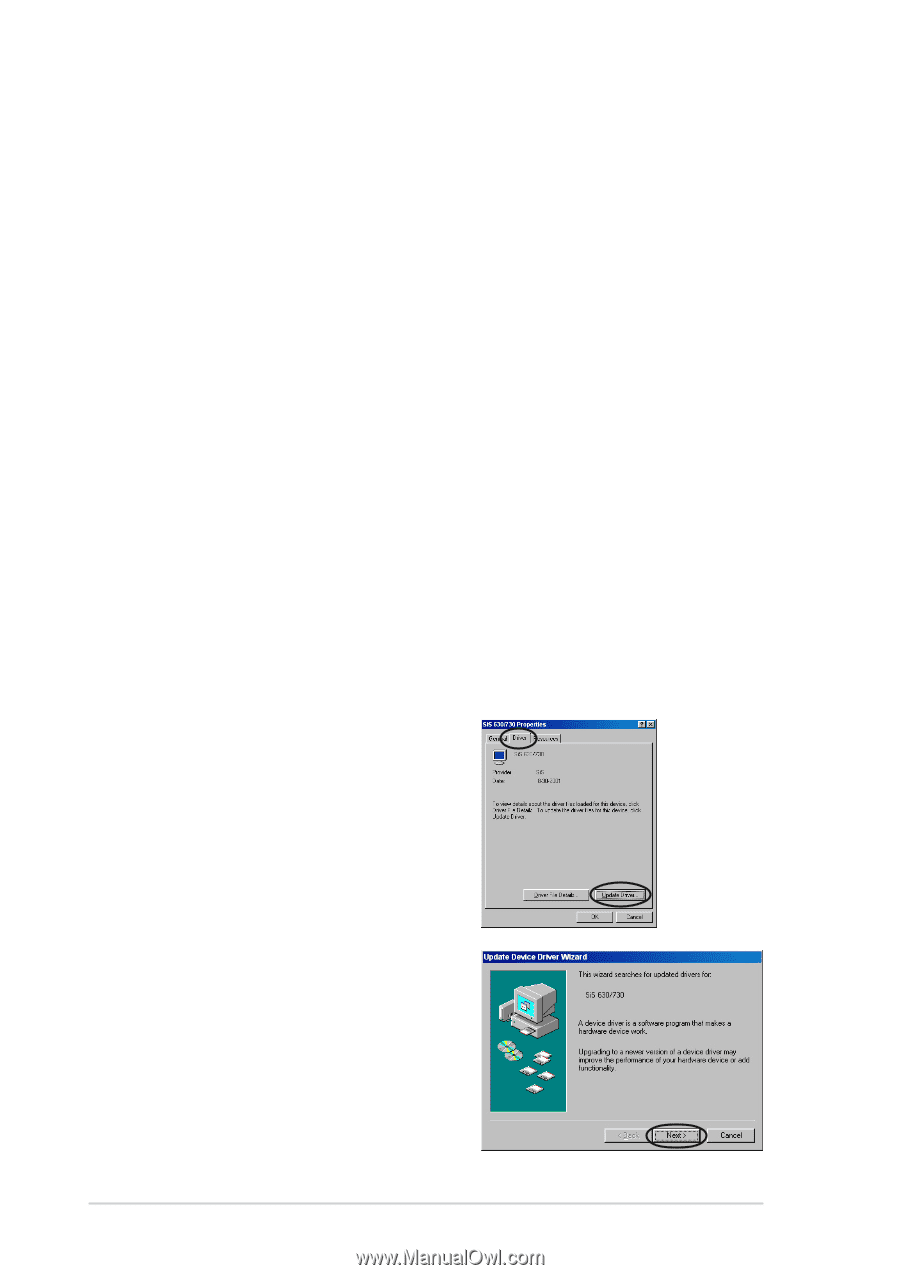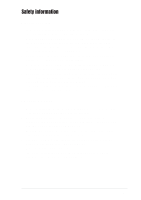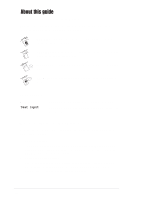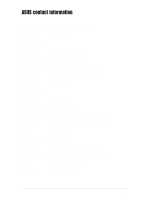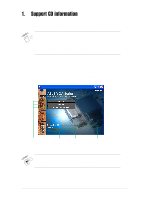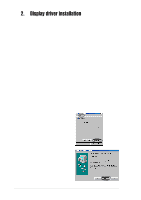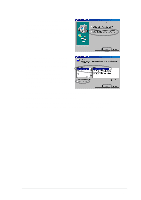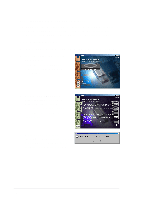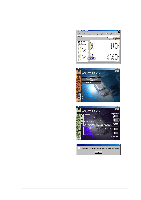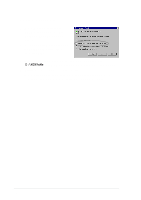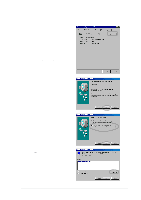Asus V8170DDR English edition VGA card software installation guide, version E1 - Page 10
Display driver installation - windows 7
 |
View all Asus V8170DDR manuals
Add to My Manuals
Save this manual to your list of manuals |
Page 10 highlights
2. Display driver installation A display driver is the software program that makes the device work with your operating system. You can install the display drivers for your graphics card using any of the recommended methods in this section depending on your operating system. If you are replacing an old graphics card with a new ASUS graphics card, make sure to change the Windows display driver setting to "Standard Display Adapter (VGA)" to avoid possible driver conflicts. Perform the steps in section "2.1 Changing the Windows display driver" to change your Windows display driver. If you are installing an ASUS graphics card in a computer system without an existing graphics card, perform the steps in section "2.2 Install ASUS enhanced driver". 2.1 Changing the Windows display driver 1. Boot your computer. 2. Click the Start button. Select Settings, then Control Panel. 3. Double-click the System icon in the Control Panel. Select the Device Manager tab. 4. Double-click on Display Adapters. 5. Select the current display adapter then click on Properties. 6. From the Properties dialog box, select the Driver tab then click on Update Driver. 7. Click Next on the succeeding screen. 2