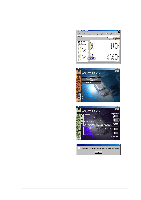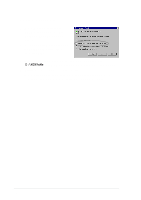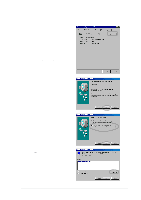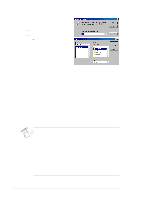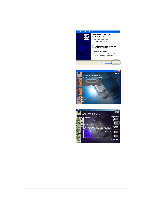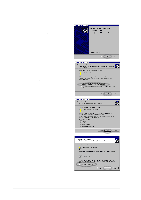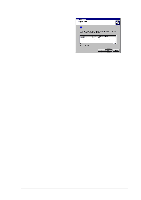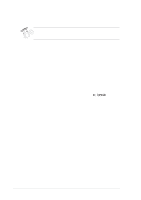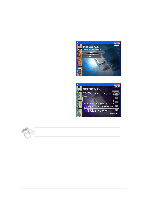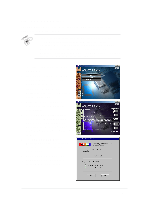Asus V8170DDR English edition VGA card software installation guide, version E1 - Page 18
Method 2: Plug and Play
 |
View all Asus V8170DDR manuals
Add to My Manuals
Save this manual to your list of manuals |
Page 18 highlights
Method 2: Plug and Play 1. When Windows detects your ASUS graphics card, the Found New Hardware Wizard dialog box appears. Click Next. 2. From the Found New Hardware Wizard dialog box, select Search for a suitable driver for my device (recommended) then click Next. 3. When the Locate Driver Files dialog box appears, insert the support CD into your CD-ROM drive. 4. Check CD-ROM drives and uncheck all other options. Click Next to search for the drivers of your graphics card. 5. When the wizard has finished searching for driver files for your graphics card, check Install one of the other drivers then click Next. 10
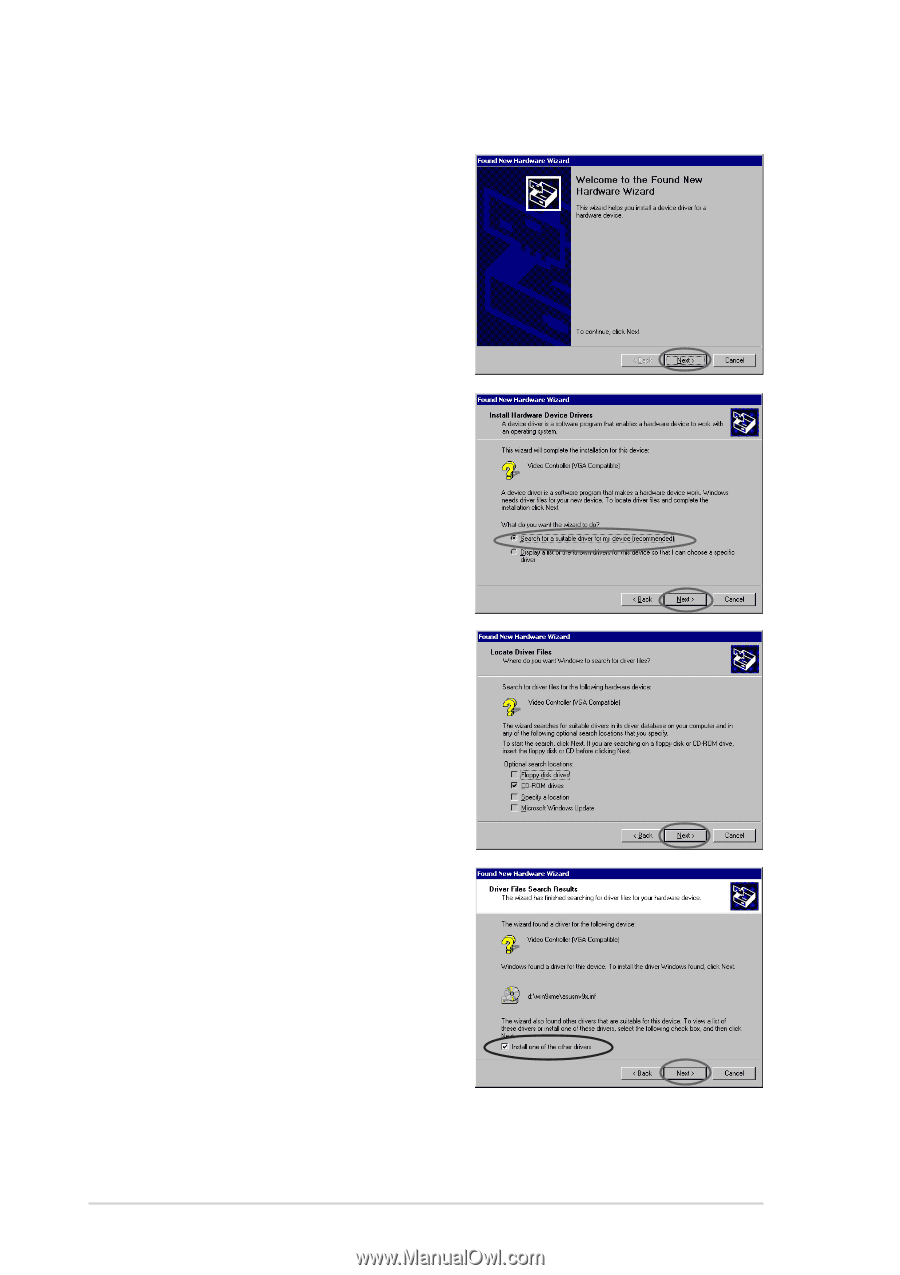
10
3.
When the
Locate Driver Files
dialog box appears, insert the
support CD into your CD-ROM
drive.
4.
Check
CD-ROM drives
and
uncheck all other options. Click
Next
to search for the drivers of
your graphics card.
5.
When the wizard has finished
searching for driver files for your
graphics card, check
Install one
of the other drivers
then click
Next
.
2.
From the
Found New
Hardware Wizard
dialog box,
select
Search for a suitable
driver for my device
(recommended)
then click
Next
.
Method 2: Plug and Play
1.
When Windows detects your
ASUS graphics card, the
Found
New Hardware Wizard
dialog
box appears. Click
Next
.