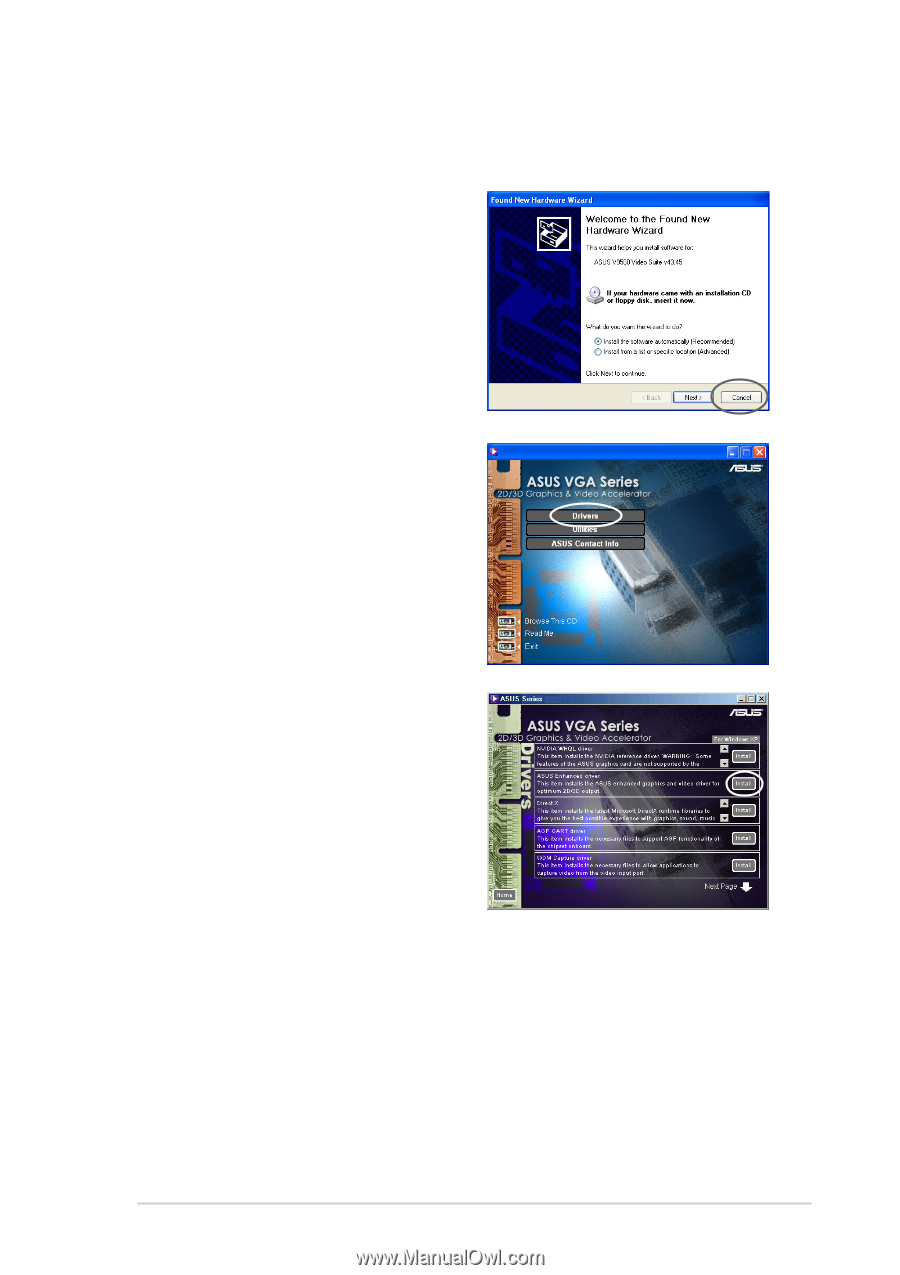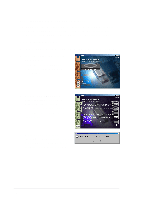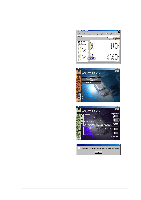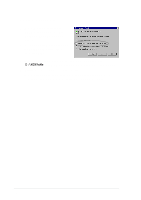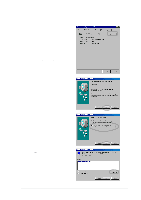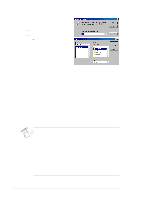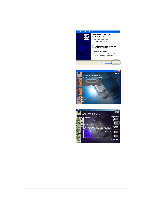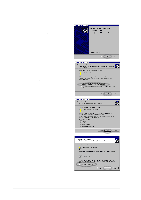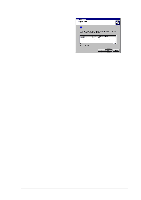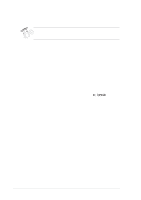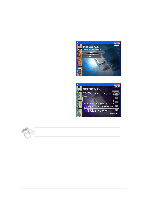Asus V8170DDR English edition VGA card software installation guide, version E1 - Page 17
Method 1: ASUS Quick Setup Program - driver xp
 |
View all Asus V8170DDR manuals
Add to My Manuals
Save this manual to your list of manuals |
Page 17 highlights
2.2.2 Windows 2000/XP Method 1: ASUS Quick Setup Program 1. When Windows detects your ASUS graphics card, the Found New Hardware Wizard dialog box appears. 2. Click Cancel to enter the Windows desktop. 3. Insert the support CD into your CD-ROM drive. 4. If autorun is enabled, the 2D/3D Graphics & Video Accelerator appears automatically. If autorun is disabled, run Setup.exe from the root directory of your support CD. 5. From the 2D/3D Graphics & Video Accelerator main menu, click Drivers. 6. Click the ASUS Enhanced Driver Install button from the Drivers menu to copy the necessary files to your computer. 7. Follow the succeeding screen instructions. 8. When Setup has finished installing all the necessary files to your computer, it prompts you to restart your computer. Click OK. 9