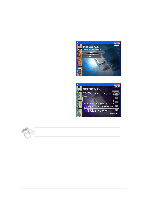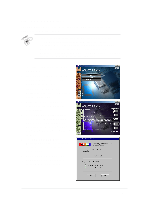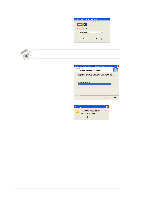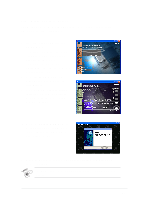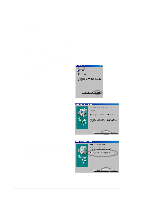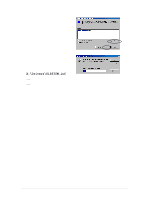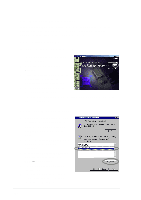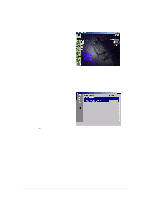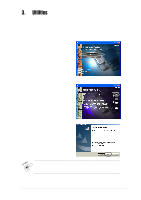Asus V8170DDR English edition VGA card software installation guide, version E1 - Page 26
Update display driver
 |
View all Asus V8170DDR manuals
Add to My Manuals
Save this manual to your list of manuals |
Page 26 highlights
2.7 Update display driver Follow these steps to update your current VGA driver with a new driver file from the ASUS website. 1. Boot your computer. 2. Click the Start button. Select Settings, then Control Panel. 3. Double-click the System icon in the Control Panel. Select the Device Manager tab. 4. Double-click on Display Adapters. 5. Select the current display adapter then click on Properties. 6. From the Properties dialog box, select the Driver tab then click on Update Driver. 7. Click Next on the succeeding screen. 8. Select the Display a list of all the drivers in a specific location, so you can select the driver you want option, then click Next. 18
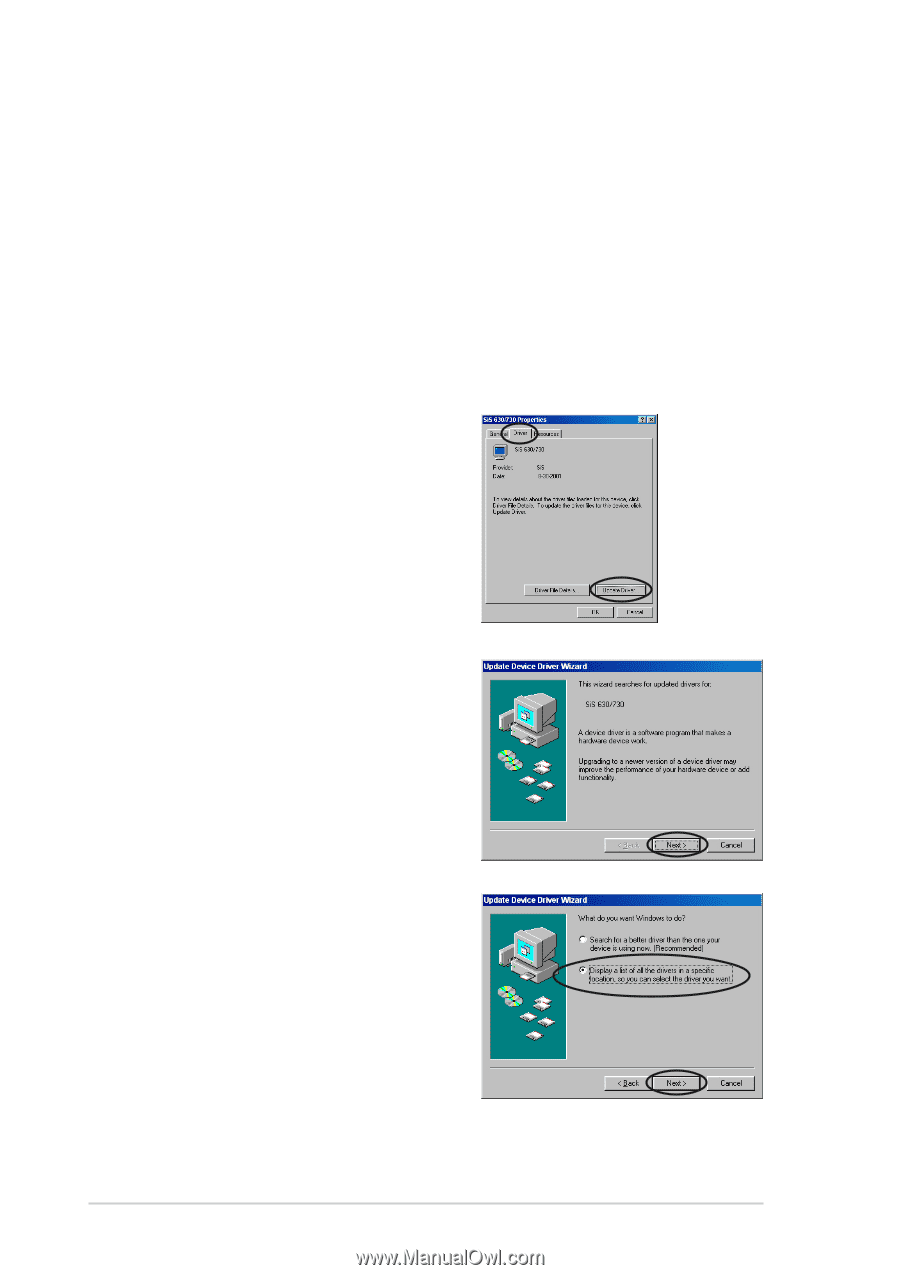
18
2.7
Update display driver
Follow these steps to update your current VGA driver with a new driver file
from the ASUS website.
6.
From the Properties dialog box,
select the
Driver
tab then click on
Update Driver
.
7.
Click
Next
on the succeeding
screen.
1.
Boot your computer.
2.
Click the
Start
button. Select
Settings
, then
Control Panel
.
3.
Double-click the
System
icon in the Control Panel. Select the
Device
Manager
tab.
4.
Double-click on
Display Adapters
.
5.
Select the current display adapter then click on
Properties
.
8.
Select the
Display a list of all
the drivers in a specific
location, so you can select the
driver you want
option, then
click
Next
.