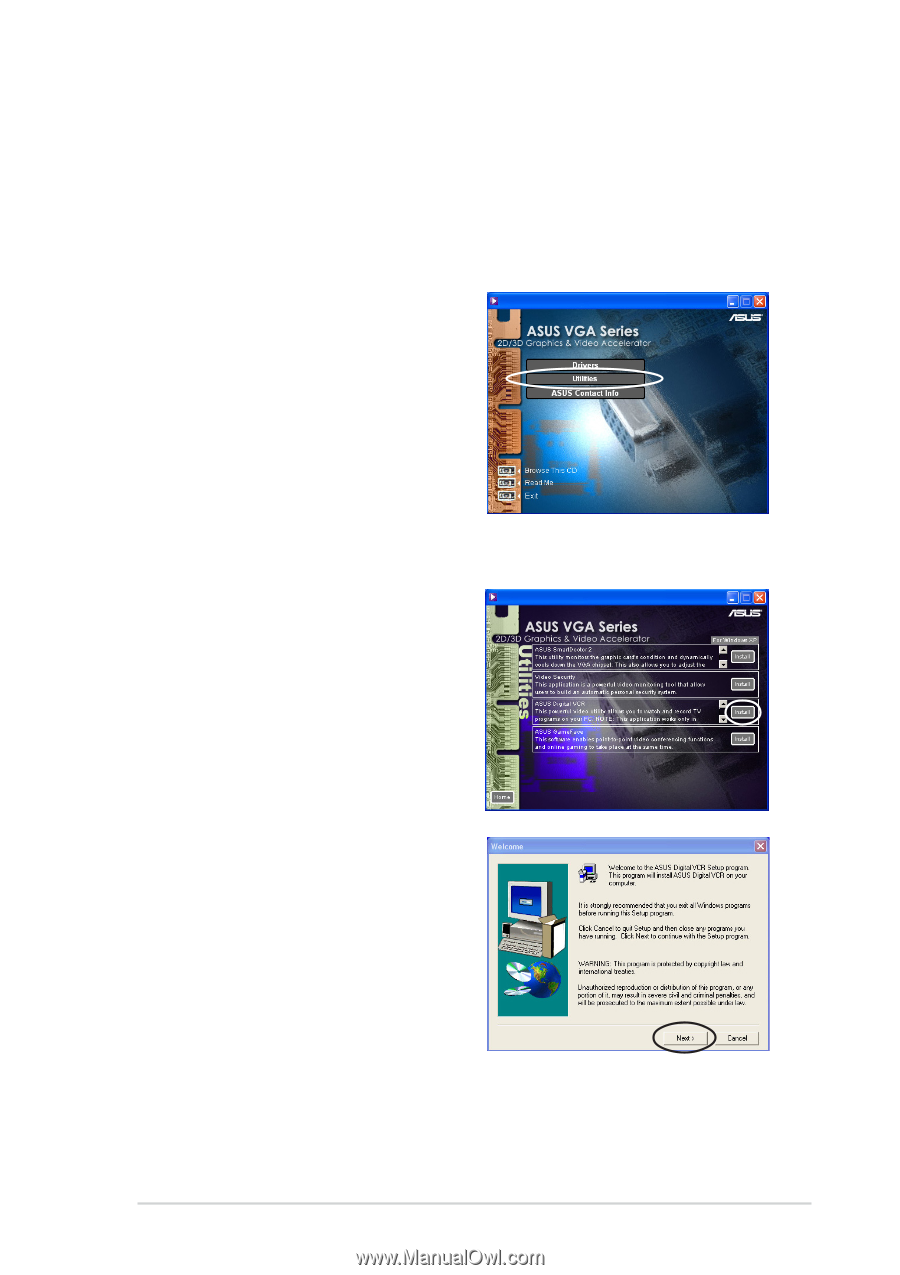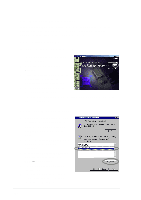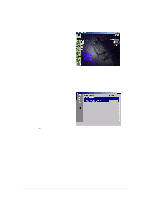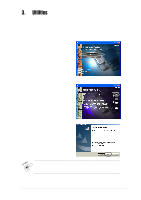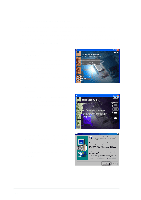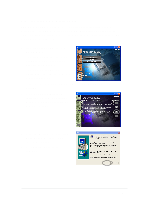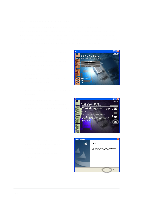Asus V8170DDR English edition VGA card software installation guide, version E1 - Page 33
Install ASUS Digital VCR
 |
View all Asus V8170DDR manuals
Add to My Manuals
Save this manual to your list of manuals |
Page 33 highlights
3.3 Install ASUS Digital VCR ASUS Digital VCR is a comprehensive video utility that allows you to watch and record TV programs on your PC. This utility also supports timeshift recording that allows you to record, watch and replay your favorite TV programs at the same time. 1. Insert the support CD into your CD-ROM drive. 2. If autorun is enabled, the 2D/3D Graphics & Video Accelerator appears automatically. If autorun is disabled, run Setup.exe from the root directory of your support CD. 3. From the 2D/3D Graphics & Video Accelerator main menu, click Utilities. 4. Click the ASUS Digital VCR Install button from the Utilities menu to copy the necessary files to your computer. 5. From the Welcome screen, click Next. Follow the succeeding screen instructions. 6. Click Finish, when setup is complete. 25