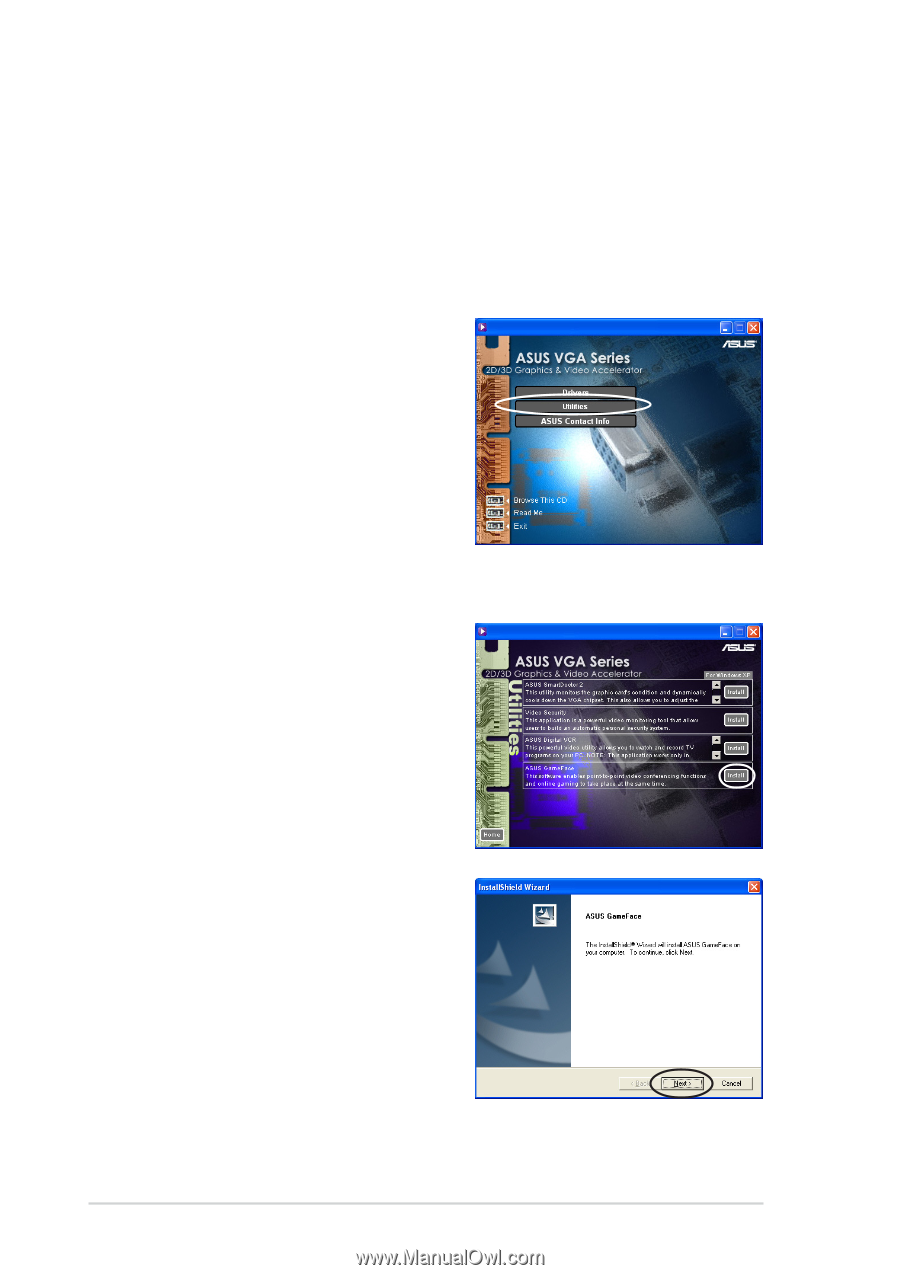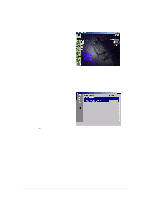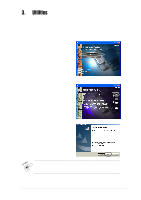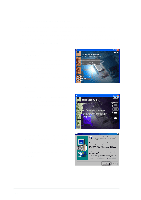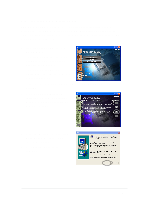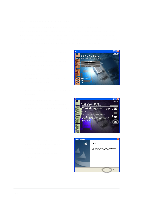Asus V8170DDR English edition VGA card software installation guide, version E1 - Page 34
Install ASUS GameFace
 |
View all Asus V8170DDR manuals
Add to My Manuals
Save this manual to your list of manuals |
Page 34 highlights
3.4 Install ASUS GameFace The revolutionary ASUS GameFace is a real-time audio/video communication feature that enhances your interactive gaming experience. This utility enables point-to-point video conferencing functions and online gaming to take place at the same time. With this feature, you can see and talk to your opponents while playing full-screen online games! 1. Insert the support CD into your CD-ROM drive. 2. If autorun is enabled, the 2D/3D Graphics & Video Accelerator appears automatically. If autorun is disabled, run Setup.exe from the root directory of your support CD. 3. From the 2D/3D Graphics & Video Accelerator main menu, click Utilities. 4. Click the ASUS GameFace Install button from the Utilities menu to copy the necessary files to your computer. 5. From the Welcome screen, click Next. Follow the succeeding screen instructions. 6. Click Finish, when setup is complete. 26