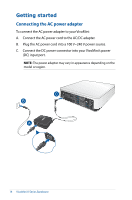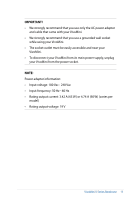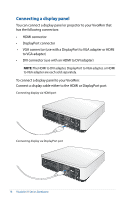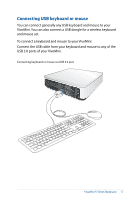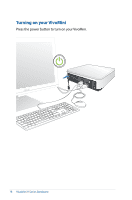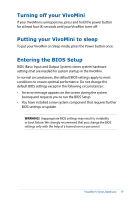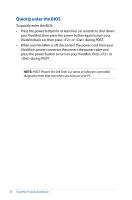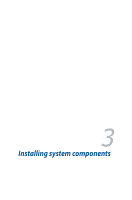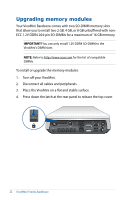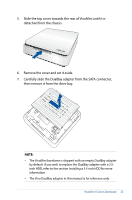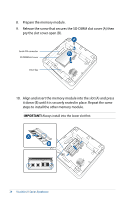Asus VivoMini VM65N VivoMini V Seriese Barebone User Manual English - Page 19
Turning off your VivoMini, Putting your VivoMini to sleep, Entering the BIOS Setup - bios update
 |
View all Asus VivoMini VM65N manuals
Add to My Manuals
Save this manual to your list of manuals |
Page 19 highlights
Turning off your VivoMini If your VivoMini is unresponsive, press and hold the power button for at least four (4) seconds until your VivoMini turns off. Putting your VivoMini to sleep To put your VivoMini on Sleep mode, press the Power button once. Entering the BIOS Setup BIOS (Basic Input and Output System) stores system hardware settings that are needed for system startup in the VivoMini. In normal circumstances, the default BIOS settings apply to most conditions to ensure optimal performance. Do not change the default BIOS settings except in the following circumstances: • An error message appears on the screen during the system bootup and requests you to run the BIOS Setup. • You have installed a new system component that requires further BIOS settings or update. WARNING! Inappropriate BIOS settings may result to instability or boot failure. We strongly recommend that you change the BIOS settings only with the help of a trained service personnel. VivoMini V Series Barebone 19